NTFS Permissions Tools
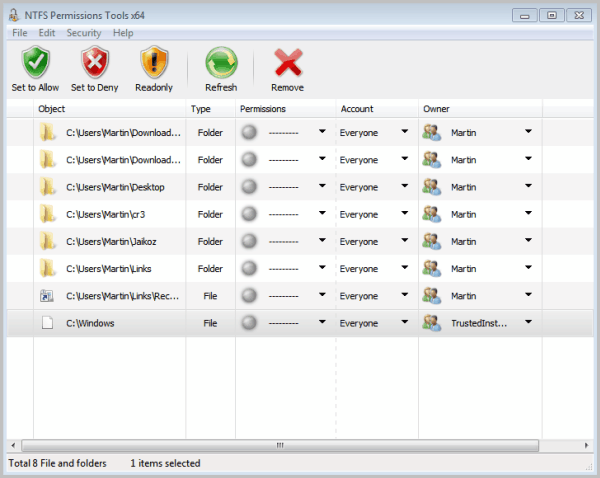
Changing file and folder permissions under Windows is not a comfortable process. You need to click through various menus before you can make the modifications that you want to make. This may including changing ownership of a file or folder, or changing access permissions for a registered user or the system account.
The free software NTFS Permissions Tool simplifies the modification of file permissions greatly. The program displays permissions of files and folders that you drag into its interface in a comfortable easy manner. Even better, controls to modify permissions are directly available on that screen.
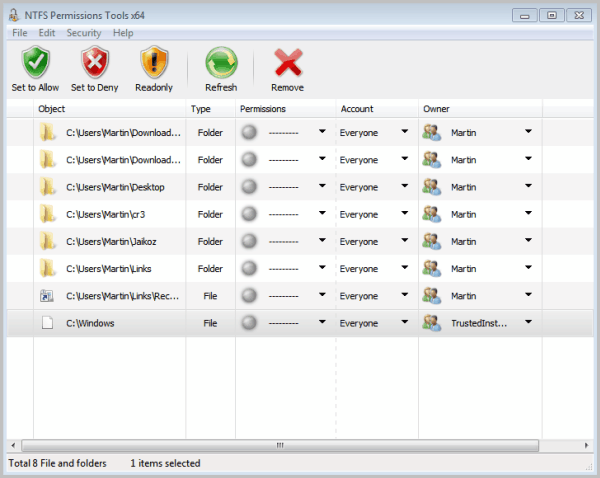
The tool lists the path and type of the object, permissions, accounts and the current owner of each item. Both the account and owner can be changed by selecting a different from the pulldown menu.
Permissions can be set to allow, read only or deny in the main interface.
A double-click on a file or folder brings up the item's advanced permission settings with possibilities to change detailed permissions. This menu resembles the security menu when you change security permissions in Windows Explorer.
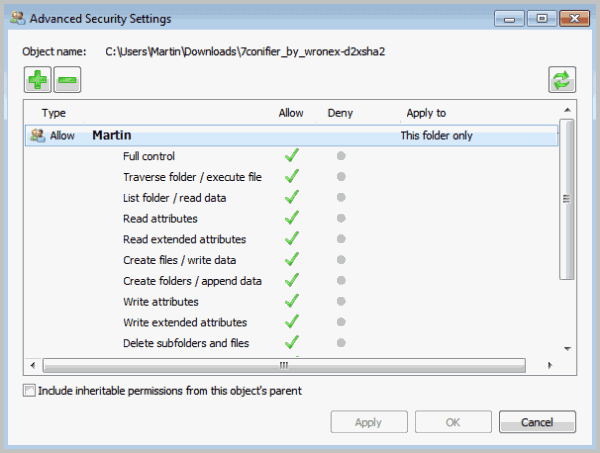
You can allow and deny specific access rights, from reading attributes to writing data or creating files. Actions can be applied to the selected object, or in case it is a folder to subfolders and files as well.
It is possible to create permission backups which may be handy for restoration purposes later on, or to run the same set of permission changes on an identical system.
You can use the file menu to add folders or files, in case you do not like to work with drag and drop operations. The Security menu offers advanced editing controls, for instance to copy permissions or security settings.
NTFS Permissions Tools is a handy tool for users who either need to change permissions on a regular basis, or users who need to change a lot of permissions and security changes once. The main advantage over Window's built-in permission and security tool is accessibility and ease of use. It takes less time to change permissions and security settings.
The program can be downloaded from the developer website. I suggest you use this download host to download the file. Make sure you verify the file at a service like Virustotal.com before you run it on your system. The program itself is offered as a 32-bit and 64-bit version. It looks like a portable software on first glance but may use the Microsoft .NET Framework. (via)
Advertisement




















NTFS Security Auditor is a powerful NTFS permissions reporting tool that gives you complete control and flexibility to audit and report NTFS permissions on folders and files across your organization. NTFS Security Auditor provides you a comprehensive solution covering all aspects of your Windows File See more at: http://www.esystool.com/permissions-audit/
For more extensive permission reporting, I can recommend NTFS Permissions Auditor Free – https://albusbit.com/NTFSPermissionsAuditor.php
This tool is still available, from the following link:
http://dbcstudio.net/npt.html
Thanks Martin. Good Tool.
I have examined the 1.00 Release Candidate version of NTFS Permissions Tools and have determined that it does not use Microsoft .NET Framework.
Good to know, thanks.
http://dabai.mysinamail.com/npt.html
NTFS Permissions Tools ver 1.0.0.45078 (06-14-2011) RC
I noticed that there is an update;
really wish the author considers uploading here instead of using skydrive
Try the following tool
http://www.sysscript.co.uk/NTFS.aspx
Alternate direct download link:
http://www.technize.com/?dl_id=353
For anyone who doesn’t want to check themselves – virustotal report at http://www.virustotal.com/file-scan/report.html?id=aac999a31945655ccee889004877430da78367eaa0575df73a68f6cf80fd39d4-1306339649 .
It shows as 0/43.
This is my solution for the time being:
http://www.howtogeek.com/howto/windows-vista/add-take-ownership-to-explorer-right-click-menu-in-vista/
Adds an item to the right-click menu in explorer so you don’t have to go through the Windows 7 permissions obstacle course. It still means that you have to find the relevant folder to unlock but much better than nothing.
most defiantly will come in handy
I removed a hard disk from a notebook and getting access is a pain;
will be testing this tool
Crodol press Ctrl + P (either case) on your keyboard. This will open the langauge preference window. Check the ‘English (default)’ radio button. Check the box under it is you want the program to “Maximize main window after startup” and hit ‘Okay’
Ohhh… and the program seems to be all in Chinese.. How did Martin get the English version?
If you download the program from the first “can be” link, it is in English by default.
Windows 7 will be the OS that pushes me to linux. I keep feeling that I don’t own my system and it’s driving me crazy.
Wow! I just had the same thought (Windows 7 drives me crazy)!
Thinking about installing XP x64 instead… but installing a new OS is always such a time consuming thing, if you don’t happen to be in the mood for it.
Nice program, however, a real PITA to download (site is in Chinese!) I have google translator installed and was able to translate the correct button to press to download!