Why You Should Always Install Windows on Disk Zero
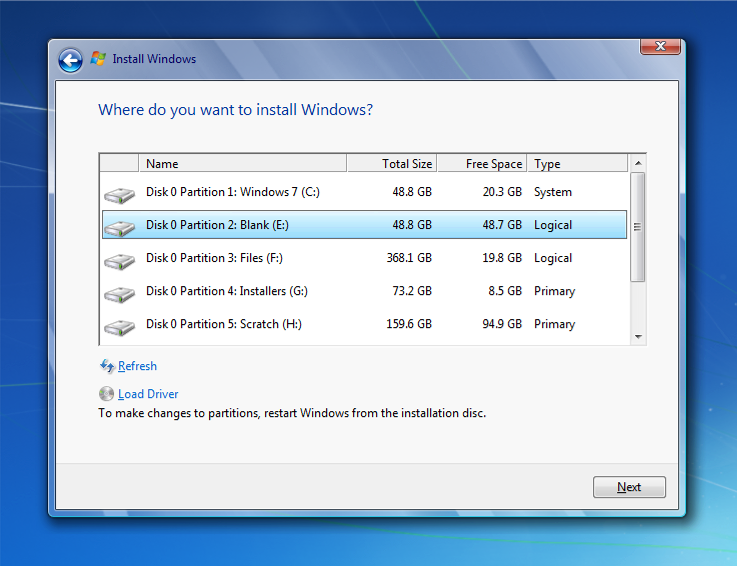
Windows has always had what many people believe to be an unconventional and frustrating method of addressing physical hard disks. I'm talking here about drive letters. These virtual constructs, I can only really describe them as that, are pointers to the actual names of the disks in your computer. This works in a different way to Unix systems where the OS and the user both refer to the actual disk address.
This address does exist within Windows but it's well hidden. One time when you will see it though is when you install the operating system and with Windows 7 (and Vista) it is vitally important to make certain you choose the right one.
This wasn't a problem even a few short years ago as computers only came with a single hard drive. With the cost of hard drive storage still tumbling though and capacities increasing, it's becoming more and more common to find two hard disks inside a new PC and even some high-end laptops.
These disks are labelled by Windows, Disc 0, Disc 1, Disc 2 and so on with Disc 0 (zero) being the critical one to the operating system. This is the disc on which you really should install your copy of Windows.
There's no hard and fast rule here that says you absolutely must install Windows on this drive, in fact it will boot merrily from any hard disk in your PC and from any partition on that drive. Windows often places a 100Mb System partition at the beginning of Disk 0 though. This hidden partition stores the boot information for your PC. It's completely separate from your Windows installation but absolutely critical.
The boot menu resides here, if you don't have this partition you won't be able to start your PC without detailed rebuilding of the boot system, if it's even possible to do so as sometimes it's not. Either way the process is very technical and not for the faint of heart.
If you have this System partition on a separate physical hard disk to your copy of Windows you are doubling your chances that a hard disk failure will render your system unusable. It might also be the case that you want to swap this disc out for a larger one, or remove it completely. This can also render your copy of Windows unusable.
Hard disks, let's not forget, are some of the very few remaining components in your PC to have mechanical moving parts (unless you're lucky and rich enough to be able to afford a solid state disk). The only other moving parts in your PC are fans if that's any indication of how old the technology now is. These moving parts can be placed under tremendous physical strain by heavy or prolonged use.
Let's look at a hypothetical example here. You have installed Windows 7 on Disc 1 in your computer.  This being the second physical hard disk inside the case. Disc 0 will always carry the System boot partition so if either one of those hard disks fails you lose access to your copy of Windows.
If you instead install your copy of Windows on Disc 0 (zero) then the other disc can fail and you'll not lose access to your copy of Windows. Let's not forget that on a dual hard disk system the disc that doesn't contain a copy of Windows will commonly be used for file storage.
It's an easy error to install Windows Vista or Windows 7 onto the wrong physical disc. Perhaps the leads have been swapped onto the motherboard ports during maintenance or the build of the PC so that the disk on the top of the pile in the case, the one you'd assume was disc 0 now isn't. Alas the only way around the problem should issues occur with this is a complete reinstall, which can take many hours when you factor in all your software and settings changes.
So the next time you come to install a copy of Windows Vista or Windows 7, have a good look at the list of available disks and partitions, and make certain you choose Disc 0 for your installation.
Advertisement

















so it is nonsense. important to read the comments, eh? especially with old info like this. things change. i’ve got hassles with win10 and sata drives and at first i thought this might be pointing to an answer….. nope..
I recently did a re-install of Windows 7 on a machine with two hard drives. Before the re-install, the boot disk was disk 0 and the other drive was disk 1. After the re-install, the boot disk was disk 1 and the other hard drive was disk 0. Finding this odd, I did a little research and found that it would have no effect on the performance of the computer. The boot partition was on the same disk as the OS, so no problems there. I just have to bear this in mind when making image backups.
“Disc 0 will always carry the System boot partition” Oh really?
This is absolutely wrong, because Windows 7 a newer creates “System Reserved” partition which contains all boot data. This partition is created when you format your HDD during Windows installation. So it created on disk which you format so you should install Windows on the same drive.
Please don’t blindly trust everything what is written on internet. In fact, it doesn’t matter which SATA port you use (if all are the same).
It seems you have one detail wrong. You claim that Windows 7 will always do this: “Disc 0 will always carry the System boot partition” I just took a look at mine and I noticed that my OS is in Disc1 and, guess what, so too is the system boot partition.
@Michael–mine too…Disc1 is my SATA drive System boot with WIndows 8. Disc0 is for my photos and data, and since it’s hot plug hot swap, I can actually unplug it with no problems. Seems this article is good but outdated.
A genuine, well-written article. With no subtle agenda, but to inform people on things that matters. Very, very rarely seen today!
Thanks for the information – got ghacks on my bookmarks list from now on!
Okay, a quick looka at the system management that you can bring up from My Computer conext menu reveals the disk order in the Disk Management panel. I guess those reflect the actual disk numbers used by OS and boot manager.
Correct me if I’m wrong.
Hi.
I have always copied windows installation files from installation media into prepartitioned disks first 8gb partition and installed from there. This is the surefire way to do it – even if your OS fails, you can always reinstall and recover it later. I haven’t seen any 100mb extra partitions, so I guess they aren’t created this way eithter.
I would also be interested in determining what is the disk0 and what are the rest. In my old computer that is not so self explanatory – SATA connections are illogically placed on mobo, they don’t respect numerical order OS gices them, and IDE disks might go before the SATA ones.
So if anyone knows, let me knoe too.
Thank you in advance.
WF
Good information. Helped me. But, i’ve already installed windows on other drive. I think i’ll need to reinstall it on Drive zero.
Thanks for help.
nice one! but now I’m kind of worried!!
any simple way to fix this issue after? I have basically disk 0 on one drive. and the windows on another. thinking of reinstalling everything from scratch makes me already sick
yup me too, would like to know if is as simple as swapping cables inside machine???? or not!
If you install win7 on on an empty but pre-partitioned disc, win7 will not create a seperate 100mb partition. Instead all data from this recovery partition are stored in your partition c:
Now the question: Could this solve the descibed problem of the article?
That’s why I always leave connected the only hard drive that I will need when installing Windows. After Windows is installed, I connect the rest of the hard drives, and everything works fine.
That’s also something you should do if you want to have multiple installations of an OS in the same system and different drives.
Hoi Mike, Ferry useful article but it raises a few question by my.
1.) Is there a utility or program whit i can determinate which drive is main main 0 drive when main windows 7 is up and running?
2.) i have dedicated a small (c.\) drive for main Windows 7 operating system. And in a little while when i going to have to change/ replace it (i am doing this myself). Main question is after the installation of the hard drive before i going to install windows 7 again, i want to determinate or i installed main new hard drive correct as the drive 0. Do you know a program which can determinate that i installed main new installed drive as the drive 0 before the installation of windows 7?