Mobile Media Converter, Cross-Platform Audio, Video Conversion Software
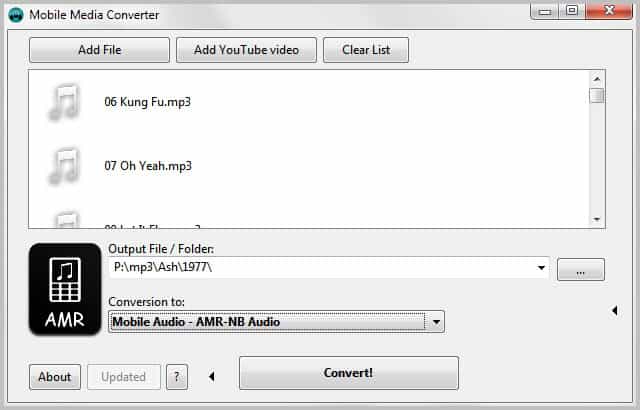
You encounter so many different video and audio formats both on your computer and on the Internet that you often need a software to convert media to make it compatible with your preferred software or hardware media players. The sheer amount of formats available sometimes makes this a difficulty process, considering that you need to find software that supports all the formats on your computer.
Mobile Media Converter is a free Open Source software for Windows, Mac and Linux that supports a wide variety of formats. You do need to pay attention to the installation process as it tries to install a new homepage, search provider and some other stuff. Make sure you disable those options if you do not need them.
The interface is rather minimalistic, and the core conversion options are displayed all on the first page.
You can add media filters via drag and drop, or by using the Add File button which opens a file browser. Files are displayed with their name and a type icon. All popular audio and video formats are supported, as are several lesser known formats, and formats for specific devices like Apple's iPhone 4, Rim Blackberry smartphones or Nokia phones.
Once you have added some media files you can selected the output directory and a profile for the conversion. Not all supported profiles are displayed in the drop down menu, and you may want to select Add or Remove Profiles from the list to configure your own selection.
Not available by default are for instance webm video, iPhone ringtones, ogg Vorbis audio and Android video in mp4 format. You can add and remove profiles easily in the profiles configuration window. The selected profiles are then available for selection in the main program interface.
A click on Convert starts the conversion of the selected video or audio files.
The list of media files that have been added and converted are not removed automatically from the listing. You need to click on the Clear List button to do that if you want to convert more files.
Mobile Media Converter actually has a second feature. You can use it to download Youtube videos. For that, you need to click on Add YouTube video in the program interface. A Youtube url that is currently stored in the clipboard will automatically be added to the form, otherwise you need to copy and paste one manually.
The selected video will only be downloaded, there is no option to combine the downloading with conversion, which makes it more complicated than it could be.
You can download Mobile Media Converter as a version for all supported operating systems or as source code from the developer website.
Advertisement
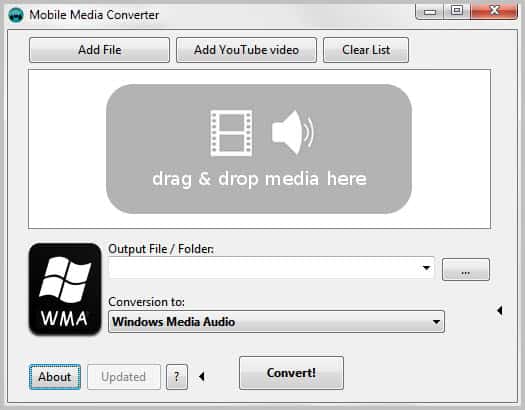
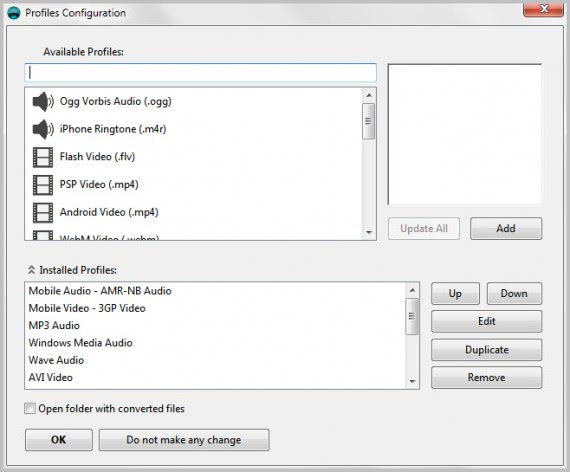




















Hi, I installed this freeware and my Avira virus program found a virus! And I found that it wont accept VOB files or TS files as a source option. which is my main file I need to convert from.
Strange that it would find a virus, only one hit, possible a false positive found on virus total.
http://www.virustotal.com/file-scan/report.html?id=ea01c0c9422bcf31f97cf67886c1bc22526678828890dd4f22324153ace80621-1303075708