How To Work With Multiple Spell Checking Dictionaries In Firefox
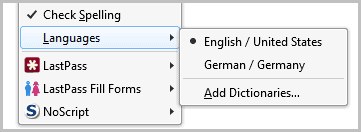
Firefox by default ships with a spell checking dictionary that matches the language version of the browser.
If you download the Firefox US release you end up with the US-English dictionary for instance. This usually works out of the box but may be buggy at times. You can check Fix Firefox Spell Check Not Working to correct possible spell checking issues.
Some users may want to have multiple dictionaries at their disposal, for example if they have to write or spell proof US-English and British-English articles on the web, or if they communicate in at least two languages.
How is that done? Additional dictionaries are added as add-ons to the web browser. Many dictionaries and language packs are available at the Language Tools page over at Mozilla. Just visit the website and click the Install Dictionary link next to the language that you want to add to the Firefox web browser.
While that adds the dictionary of the selected language to the browser, it does not add means to quickly switch between dictionaries in Firefox. You see, Firefox can only load one dictionary file at a time which means that you need to manually switch between dictionaries whenever you switch languages.
You can switch between spell checking dictionaries with a right-click on any web form that is displayed on at least two lines. You can then select languages in the context menu and either switch to an already installed dictionary or select Add Dictionary to install a new one (which opens the very same page linked above).
Maybe you want the spell checking and dictionary switching to work on all forms, regardless of type. You can configure the browser to do that.
Enter about:config in the Firefox address bar and press the enter key afterwards. First time users need to accept the warning. Now enter layout.spellcheckDefault in the form at the top, double-click the parameter of the same name and change it from the default value of 1 to 2. The change is immediate and you should now see the spell checking and languages context menu entry on all forms.
Having to switch between dictionaries manually is a tedious task, especially if you have to make the switch regularly. Enter the Dictionary Switcher add-on. It detects the language of the current page automatically and switches dictionaries if necessary. The add-on furthermore adds an entry to the Firefox status bar which can be used to switch dictionaries with a single click and save the dictionary information for the current site so that the add-on does not have to scan the page again on future visits.
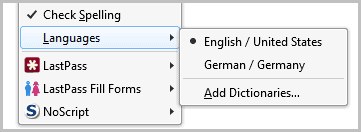






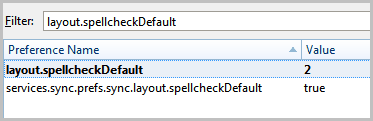



















This is something that Mozilla need to work with. I use a Mac beside my PC, and Safari checks spelling from all dictionaries at all time.
Is there any way to use multiple dictionaries (say a medical & legal dict)?
Or, is there anyway to maintain a centrally located custom dictionary and use it to update all users’ custom dictionary with it such that all users (on a local network) are using the same set?
Thanks for any advice!
Use Quick locale switcher instead, works great.
Unfortunately Dictionary Switcher has long ago stopped doing any meaningful language detection.
However, it is still quite useful since a quick mouse clock switches between languages, a far less annoying way to do so than right-button mouse clicking.
The assign dictionary to site works pretty well.
Sure…but where I most use the dictionary is in GMail, which for me is a continually bilingual experience.