How To Uninstall Windows 7 Service Pack 1
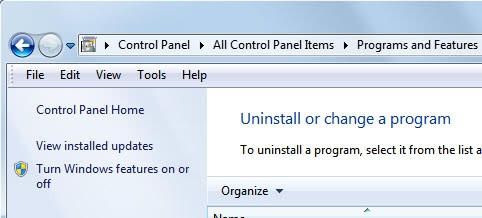
There have not been many complaints yet from users who have installed the service pack update on their Windows PCs. Still, there are always some cases where users want to uninstall the update again, likely because it is causing instabilities or other problems on the system that were not experienced before.
Those users need to uninstall the Windows 7 Service Pack 1 to restore the old state of the system prior to the update.
The Control Panel provides access to the easiest service pack uninstallation option.
Users need to click on the Start orb on the taskbar and select Control Panel from the options. The uninstallation applet is available under Programs > Uninstall a program, or if all apples are displayed at once under Programs and Features.
Locate the View installed updates link in the left sidebar and click it to open the list of updates that have been installed on the computer system.
Windows displays a list of all updates that have been installed on the system. The service pack is basically nothing more than a larger update. Locate the Service Pack for Microsoft Windows (KB976932) entry under Microsoft Windows. This is the Windows 7 Service Pack 1. To uninstall it select it with a left-click and click the Uninstall link to uninstall it. you need to confirm your selection and restart the computer after the uninstallation process has finished.
The uninstallation removes the service pack from the operating system.
Some users may not be able to uninstall the program via the Control Panel applet. This is for instance the case if the service pack installation corrupted the system.
It is then possible to use the command prompt to try and uninstall the service pack. An elevated command prompt is required. To get there, users need to click on the start orb, then All Programs > Accessories, and right-click on the Command Prompt entry there and select Run as administrator.
They then need to use the following command to uninstall the service pack again:
wusa.exe /uninstall /kb:976932
A confirmation is again required before the service pack is uninstalled by Windows.
System restore, or previously created backups, are another alternative if they have been created before the service pack was installed on the Windows 7 system. (via)
Advertisement
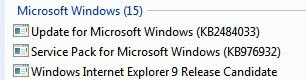

















Cool…it works for me..now my vistalizator is working after service pack 1 removed…
Thanks..keep up the good work..
this update made my computer really slow, but after uninstalling, my computer is still very slow like its still here!!
Has anyone noticed that once sp1 has been installed, you no longer have access to homegroup, switch user, media sharing, and others. if anyone has found a fix for these problems, can you please post here. Of course microsoft has nothing to say……
Thanks.
i love you, it worked for my crashing at least once a day after the sp1 update.
@Ladytech. I’m no expert but I’ve had the need to mess with my drives lately. what I would do, having two drives, is swap them and install Windows 7 on the other one. I just got an SSD and put it in my DV7T that also has the i7. Windows 7 Ultimate 64 is still on the original drive, but I installed Windows 7 Professional on my new drive and of course the new one being in the original bay defaulted into the C drive. As far as I know, what this does on my computer anyway, is I have to go in and make new shortcuts for my files that are now on G drive, my old drive, and everything works fine. This I would hope will keep your irreplaceable software in tact and allow it’s continued usage. I’m sure there are other ways to transfer/save/burn those programs but I have no idea how to do that. Of course if you have their activation codes you can always pull them off of a reputable torrent site and just use your activation codes if you have them. Just throwing out some ideas. Not sure if any of them will help you but I hope they do:)
WIN 7 SP1 SUCKS!!! I don’t see how it’s worked for so many. Since the install I can’t open winzip files, can’t open exe’s and it won’t save anything to desktop. I’ve tried un-installing through control panel NOPE, I’ve tried through DOS prompt NOPE!
I’ve now been troubleshooting for 2 weeks trying to fix the errors that have come up since I installed this God forsaken SP. I trying to avoid having to re-install windows and all my software that I got as giveaways/promotions and no longer will have. I have an HP 18.4, i7, 8gb,(2)-320gb HD, 1gb Video so by all means it will never be lack of good hardware. I can see the end result might be inevitable. bah!
I just installed SP1 on the 27th and it seems to be working just fine but there are some programs that doesn’t like it and will refuse to run with it installed.
I tried to use the above methods to uninstall the update but none worked.
System restore was my first choice and that didn’t work. I then found this site and tried the uninstall via the control panel but no Uninstall option came up when I clicked on SP1. It did with others though.
When I tried to use the command prompt method I got a popup that said SP1 was necessary to the operating system. The command prompt went back to the original starting point before entering the address.
I’m running 32 bit W7 Home Edition.
I found this site while trying to uninstall SP1 but since it’s only a game(Combat Arms) that has a problem with it maybe I should consider myself fortunate.
Have you checked the Combat Arms website for advice or an update?
Combat arms received a plethora of tickets on the Win7 service pack issue. It seems to have been an issue with their Anti-hack programing and was fixed in a matter of days. Otherwise, the SP hasn’t affected anything else on my system.
when uninstalling it just keeps getting stuck right at the end, nothing feezes its like its still uninstalling but its just not, ive looked at other system restores but none know before 23 rd feb, any advice
thx, at save mode with typing this at cmd it works for me wusa.exe /uninstall /kb:976932
i uninstalled SP1 and had to enable HPET 64 bit in BIOS and go to msconfig and uncheck maximum memory now everything is ok…
I loaded SP1 twice and both times when it rebooted I couldn’t click on anything. I had to go into safe mode and return to an earlier time and then things worked fine. I don’t understand how some people have good luck with this and others get nothing but grief. I’m running Windows 7 64bit Ultimate so I don’t know if it’s just 64bit people are having problems with this, of if it’s the luck of the draw
yeah think so too
ur right :-(
i installed sp1 installation went smoothly,then after everything was done i notice significantly higher ram usage than usual i went to control panel and it said RAM:4 GB (3.2 availible)while before system utilized full 4 gb of ram and IE9 RC crashed totally…i just uninstalled sp1 and i am about to reboot..i hope everything will be ok..
I was daring and started the install before I left the office for the evening, I came back this morning and everything worked fine.
I had to completely reinstall Windows 7 thanks to this service pack (error code installing update 5101 of 7699). Why Microsoft allows service pack installs to fail halfway through, I’ll never know. All this should be done through a trial run before installation is complete. In short: beware installing this service pack, *BE SURE* you have an image of your disc before you begin. If it fails, system restore will break as well and you won’t even be able to boot into safe mode to uninstall.