DriveLetterView, Manage Windows Drive Letters
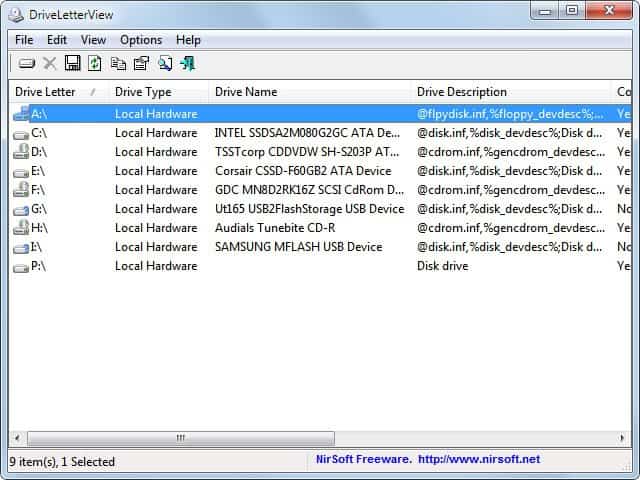
Drive letters in Windows; The operating system assigns a drive letter when the hardware is first connected to the system. That drive letter is usually kept until the drive gets disconnected again.
DriveLetterView is a new Nirsoft application that displays drive letters from all devices including local hard drives, remote network drives, USB drives, flash storage and optical drives such as CD, DVD or Blu-Ray drives. Even better, it displays the drive assignments if the drive is not connected (but has previously been) to the Windows PC.
The portable application displays all assigned drive letters and drive information on launch. This includes the drive type and name, description, whether it is connected and the instance ID of the drive.
Devices that are currently not connected are shown with a red question mark next to the drive's icon and a connection status of No.
DriveLetterview offers controls to change drive letters. This is done with a right-click and the selection of change drive letter, the keyboard shortcut F9 or the selection of Options > change drive letter from the menu.
The portable software needs to be started with administrative privileges to change drive letters on Windows 7, Vista and the 2008 Server versions. Drive letters assigned to USB devices that are not connected can be removed from the system.
The software offers the usual Nirsoft features. This includes an export to HTML, text, csv or xml feature and the ability to generate HTML reports. Several command line parameters are available to run the program automatically. The available commands and additional information are provided on the program's homepage.
DriveLetterview is compatible with all 32-bit and 64-bit editions of the Windows operating systems from Windows 2000 to Windows 7 including the server variants that have been released in that time.
The portable application is available for download at the Nirsoft website.
Advertisement
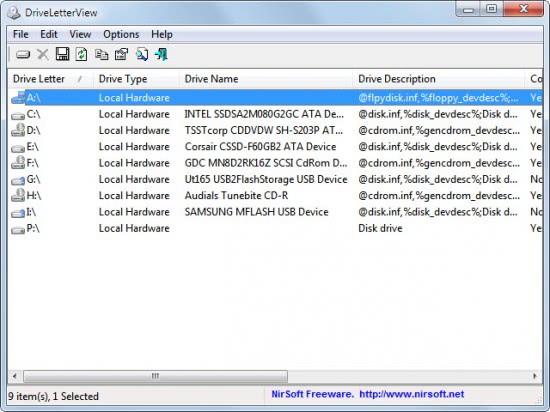




















Thanks!
I was fighting with that yesterday.
I found a (manual) solution looking in this Registry Key:
[HKEY_LOCAL_MACHINE\SYSTEM\MountedDevices]
Late!