Fix the animated titles issue on Ubuntu for OpenShot Video Editor
If you have been following my latest series on the OpenShot Video Editor (Read "Create videos with OpenShot Video Editor", "Add transitions with OpenShot Video Editor", and "Add titles to OpenShot Video Editor projects") then you will have noticed my mention of a bug in animated title feature that plagues Ubuntu. This bug is caused by Ubuntu's mis-handling of some of the software dependencies (namely Blender) that go into the repositories. This bug causes all animated titles with CENTER alignment to fail.
But fear not, there is a fix. Although a bit kludgy, there is a way you can solve this problem. So, if you are itching to create animated titles for your video projects, after just a minimum amount of work, you can do so.
First things first
You will want to make sure you are up to date on both OpenShot and Blender. Better yet, let's go from a clean install and install the pieces manually. First let's get OpenShot installed. If you are using Ubuntu greater than 9.10 you will need to follow these instructions:
- Open up a terminal window.
- Issue the command
sudo add-apt-repository ppa:jonoomph/openshot-edge. - Issue the command
sudo apt-get update. - Issue the command
sudo apt-get install openshot openshot-doc.
You should now have the latest release of OpenShot on your Ubuntu machine. Now let's get blender >=2.5 installed on your machine. Follow these steps:
Open up a terminal window.
- Issue the commandÂ
sudo add-apt-repository ppa:cheleb/blender-svn && sudo apt-get update - Issue the command
sudo apt-get install blender
You should now have the latest version of Blender installed.
Configure Blender in OpenShot
You now have to make sure OpenShot knows where your blender executable is installed. The Blender executable will be found in /usr/bin/blender. Open up OpenShot and then click Edit > Preferences. In the resulting window make sure the Blender executable is /usr/bin/blender.
Apply the fix
Now for the fun part. In order to get animated titles working with CENTER alignment you have to run a fairly long command. The command must be run in the /usr/share/pyshared directory or it will not work. So follow these steps:
- Open up a terminal window.
- Change to the proper directory with the command
cd /usr/share/pyshared. - Issue the commandÂ
sudo sed -i 's/CENTRAL/CENTER/g' openshot/blender/*.xml openshot/blender/scripts/*.pysed -i 's/CENTRAL/CENTER/g'openshot/blender/*.xml openshot/blender/scripts/*.py sudo sed -i 's/CENTRAL/CENTER/g' openshot/blender/*.xml openshot/blender/scripts/*.pysed -i 's/CENTRAL/CENTER/g'openshot/blender/*.xml openshot/blender/scripts/*.py.
Yes the above command is all one line and it is very important that you run the command as such. You might see an error stating something to the effect that file(s) *.pysed cannot be found. That error is fine and will not prevent the fix from working.
Check the fix
This is simple. All you need to do is open up OpenShot, click Title > New Animated Title and then attempt to create a new animated title using the CENTER alignment. If you get no warnings or errors (which you shouldn't) you are good to go.
Final thoughts
It's good a solution for this problem is available, because the animated title feature in OpenShot is very nice to have. Animated titles make your video project all the more professional. Hopefully, in future releases, this will not be required.
Advertisement





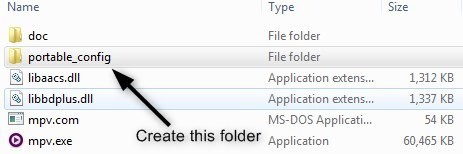
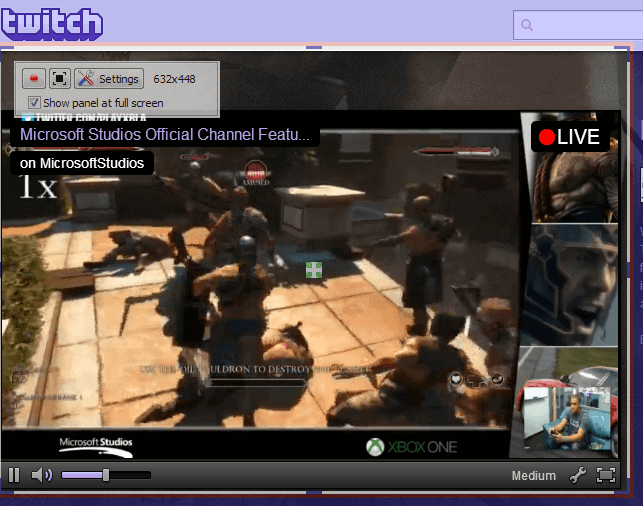
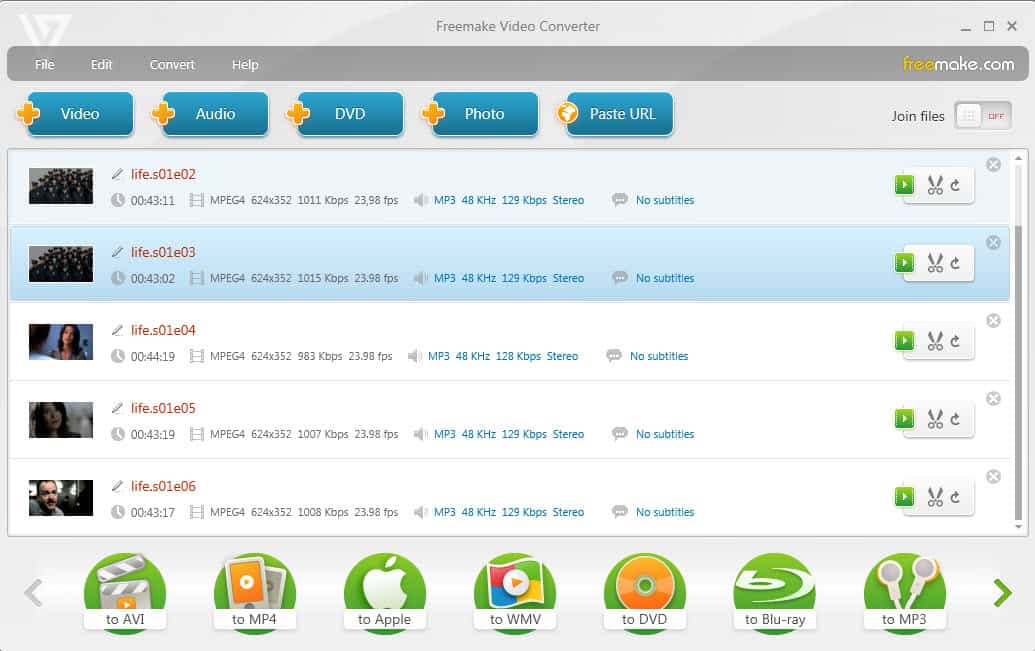











i don’t know how but all i could do is install blender and openshot,after that nothing worked but when i gave up i tried to make an animated title it worked!!! even if it only worked some parts i thak you a lot
I think you actually mistyped the fix (by repeating it 3 times). It should read thus:
sudo sed -i ‘s/CENTRAL/CENTER/g’ openshot/blender/*.xml openshot/blender/scripts/*.py
I think you are correct. I kept getting errors when pasting in the original line, but it worked (and subsequent title generation worked) after entering just sudo sed -i ‘s/CENTRAL/CENTER/g’ openshot/blender/*.xml openshot/blender/scripts/*.py
This work for me too, thank’s
Thanks! This fix has worked for me.