Net Traffic, Display Realtime Internet Speed
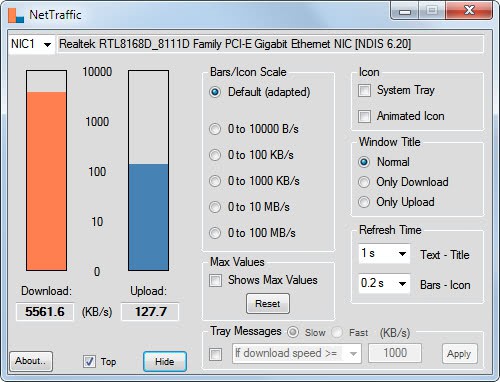
What's the current speed of your Internet connection? You probably know the maximum download and upload speed but it is harder to tell how fast you are currently uploading or downloading to the Internet. Unless of course, you are using a program like a speed test to show you exactly how fast it is. Then again, speed tests are flawed as well as they depend on a lot of factors.
Net Traffic, a free portable application for Windows is a realtime Internet speed monitor that display the download and upload speed of a selected network adapter. Internet speed is not the best term, as it is quite possible to monitor traffic in a local network as well.
Windows users need to select the right network adapter first if more than one is installed on the computer. The program immediately begins to display the upload and download traffic of the adapter in two bars. The bars scale from 0 Kb/s to 100 Mb/s, sufficient for most Internet connections.
A click on options displays the program options, which can be used to change some parameters of the program. It is for instance possible to display the maximum upload and download speed which is great for speed tests. Another handy option is to change the refresh time and to enable a tray message that displays it the download or upload speed drops or goes beyond a set limit. The options can be hidden again so that only the bars are displayed on top. The on top option is enabled by default. Users who do not want this can uncheck the Top box in the application interface to disable that feature.
The system tray icon displays the download and upload speed as well when the mouse hovers over the icon.
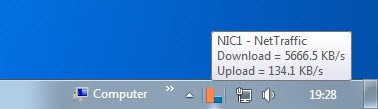
Net Traffic is an interesting application, considering that it has a size of less than 100 Kilobyte after unpacking. The program requires the Microsoft .NET Framework 2.0 to be installed on the system.
Update: Net Traffic is no longer available. I suggest you use a great program like NetBalancer instead which you can use to monitor your Internet traffic.
Advertisement




















Thanks, Martin. I like this little utility. I wish there were a way to save the selected options and to have the utility automatically start to the system tray (so it could auto-start with Windows without having to reset options and min. to the tray each time).