Display Thunderbird Email Attachments With Their Full Name
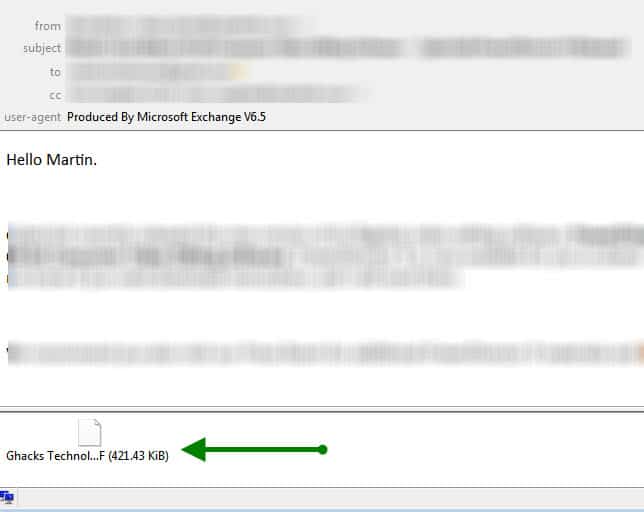
I'm not sure why the developers of the Thunderbird email client have made the decision to limit the visible characters of email attachments in the desktop email application. Attachments in the email client are displayed with a maximum of 14 characters in the beginning, a few dots and one character in the end. That's problematic if the file extension gets hidden by that, or if the user wants to know what file that is before double-clicking or saving it.
If you look at the example on the screenshot below you see that it is not possible to identify the file extension or full name of the email attachment. Sure, you can hover the file to see the full name of the attachment, but imagine having to do that not for one but for multiple files, every day.
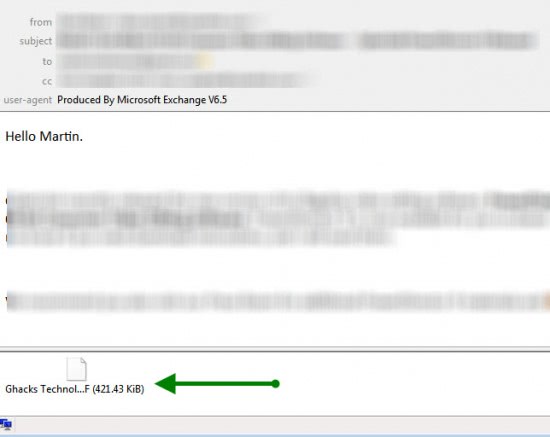
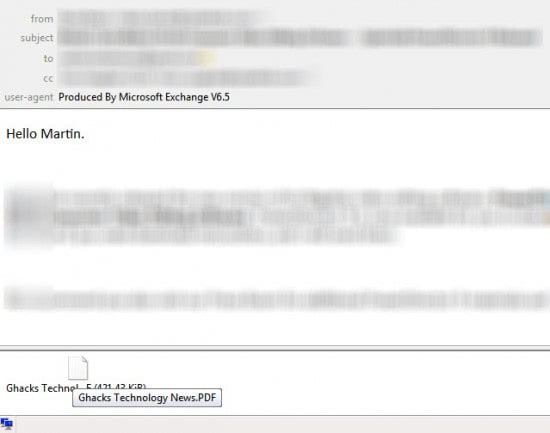
The first thing that I did to find out if there was a setting for this was to look in the email client's options, but the results were frustrating. No option, not even in the config editor. Second best bet was an extension, and again the search was fruitless.
The last option was to make changes to the userchrome.css file to manipulate the display in the email program. And this works. Here is what you need to do.
Locate your Thunderbird profile directory on your computer system. You can check Mozillazine for detailed information on how to locate the Thunderbird profile folder. In short:
- Windows XP / 2000: C:\Documents and Settings\\Application Data\Thunderbird\Profiles\
- Windows Vista / 7: C:\Users\\AppData\Roaming\Thunderbird\Profiles\\
- Linux: ~/.thunderbird// or ~/.mozilla-thunderbird
- Mac OS: ~/Library/Thunderbird/Profiles// or ~/Library/Application Support/Thunderbird/Profiles//
Now that you know where the profile folder is located you need to open it in a system file browser. Locate or create the chrome folder in the root Thunderbird profile folder and locate or create the file userchrome.css in there. The easiest way to create the userchrome.css file is to create a simple text document and rename it. Ensure that the file extension is .css and not .txt.
Open the file afterwards and add the following line to it:
#attachmentBucket, .attachmentBox {min-width: 25em;}
The important parameter is 25em at the end. This defines the width of the attachment area for each attachment in Thunderbird. Depending on the attachment names you get you may want to increase or decrease the value to make the box wider or smaller.
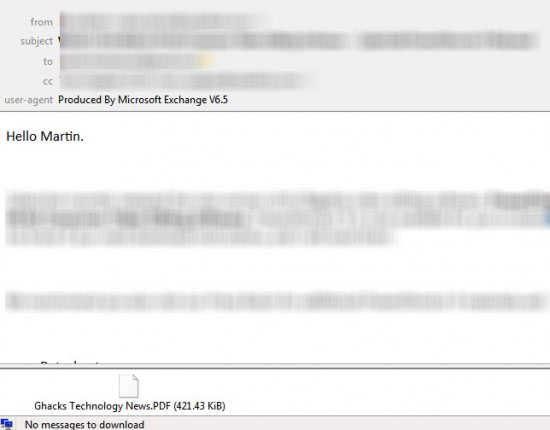
You need to restart Thunderbird before the changes become visible. As you can see in the example from my system, the email client now displays the attachment's name in full.
Advertisement





















this hint is really useful but
is there a similar hack for the attachment pane in composing mail window?
short description what works for me with TB 8 on Ubuntu 11:
file: ~/.thunderbird//chrome/userChrome.css
content:
#attachmentBucket, attachmentitem {
width: auto !important;
max-width: none !important;
}
eeehm, now I know why this post is so confusing, it dos not escape > and <
the file path is meant to be:
file: ~/.thunderbird/<generated profile name>/chrome/userChrome.css
Although it was still working fine with Thunderbird 7,
It seems not to be working with Thunderbird 8.
Did anyone find a solution to get non-trunkated attachment names for Thunderbird 8 ?
Thanks in advance for your help.
For TB8 replace “.attachmentBox” with “attachmentitem” without the quotes.
Thanks Jaywk,
That works on my Thunderbird 8 ! (by replacing “.attachmentBox†with “attachmentitemâ€)
Many thanks for this tip!
No need to ‘guess’ the proper width (as described in the article “25em”) . Simple make the width automatic:
.attachmentBox {
width: auto !important;
max-width: none !important;
}
Great tip, thanks.
This method is all very flexible and great for improving the way Thunderbird shows what you have attached to a newly written email, but is there not a setting that can trick it into displaying the attachment size of the file?
So far Attachment Sizes for Thunderbird add-on doesn’t work with TB version 3.1.10
It’s very remiss of the Thunderbird writers to leave such an important feature off an updated version of Thunderbird. If the program doesn’t have the same facilities plus a few more, then the update was a waste of everyone’s time including the person doing the updating of the software.
I manage my emails with opera.
Wow, I had forgotten about this frustration since I stopped using t-bird. My new client, TrulyMail, does this by default. It also shows me an appropriate icon, instead of just a white page.
Martin,
The file is to be named “userChrome.css” (not “userchrome.css”)
(without quotes)
Nico thanks for the tips, Windows accepts both names. I suppose it is different if you use Linux or Mac.
Thanks for sharing. I always did the mouse over and did not think about it…
Now my userchrome.css looks like:
input {
color: orange !important;
}
/*header-view-button-box {
display: none !important; }
.attachmentBox {
width: auto !important;
max-width: none !important;
min-width: 15em !important;
}*/
#accountManager {width: 80em !important; height: 58em !important;}
/*change color of toolbarbutton text for black Windows theme */
.toolbarbutton-text { color: white !important; }
.checkbox-label { color: white !important; }
.headerName { color: white !important; }
.emailDisplayButton { color: grey !important; }
.groove-top { color: white !important; }
.chromeclass-toolbar-additional { color: white !important; }
.toolbox-top { color: white !important; }
/* Make Folders having Unread_Messages distinct from others */
treechildren::-moz-tree-cell-text(hasUnreadMessages-true, newMessages-false)
{ color: green !important; }
/* Change Folder Display to indicate New Message(s) arrived */
treechildren::-moz-tree-cell-text(folderNameCol, newMessages-true)
{ color: orange !important; font-weight: bold !important; }
/* Display Attachments With Their Full Name */
#attachmentBucket, .attachmentBox {min-width: 25em;}
Don’t know yet, if it will be displayed right ^^ There are also some disabled items in…