HotKeyMan, Configure New Hotkeys In Windows
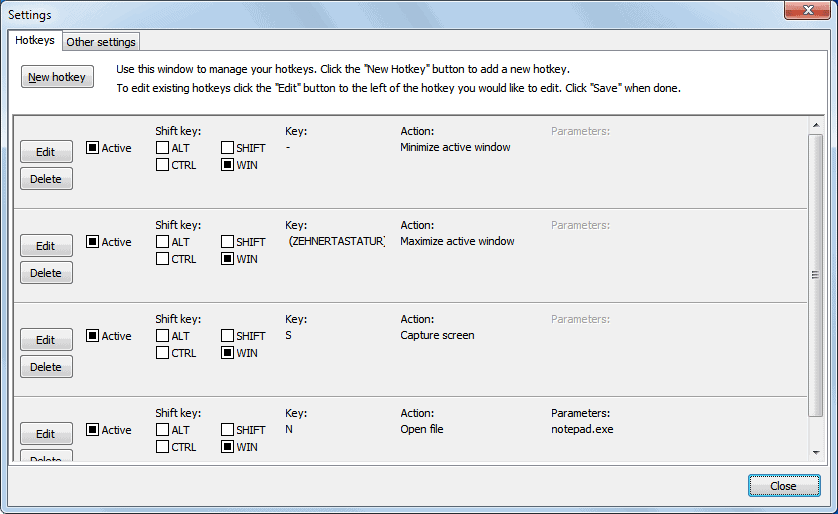
Hotkeys can speed up productivity quite a bit, regardless of where they are used. I like to work with hotkeys to speed up processes that would otherwise take longer to complete. If I want to take a screenshot of a window for instance, I press Alt-Print when the window is active, instead of having to press print and edit the screenshot, or using a screenshot taking program for the job.
HotKeyMan is a lightweight hotkeys manager for Windows. The program comes with a pre-configured set of hotkeys that are ready to use, and options to configure additional hotkeys.
The pre-configured hotkeys are the following:
- Windows--, Minimize the active window
- Windows-*, Maximize the active window
- Windows-S, to create a screenshot
- Windows-N, to open a file in notepad
New hotkeys are defined in the program's settings. First, a keyboard combination needs to be selected. Available are a key on the keyboard in combination with the Windows, Alt, Ctrl or Shift keys.
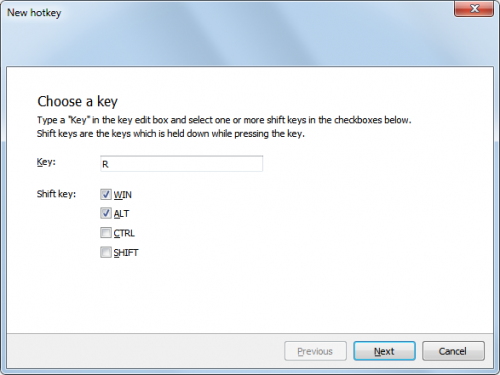
The action and parameters are configured in the next and final step. Available actions include:
- Maximizing and minimizing the active window
- Closing the active window
- Opening a file or program
- Opening a website
- Take a screenshot of the active window
- Take a screenshot of the whole screen
- Exit Windows
- Send keystrokes
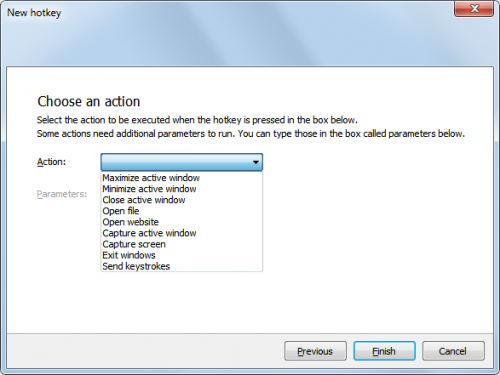
Probably most interesting in this regard are the actions to open a file or website, and to send keystrokes. It is for instance possible to map the five most used programs and websites to hotkeys to open them as fast as possible.
The ability to send keystrokes to the active program is not as advanced as that of specialized macro recorders. Still, it serves a few purposes from configuring signatures to text that is often needed.
HotKeyMan uses less than 10 Megabytes of RAM when running on the system, an acceptable figure. The program is available for download at the developer website. It has been tested on a 64-bit edition of Windows 7, and should run fine on other editions and versions of the operating system.
Advertisement





















I found it using Google :)
Really nice application.
I think it is must have application.
I have added it, sorry must have missed it yesterday :)
Pretty cool program! Thanks Ghacks/ Martin for letting us know about this item.Works real good and real easy to set up….
Martin, please add link to developer’s site. I want to try HotKeyMan.