Free-form note taking with Xournal
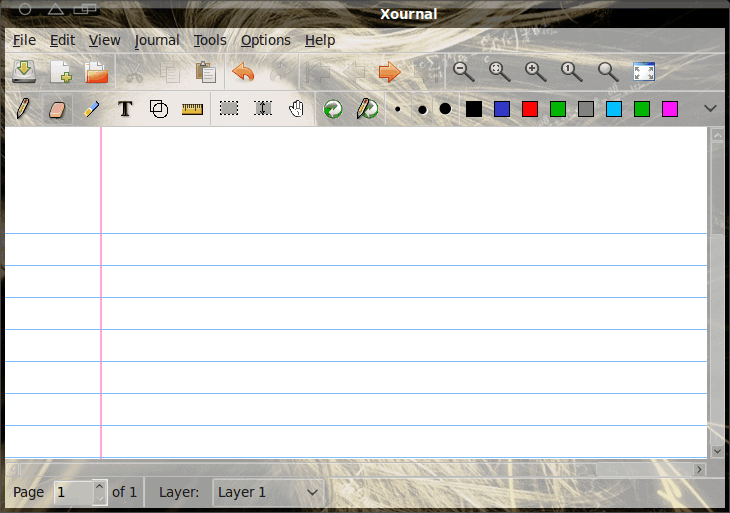
If you keep a journal you know that some times you just wish your note taking or journaling tool could be a little more free form. There are instances where you want to quickly sketch a drawing without having to open up The GIMP (or another drawing application) or you want to be able to just randomly place text around an image or just be more creative than a standard note taking application will allow.
When that is the case, you need something like http://xournal.sourceforge.net/. Xournal is a "note taking" application that can be used for just about anything: school notes, random sketching, journals, etc. It's very easy to use and, although in its early stages of development, seems to be rather stable and fun to use. In this article I am going to show you how to install and start using Xournal.
Installation
As you have grown to expect, the installation of Xournal is simple. Just follow these steps:
- Open up your Add/Remove Software tool.
- Search for "xournal" (no quotes).
- Mark Xournal for installation.
- Click Apply to install.
- When the installation is complete, close the Add/Remove Software tool.
Once installed you are ready to begin taking copious notes.
Usage
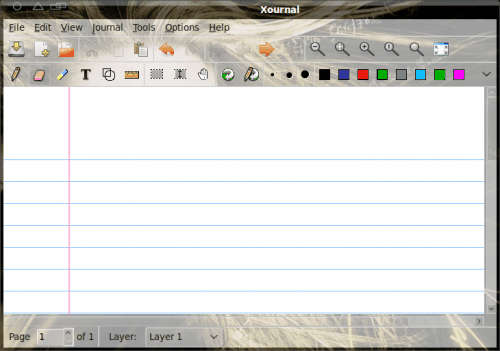
To start Xournal click Applications > Accessories > Xournal. When the application window opens you will know exactly what you are in for (see Figure 1). Once the main window is open you are ready to start taking notes.
By default the tool selected is the pencil. You can jot down your notes with that tool or you can switch to a standard keyboard entry by clicking the "T" icon. After you have entered (or scribbled) notes you can go back and highlight notes using the highlighter tool, you can add basic shapes, you can change paper color or even paper style (lined, unlined, graph, etc).
Button mapping
A really nice feature of Xournal is that while the left button is your pencil (or highlighter), the left button acts as an erase. With this you don't have to go back to the toolbar and switch tools. You can just click and hold the right button and erase.
You can switch the button mapping by clicking Options and then selecting either Button 2 Mapping or Button 3 Mapping. Within these sub menus you can select exactly what that button will do. NOTE: Remember, if you do not have a scroll wheel, button 3 on a Linux machine is buttons 1 and 2 pressed simultaneously.
Other features
Another nice feature of Xournal is the ability to export to PDF format. This allows you to easily share or print your notes. To do this click File > Export to PDF.
If you have a tablet input device you can also set Xournal to use pressure sensitivity. Without the tablet input, pressure sensitivity is pretty much worthless.
Final thoughts
If you are a student or anyone else that needs a tool for fast note taking, sketching, or even journaling, Xournal is a great tool to get this job done. With plenty of options, you should be able to keep any type of notes you need.
Advertisement
















Would you happen to have the steps for installing Xournal on Mac OS X
Xournal is the best PDF annotating program I’ve ever seen! It’s great for learning from ebook. Xournal is also a great alternative to Microsoft Journal. I hope this project will be continued. Great work!
Thanks for the information. I think you meant to say the following:
“A really nice feature of Xournal is that while the left button is your pencil (or highlighter), the [RIGHT] button acts as an erase.”