Get organized with Getting Things GNOME
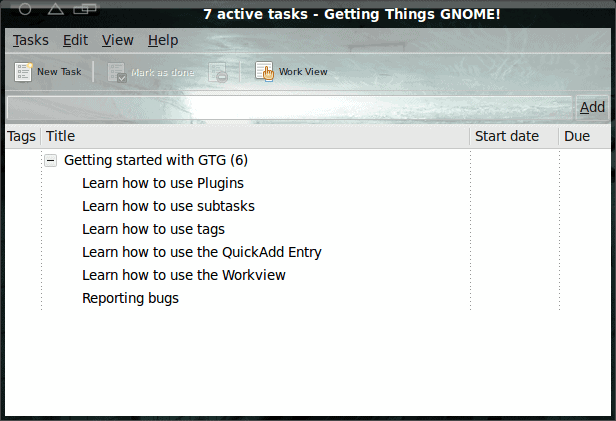
Getting organized is, for some, a constant struggle. The PC is supposed to help us...does it? For some it does. For some it does not. For those that have trouble getting organized on the PC, a special tool is some times necessary.
Getting Things GNOME is a GNOME tool that takes the task list to the next level. GTG allows for tag-able task, add sub tasks, includes a plugin systems (with plenty of included plugins),  and more. And in this Ghacks.net article, I am going to show you how to install and use this helpful tool.
Installation
As you have come to expect, the installation of GTG is very straight forward. For just about any distribution that includes the GNOME desktop you can install with these easy steps:
- Open up your Add/Remove Software utility.
- Search for "gtg" (no quotes).
- Select Getting Things GNOME for installation.
- Click Apply to install.
Once installed you will find GTG in the Applications > Office menu.
Usage
- Add a subtask.
- Edit the task.
- Schedule the task.
- Mark as done.
- Dismiss.
- Delete.
- Add a tag.
If you select Add a tag a new window will open where you can add your tag. You can add as may tags as you like (separated by commas) as well as apply those tags to subtags.
Quickadd
Right under the menu bar you will see a text area where you can quickly enter a task. All you have to do is enter the task and then hit enter. You can also quick add a task with tags by entering a task with a syntax like:
task tag:tag1,tag2,tag3
The above will add a task called "task" with tags "tag1", "tag2", and "tag3".
You can also include due dates with the quick add. For this, the syntax is:
task due:date
You could even include both tags and due date with:
task tag:tag1,tag2,tag3 due:date
Plugins
As I said, GTG has a number of plugins included. You will find:
- Tomboy/Gnote
- Notification area
- Closed task remover
- Hello World
- Send task via email
- Remember the Milk
- Import from JSON
- Evolution
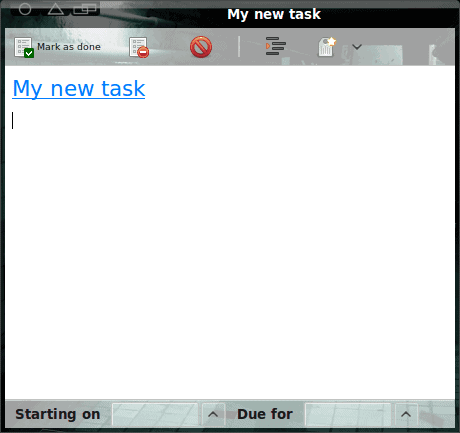
There are also a number of plugins that are listed, but are still in development and are not usable. To enable a plugin click Edit > Preferences > Plugins. You will notice that some of the plugins, when enabled, will add menu entries to GTG. One such plugin is the Evolution plugin. When you enable this you will find a new menu entry called Plugins. Click that menu and you will see an entry Synchronize with Evolution. Also, the Notification area plugin will add an icon to your notification area. That new icon allows you to quickly add a new task by instantly opening up a new task window (see Figure 2).
Final thoughts
And there you have it...another task manager tool that does a fine job of integrating into the GNOME desktop. Although this tool isn't going to change the way you work, it will actually make your life a little bit easier.
Advertisement
















Very much appreciate your finding..it’s a good tool too.
What about “Reminderfox”, I have been using it for quite some time with TB and Firefox . I have managed well with that my schedule and plan. It is an add-on to firefox and TB too.Pls glean over it.
Why I am saying most of the time we spend on the internet and those two application (TB & FF) are glue with the screen..so to it,clearly visible to your eyes.
DO you thing any need for getting extra app into your box and bloated with??
Cheers mate!
Thanks for bringing this to the attention of your readers. I just gave it a try and was favorably impressed, though not so much that I’ll be giving up on Tasque.