vifm: Fast, lightweight, old school file manager
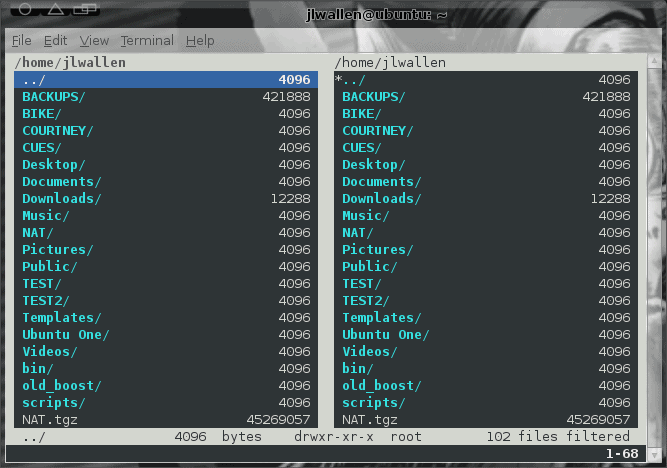
Recently I have been covering some of the lighter weight file managers for the Linux operating system. We've seen PCMan File Manager and emelFM2 covered recently. I've also touched on Thunar numerous times. All of these file managers have two things in common: They are fast and they have GUIs. Today's file manager shares the speed, but not the GUI. This file manager is vifm. If you know your Linux you can probably assume the "vi" is associated with one of the most popular Linux editors, vi. That assumption is correct.
The vifm file manager is an ncurses-based file manager with vi keybindings. So if you are used to vi, you will have no problems using vifm. Now vifm is not heavily developed. In fact, the last release was August 7, 2009. But it's still a worthy file manager for those looking for more text-based management tools. In this article, I will introduce you to one of the best text-based file managers.
Features
The vifm file manager can move around your file system hierarchy, copy files, delete files, copy files, paste files, search...and that's about it. What more do you really need from a file manager? But best of all, vifm does this all quickly and efficiently. Now, let's install and use.
Installation
Naturally we will be installing from command line. To do this in an apt-get based distribution (such as Ubuntu or Debian), you would do the following:
- Open up a terminal window.
- Issue the command sudo apt-get install vifm.
- Type your sudo password and hit Enter.
- Accept any dependencies by clicking "y".
- Watch the installation happen.
In an rpm (or yum) based distribution (such as Fedora) you could install like so:
- Open up a terminal window.
- Su to the root user.
- Enter the command yum install vifm.
- Accept any dependencies by clicking "y".
- Watch the installation happen.
You are now ready to use vifm.
Usage
To move up and down the directory hierarchy you use the up and down arrow keys. To move back and forth between the panes you use the Tab key.
As you would expect, vifm works similarly to the vi editor - it has key combinations to take care of tasks. The most useful of these are:
- yy - Yank a file (or "copy" in modern parlance).
- p - Put a file (or "paste" in modern parlance).
- dd - Delete a file.
- Enter - View a file (will not view binary files).
- / - Search for a file (the / character is followed by your search string).
So, let's say you want to copy a file in one directory and paste it into another. Here's the steps for that process:
- Move the selection bar to the file you want to copy.
- Hit "yy".
- Move the selection bar to the directory you want to copy the file to and hit Enter (you will then be inside of that directory).
- Hit "p" and the file will copy.
It's actually quite simple.
When you want to quit vifm you have to go into command mode (just like vi) and hit the ":" key, type quit, and hit Enter. And, like any good Linux tool, you can get more help with vifm by typing :help.
Final thoughts
If you need a text based file manager, you can't go wrong with vifm. Granted you will have to learn a new set of key combinations (unless you're already used to vi), but the speed and efficiency of vifm makes up for the few keystrokes you will have to learn.
Advertisement















What would problems of ViFM be like? I don’t see any… You can write a script and run it from ViFM if you think there is a better way of doing things, or run shell from there and do whatever you want… Cheers!
What’s the point if there is mc – more friendly I’d say?
copied, merry christmas :P
I would recommend you to look at Ranger (http://github.com/hut/ranger). It is a far more capable and more actively developed vi-like file manager that has solved a most of the issues that vifm has.