emelFM2: Another fast file manager
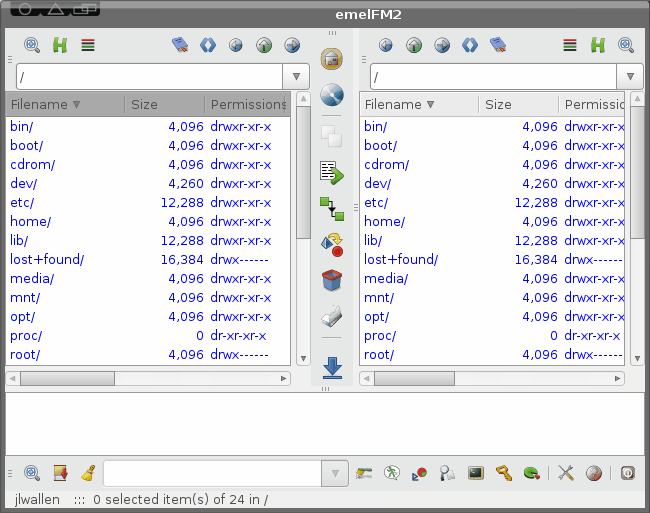
Today I'm going to take a look at another lightweight Linux (and UNIX-like) file manager (and this time I WON'T get the name wrong) called emelFM2. This particular file manager will pull at the heart-strings of old school Linux and UNIX users because it is based on the old Norton Commander file manager (which was the inspiration for Midnight Commander). So anyone who's used Linux long enough will know exactly what they are in for: double paned goodness with a strip down the middle containing action buttons to enact upon selected files and directories.
Although you won't find all of the standard features found in most modern file managers, you will find emelFM2 has a few tricks of its own that make it worth (at least) giving a try. And, of course, any old school user will be happy to have this file manager sitting alongside the standard Nautilus, Dolphin, or Thunar.
In this Ghacks article I will show you how to install and make use of the emelFM2 file manager.
Installation
Since emelFM2 is a GTK+ toolkit it's fairly universal on X11 systems. I found emelFM2 in both the standard repositories for Ubuntu 10.04 and Fedora 13. So installation can be as simple as:
- Open up your Add/Remove Software tool.
- Search for "emelfm2" (no quotes).
- Mark emelFM2 for installation.
- Click Apply to install.
Once installed, you will find emelFM2 in Start > System Tools > emelFM2.
Usage
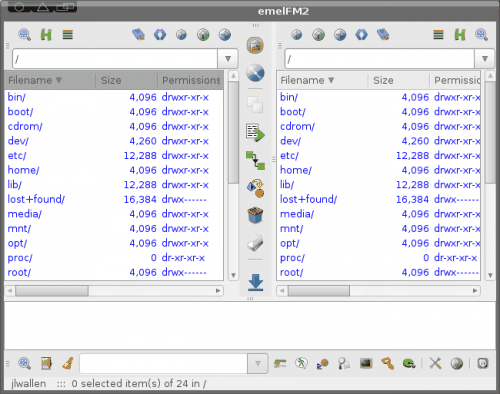
When you start up emelFM2 the window that greets you will look very familiar (see Figure 1). If you've ever used Midnight Commander or even an FTP application like gFTP, you will be immediately at home with emelFM2.
Let's say you want to move a file (or directory) from one location to another. To do so you would navigate on the left pane to the source, select the file (or folder), navigate on the right to the target, and then click the Move button in the middle of the panes.
Or say you want to just open a file. To do this you would navigate to the location of the file on either the left or right pane, and double click the file to open it. You could also right-click the file and select from any number of actions (such as change ownership, change permissions, copy, link, link-as, delete, and more).
Other features
Naturally, a tool like this would need some other features to make it attractive. And emelFM2 doesn't disappoint. One of the nice handier features of emelFM2 is the built-in command line tool. at the bottom of the window you will see a small text area (see Figure 1). This text area allows you to enter commands that will be enacted upon the selected file.
You can also calculate disk usage of items. You might be asking yourself why this would be useful, since the file size is already displayed in the main panes. The disk usage tool allows you to calculate the exact file size of either a single file or multiple files. With this you can select multiple files and the click the disk usage button (bottom section of the window, eighth icon from the right) to give you the total amount used by the selected files.
emelFM2 also allows you to mount/unmount devices. To unmount a device you would select the device in either pane and then click the unmount icon (fourth button from the right near the bottom of the window). To mount a device you use the same process.
emelFM2 also has an interesting take on the filtering task. If you click the Filter icon (top right, third from the right for the right pane, top left, third from the left for the left pane) a drop-down will appear allowing you to select from:
- Name Filter
- Size Filter
- Date Filter
- Directories too
When you select any of he top three a new window will open allowing you to create a specific filter. For example, if you want to filter only files modified since a specific date, you would do the following:
Select the Date Filter
In the resulting window select "modified since" from the drop-down.
Enter the date you want to specify.
Click OK.

As soon as you click OK the directory will be refreshed to show only the results that match your filter. You will know when a directory is being filtered because the filter icon will have a line slashed through it (see Figure 2).
Final thoughts
Although many users might find emelFM2 a bit out-dated, anyone that was weened on the likes of Midnight Commander will find themselves right at home with this fast, light file manager. And with a few extra features rolled in, emelFM2 is an attractive alternative to the usual fare.
Advertisement
















FileVista is a web file manager for storing, managing and sharing files online through your web browser. It is a web based software which you install on your web server to fulfill web file management requirements of your company or organization. This web file manager allows your users to upload, download and organize any type of file with an intuitive user interface.
Thanks for this article. First time I’ve heard of emelIFM2. I will surely try it out and see if it’s better than PCManFM.