Manage your LDAP data with phpLDAPadmin
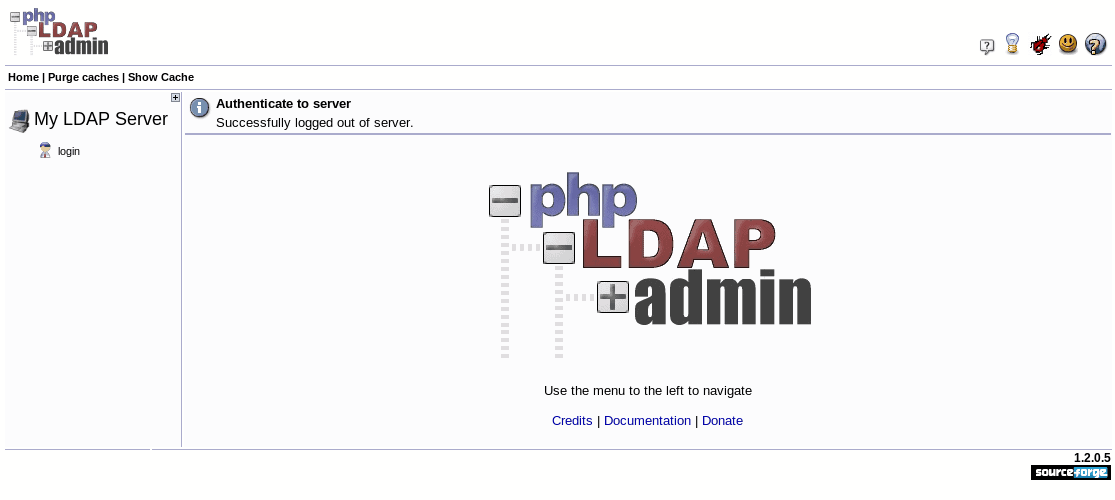
The search for the perfect LDAP management tool has brought me around to a tool that is very similar to that of phpMyAdmin (for coverage of this tool, see my article "Install phpmyadmin for easy MySQL administration"). Both of these tools are web-based administration tools for tasks that many find too complex to do via command line.
Naturally, what is nice about phpldapadmin is that it allows you to manage your LDAP server from anywhere you have access to a browser (so long as your LDAP server can be reached form anywhere. In this article I am going to show you how to install, configure, and begin to use the phpldapadmin tool.
Installation
Before you install phpLDAPAdmin (also known as PLA), you will need to have your LDAP server up and running. Once that is achieved you can then proceed with your installation of this management tool. You will also need to have a web server installed and running (it is a web-based tool after all). Â If you do not already have php5-ldap installed, install that package now.
The first step for installation is to download the source from Sourceforge. You can install from a pre-compiled binary, but I recommend you do the installation from source.
Once you have the .tgz file downloaded move that file to your web servers' document root. In Fedora this will be /var/www/html and in Ubuntu this will be /var/www. The next step is to unpack the tar file and then rename the newly created directory. You will need administrative privileges for these tasks. Follow these steps:
- Open up a terminal window.
- Change to your document root.
- Su to root (if using Fedora or a Fedora-like distribution).
- Issue the command tar xvfz phpldapadmin-XXX.tgz (If using a Ubuntu-like distribution you will have to add sudo to the beginning of that command) Where XXX is the release number.
- Rename the directory with the command mv phpldapadmin-XXX phpldapadmin (If using Ubuntu-like distribution you will have to add sudo to the beginning of that command) Where XXX is the release number.
- Change into the phpldapadmin/config and rename the config file with the command mv config.php.sample config.php (If using Ubuntu-like distribution you will have to add sudo to the beginning of that command).
The first thing you need to do is click on the Login link (in the left navigation tree). The credentials you need will be those that were created to administer your LDAP server. But don't think you can just log in with a username of "admin" and a password. You have to use the standard format of LDAP. So a typical administrator login username will look like cn=admin,dc=wallen,dc=local.
Final thoughts
You are now ready to rock your LDAP server from anywhere you can access a web browser. The phpLDAPAdmin tool makes LDAP as easy as phpMyAdmin makes MySQL. This is one of the best LDAP admin tools you will find.
Advertisement
















