Google Chrome Gets Click To Play
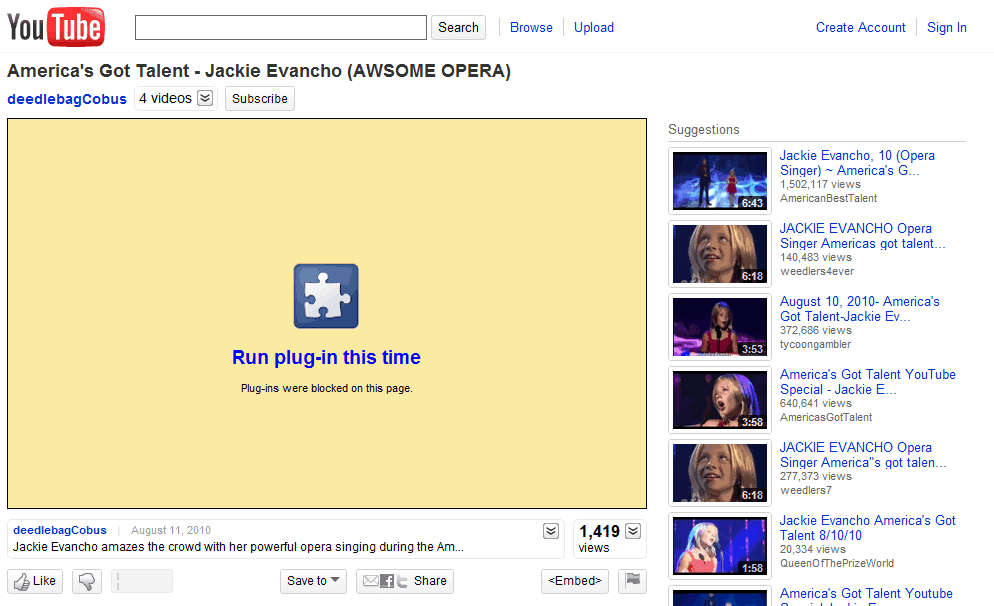
Regular readers know that I consider the Firefox NoScript add-on invaluable for security and bandwidth preserving purposes.
One of the lesser know features of the add-on is an option to activate scripts by clicking on them on the website they were initially blocked on. This very practical feature allows you to load scripts easily on a web page without complications.
The script blocking options in the Google Chrome browser on the other hand are still very limited, which can be attributed to the architecture of the web browser according to the NoScript developer.
While it is possible to block plugins and JavaScript for all pages, and even enable them on some, it is not possible to block or enable scripts selectively.
Click To Play is a step in the right direction. Users with plugins blocked for all websites can for instance use click to play to enable Flash selectively. YouTube videos are blocked in this configuration on page load but can be activated and played with the click of the mouse.
That's very comfortable as it saves bandwidth and increases the security in the web browser.
Update: Google changed how click to play is enabled in Chrome. You don't need to use the launch parameter anymore as you find an option to set it in the browser's settings. Load chrome://settings/content in Chrome's address bar and locate the plugins listing there. Switch the preference from "run all plugin content" to "let me choose when to run plugin content".
This enables click to play in the browser. Note that you can override the behavior by allowing plugins to run on select sites all the time. End
Click to Play has been recently added to the dev version of the Chrome browser. It has to be enabled with the command line switch --enable-click-to-play.
Plugins need to be blocked in Google Chrome for Click to Play to become useful. This is done by clicking on the Wrench icon and selecting Options from the menu.
Switching to the Under the bonnet tab and clicking on the Content Settings button opens the configuration menu. Plugins can be blocked in the Plug-ins submenu by selecting "Do not allow any site to use plug-ins".
Sites that should not be affected by the plugin blocking can be whitelisted under Exceptions, so that all plugins are loaded normally on page load.
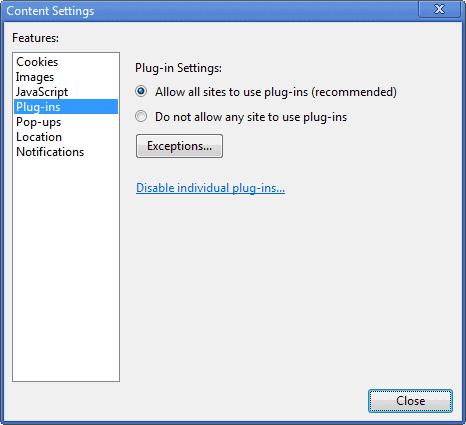
Every web page that loads one or multiple plugins displays information that plugins were blocked on the page instead of running them.
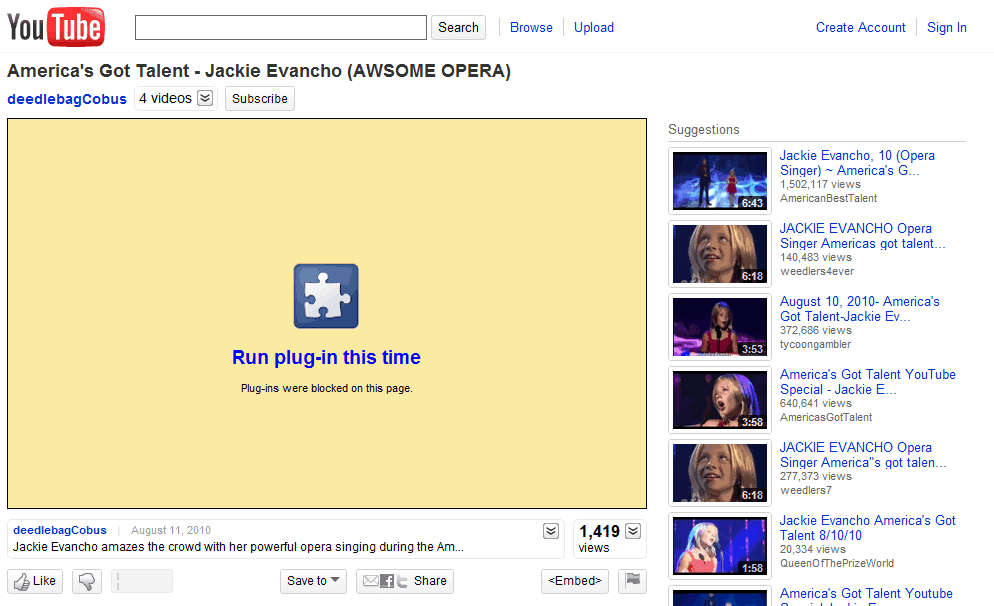
A click on run plug-in this time will load the plugin. In the case of YouTube, it plays the video on the site.
Google Chrome indicates blocked plugins in the address bar as well. The new icon can be used to whitelist the domain, so that it is automatically added to the exceptions list.
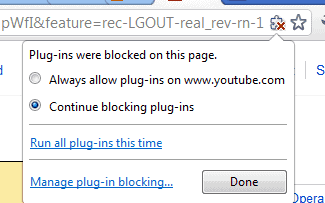
Click to play is a step in the right direction. If Chrome's developers would only add that option for all scripts on a page, not only plugins. Still, it is an improvement over previous behavior.
Expect the new click to play functionality to be added soon in the beta and stable releases of the Google browser as well.
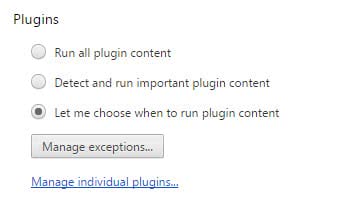


















Does not work for embedded content from different sites, e.g. embedded Youtube videos. There has to be created another exception that then goes by the URL of the current site.
OK its your site missing up the text, I copied from http://googlechromereleases.blogspot.com/ and working fine.
Will thanks for letting me know, fixed it.
Not working here, when I add “–enable-click-to-play” to chrome shortcut and then run chrome it tries to load “http://xn--enable-click-to-play-2t2l/”.
Running latest dev. build.
In Opera you can do something similar. You have to go to the direction opera:config and enable “Enable On Demand Plugin”. Now this behave same like click-and-play.
Great tip Chocobito, thanks a lot. Shows once again how customizable Opera is.