Custom, Changing Wallpapers With Flickr And Windows 7
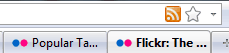
Personalization seems to have been one of the goals in Windows 7. This includes a revamped theme engine which offers improved customizability, including the option to share and deploy themes easily. Those themes are still limited, as they do not allow the user to manipulate objects in Windows, but they do offer some advanced features that are not available in previous versions of the Windows operating system.
Windows 7 for instance comes with an option to add a selection of wallpapers to one theme, to cycle automatically through them over time, which is commonly referred to as wallpaper juggling. The intervals can be set between 10 seconds and 1 day. Another feature that has not received the attention it deserves yet are RSS desktop wallpapers.
The integration of RSS wallpapers has been another step towards greater personalization, even though the feature has not become that popular yet. The main reasons for this are that most Windows 7 users probably do not know that the feature exists, and those that do probably do not know how to create RSS wallpaper feeds in Windows 7. This article acts as a guide to explain how to create Windows 7 RSS themes easily.
We will be using Flickr RSS feeds to create the Windows 7 RSS themes, but the information can easily be used to create RSS themes from other photo sources or wallpaper sites as well.
The major requirement for the RSS feed is that the photos are added as attachments to the feed. We recommend to make use of the RSS preview feature in the web browser to see if the photos are attached, if they are the RSS feed can be used for the RSS theme in Windows 7, if not it cannot be used as the photos cannot be downloaded and integrated then.
Step 1: Finding an appropriate RSS feed at Flickr
Open up Flickr. We recommend a browser like Firefox that displays the availability of RSS feeds in the address bar.
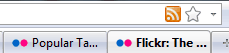
A click on that icon displays a preview of the RSS feed in the browser. Note that the photos are attached in the feed.
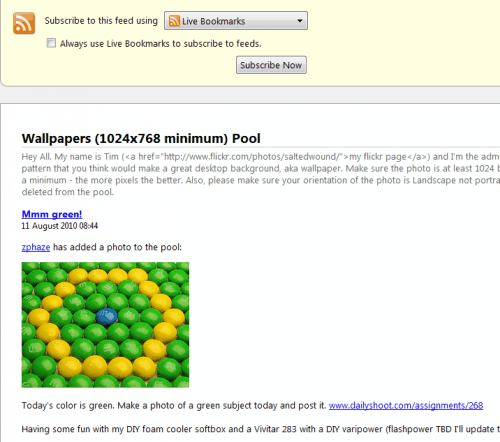
A good starting point are tags and groups which mostly come with a compatible RSS feed.
For this tutorial, we have decided to use the Wallpaper 1024 Minimum group at Flickr. One major problem is that it is not possible to find groups or tags that use the exact desktop resolution of the computer desktop.Most wallpaper sites, like Interfacelift for instance offer feeds for the exact resolution.
Before we can use the RSS feed we need to create a theme template. The following template remains the same. Create a new text document on the computer desktop and paste the following contents into it.
[Theme]
DisplayName={themename}
[Slideshow]
Interval=1800000
Shuffle=1
RssFeed={rssfeedurl}
[Control Panel\Desktop]
TileWallpaper=0
WallpaperStyle=10
Pattern=
[Control Panel\Cursors]
AppStarting=%SystemRoot%\cursors\aero_working.ani
Arrow=%SystemRoot%\cursors\aero_arrow.cur
Crosshair=
Hand=%SystemRoot%\cursors\aero_link.cur
Help=%SystemRoot%\cursors\aero_helpsel.cur
IBeam=
No=%SystemRoot%\cursors\aero_unavail.cur
NWPen=%SystemRoot%\cursors\aero_pen.cur
SizeAll=%SystemRoot%\cursors\aero_move.cur
SizeNESW=%SystemRoot%\cursors\aero_nesw.cur
SizeNS=%SystemRoot%\cursors\aero_ns.cur
SizeNWSE=%SystemRoot%\cursors\aero_nwse.cur
SizeWE=%SystemRoot%\cursors\aero_ew.cur
UpArrow=%SystemRoot%\cursors\aero_up.cur
Wait=%SystemRoot%\cursors\aero_busy.ani
DefaultValue=Windows Aero
Link=
[VisualStyles]
Path=%SystemRoot%\resources\themes\Aero\Aero.msstyles
ColorStyle=NormalColor
Size=NormalSize
ColorizationColor=0X6B74B8FC
Transparency=1
[MasterThemeSelector]
MTSM=DABJDKT
Additional information about each variable can be found at MSDN, for know we concentrate on the two parameters that are important for the creation of RSS themes.
There are two variables that we need to change. First, at the very top the DisplayName. Change {themename} to your theme's name, e.g. wallpaper 1024
Next, locate the RssFeed= variable and replace {rssfeedurl] with the RSS feed url of the Flickr Group RSS feed, in this case http://api.flickr.com/services/feeds/groups_pool.gne?id=40961104@N00&lang=en-us&format=atom
The new theme should look like this now:
[Theme]
DisplayName=Wallpaper 1024
[Slideshow]
Interval=1800000
Shuffle=1
RssFeed=http://api.flickr.com/services/feeds/groups_pool.gne?id=40961104@N00&lang=en-us&format=atom
[Control Panel\Desktop]
TileWallpaper=0
WallpaperStyle=10
Pattern=
[Control Panel\Cursors]
AppStarting=%SystemRoot%\cursors\aero_working.ani
Arrow=%SystemRoot%\cursors\aero_arrow.cur
Crosshair=
Hand=%SystemRoot%\cursors\aero_link.cur
Help=%SystemRoot%\cursors\aero_helpsel.cur
IBeam=
No=%SystemRoot%\cursors\aero_unavail.cur
NWPen=%SystemRoot%\cursors\aero_pen.cur
SizeAll=%SystemRoot%\cursors\aero_move.cur
SizeNESW=%SystemRoot%\cursors\aero_nesw.cur
SizeNS=%SystemRoot%\cursors\aero_ns.cur
SizeNWSE=%SystemRoot%\cursors\aero_nwse.cur
SizeWE=%SystemRoot%\cursors\aero_ew.cur
UpArrow=%SystemRoot%\cursors\aero_up.cur
Wait=%SystemRoot%\cursors\aero_busy.ani
DefaultValue=Windows Aero
Link=
[VisualStyles]
Path=%SystemRoot%\resources\themes\Aero\Aero.msstyles
ColorStyle=NormalColor
Size=NormalSize
ColorizationColor=0X6B74B8FC
Transparency=1
[MasterThemeSelector]
MTSM=DABJDKT
Save the text document as wallpaper1024.theme. A simple double-click will activate the theme. A theme can also be added to the available themes by moving it into the theme directory in Windows 7. The full path is given below.
Windows 7 displays a Subscribe to RSS Feed notification during installation, make sure to select Download Attachments so that all attachments are downloaded and changed in intervals.
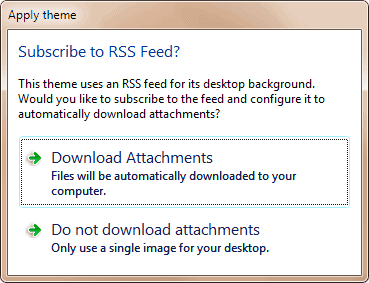
Again, there is a black screen in the beginning and it may take a few moments before the first desktop wallpaper is shown. It is now possible to customize the theme further in the personalization control panel applet. Options are for instance to click on Desktop Background to change the interval in which pictures are changed, or the picture position.
Below is the RSS theme that we have created. Feel free to post links to your RSS themes in the comments.
Lastly, a few tips to manage themes more efficiently. Windows 7 identifies themes by their name. If you run into troubles make sure to rename the theme in the template - and not the file name, so that it is recognized as a new theme by the operating system.
Themes are stored in C:\Users\username\AppData\Local\Microsoft\Windows\Themes, you can delete installed themes from there easily.
Advertisement

















While it may be simpler it means an additional background process in Windows. But John’s Background Switcher is an excellent program, no doubt about that.
Interfacelift may have been a bad example, as they do not offer photos as attachments.