Keeping track of your PCs temperature in Linux

I have had a few PCs in my time where keeping track of the temperature was critical to knowing the health of my system. In fact, I had one system that I knew would shut down if the temp reached anywhere near 44 degrees Celsius. So knowing the exact temperature can sometimes really be a must. Of course in situations like I was facing it was simply time to replace that machine.
I still have a machine that tends to work pretty hard, so I like to keep tabs on what the temp is doing at any given moment. Fortunately this is easy (when you have a PC that has the hardware setup to monitor the temperature. If you do, then you are nearly half-way there. In this article I am going to take you the rest of the way and show you how to monitor you systems temperature in Linux with a few simple gadets.
Panel or "widget"?
There are two ways in which I will show you how to monitor your temperature from your panel and/or using a screenlet. Both are incredibly simple to use and each have a very different look and different feel about them, but both tackle the same task.
GNOME Panel
Let's first take a look at adding temperature sensors to the GNOME Panel. This is fairly straight-forward. If you right-click the GNOME panel you will see the entry "Add to panel". Select that and, from the resulting window, scroll down until you see "Hardware Sensors Monitor". Select that applet and click the Add button. You will immediately see a new applet on your panel (see Figure 1).

With this monitor running you will see temperatures for all the cores in your CPU as well as the motherboard temperature. In the Figure you see above, the farthest temp on the left will be the acpi temp. You also see five other temperatures. You can add or remove sensors if your right-click, select preferences, click on the Sensors tab, and check what you do or do not want to see. The more cores on your CPU, the more temperature sensors will appear.
Screenlet
My favorite way to keep track of temperature is through the Screenlets application. By default there will be a particular screenlet called Ring Sensors. But before you even use it, you have to install Screenlets. To do this, follow these steps:
- Open up your Add/Remove Software tool.
- Search for "screenlets" (no quotes).
- Mark Screenlets for installation.
- Click Apply to install.
That's it! Now click Applications > Accessories > Screenlets and the screenlets icon will appear in your notification area. Right-click on the Screenlets icon and choose Screenlets Manager. When this window open scroll down until you see Ring Sensors. Double click the ring sensors to add it to the desktop.
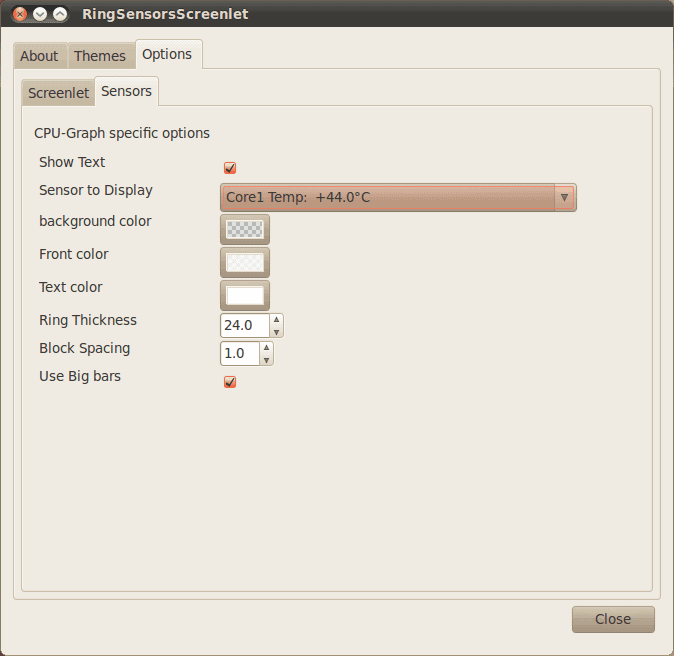
You will now see a ring sensor monitoring the temperature of the core you choose to monitor. If you need to monitor more than one core, just add another Ring Sensor applet and configure it to monitor a different core.
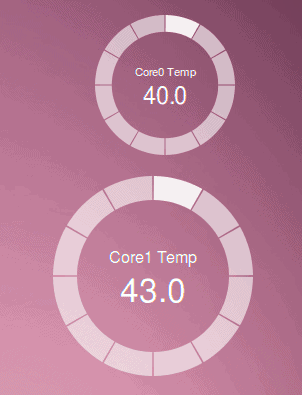
When on your desktop, the Ring Sensor will look like those shown in Figure 3. You can adjust the size of each ring by right clicking a ring, selecting Size, and then selecting a percentage.
Final thoughts
There are plenty of other ways to monitor the temperature of your system. You can monitor the hard drive temperature and you can monitor the acpi temperature - both via command line! But keeping track of your CPU temperature will go a long way to help you know the health of your system.

















Running a Corei7-920 I struggled to get good temperature information from my system. Sensors and sensors.conf wouldn’t bring anything up. I finally discovered Corei7-920 and ICH X58 temperature sensing can be activiated by adding modprobe thermal and modprobe fan to /etc/rc.local. Later I found that instead of loading these two modules, I could just run /etc/init.d/module-init-tools start from /etc/rc.local. Sensors then brings everything up. As a quickie bash thing, I run
while [ 1 ]; do sensors; sleep 1; done
and get an update every second. You can also run more schmantzy stuff to get temp data.
How does GKrellM compare to Conky?
Screenlets requires installing TomBoy, which installs Mono, which is the Microsoft Trojan Horse by Benedict de Icaza. NO THANKS.
using ubuntu makes my netbook hotter compare to windows .max temp reach 70C and normal around 57C.
problem of manufuctures or linux?
sorry if my english is bad.
Using a computer without a good system monitor would be like driving a car without dashboard indicators. I’ve been using GKrellM for years now. I’ve tried others but I keep coming back to GKrellM. It has every metric I need and many more. To get the most out of any system monitor I’ve always had to install lm_sensors and then run the command (as root) “sensors-detect”. It’s the only command I need to run on a Linux install.
GKrellM takes up little space but I can see at a glance what my network activity is, temps and fan speeds, the weather in temp and humidity (mouse over gives all the details), time and date, memory usage (one click changes to scrolling info) and uptime. It’s skinable too. If I help someone with their computer or do an install I get GKrellM up first thing.
I use Gkrellm on KDE as well even though its gtk app, reason is that I have tried almost every other interface and plasma for temp monitoring and none comes close to the simplicity and functionality of gkrellm, it does all in a neat interface which others simply can’t match.