Track your sports training with pyTrainer
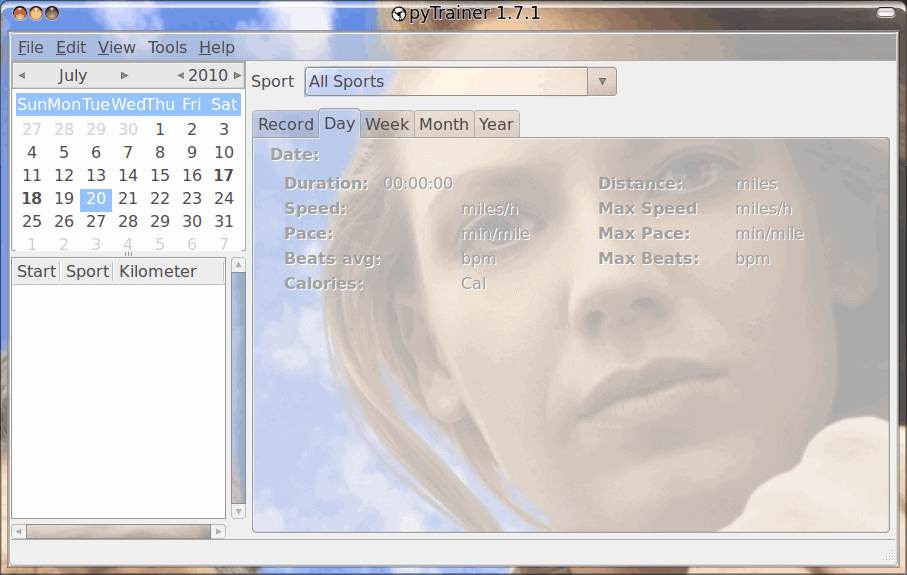
My wife and I are avid cyclists and hikers. I am also a runner. On our bikes we use cyclometers, but sometimes that isn't enough to track your workouts. I have recently come across a nice tool that will do this for me (and more). That tool is called pyTrainer. pyTrainer is a fine example of how good an niche open source application can be. This tool can track your various workouts, include GPS information (taken from GPX files), graph your workouts, and more. It's simple to install, simple to use, and will keep you completely aware of your sports progress as you continue to train throughout the year.
In this article I will show you how to install and use the handy pyTrainer sports logging tool.
Features
pyTrainer has a number of helpful features:
- Graphing.
- GPX imports.
- Supports Garmin GPX files.
- Supports Google Earth kml *.files.
- Supports dumps directly from Garmin GPS device.
- Add/remove sports.
- Export as common separated lists.
- Publish results to WordPress.
Installation
The installation of this tool is quite simple. All you need to do is open up your Add/Remove Software tool and do the following:
- Search for the term "pytrainer" Â (no quotes).
- Mark pyTrainer for installation
- Click Apply to install.
That's it. You can also install from source. To do this follow these steps:
- Download the latest source package from the download page.
- Open up a terminal window and change to the directory containing the downloaded file.
- Issue the command tar xvfz pytrainer-XXX.tar.gz (Where XXX is the release number).
- Change into the newly created directory with the command cd pytrainer-XXX (Where XXX is the release number).
- Issue the command sudo python setup.py install (If you are using a distribution that doesn't use sudo then change to the root users and issue the same command minus sudo).
- Issue the command pytrainer -i.
Once installed you will find pyTrainer in the Start > Office menu. Click on that to start up the application.
Usage
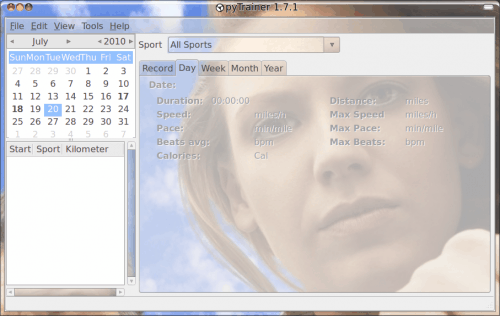
When you start up pyTrainer you will be welcomed by a very user-friendly and clean interface (see Figure 1). This main window offers you a quick calendar with which to jump to each day's exercise. If you didn't exercise on the day you are looking at your calendar, nothing will show in the bottom left window.
One of the first things you will want to do is to open up the preferences window and then select whether you use Metric or US customary units. Open preferences by clicking Edit > Preferences. Once open select the measurement system you use, click OK, and then close pyTrainer. I have discovered that the change in units of measurement will not take place until you close and re-open the tool.
With your measurements correct, now you want to go back to the Preferences window and add/remove to the Sports list and enter your details in the Athlete tab. Once you have done that you can fill in a few other bits of information such as Maximum heart rate (220 minus your age) . Fill out all of that information and you are ready to begin adding exercise information.
To add a workout just click File > New and then fill in all of the required information. Over time you will start to see your graphs start to fill out and become much more useful.
Final thoughts
We only really touched the surface of this outstanding training application. In upcoming articles I will show you how to further extend the usage of this tool by including Google earth file imports as well as adding waypoints and more. If you are a serious athlete you know how important it is to track your training. Give this tool a try and you might find you become reliant on it's information as well as it's ease of use.
Advertisement
















Hoi Jack,
What kind/brand of cyclometer(s) you are using? And also do you know (maybay a list) which brands of cyclometer are possible to use with this program?
Main second questions is which cables/brand and kind off connection plugs (usb 2.0?) are you using?