Epiphany: An efficient, but different, web browser
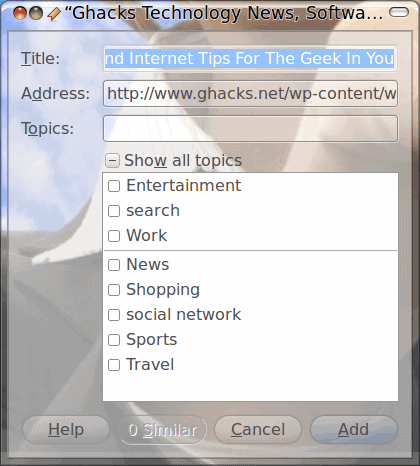
After I set up RGBA support in Ubuntu (see my article "Enable RGBA support in Ubuntu"), I sat about to find applications that could replace non-GTK+ applications currently in use. Replacing the web browser proved to be a challenge. And although it's not able to stand alone as a full blown replacement for my favorite, Chrome, the Epiphany web browser is a nice, serviceable replacement that supports RGBA.
There are a few things Epiphany handles differently than most browsers. One of those is bookmarks. With Epiphany you will not find a bookmark toolbar, but the way it does bookmarks is rather interesting. In this article I will show you how to work with bookmarks in Epiphany as well as keeping this little browser from crashing on you every few seconds.
The Crashes
When I first started working with Epiphany it crashed on most sites I visited. After doing a little research (and then a little debugging) I realized the issue was with javascript. Epiphany (in its current release), for some strange reason, doesn't like javascript. The only way around this was to disable javascript. Yes this means a lot of features won't work on a lot of sites - but this also means those same sites will load faster and won't be so prone to having issues (like crashing my browser).
To disable javascript all you need to do is click Edit > Preferences and then, in the Privacy tab, un-check Enable Javascript. Click close and you're good to go. Epiphany will now run like a champ on most sites.
Bookmarks
Now it's time to see how the other side of the tracks deals with bookmarks. Epiphany looks at bookmarks as more of a database than a hierarchical file folder. This minimizes the interface (no bookmarks toolbar) and allows the user to associate a bookmark with one ore more topics quickly. Let's take a look at how you manage your bookmarks in Epiphany.
Step 1: Navigate to a web site. This is done as you would do with any browser.
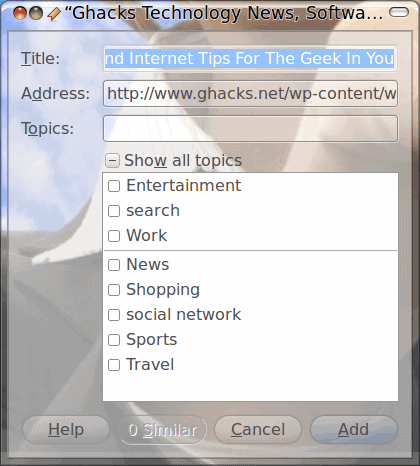
Step 2: Click Bookmarks > Add Bookmark (or <Ctrl>d) to bring up the Add Bookmark window (see Figure 1). Â When the new window is up you need to do the following:
Change the title of the bookmark (most sites' titles are far too long for Bookmark titles).
Add topics: These will aid in bookmark searching. Do this by click the check box associated with each topic.
Click Add.
That's it. But what if you need new topics? By default Epiphany has only a few topics to select. You will need to add your own to make your bookmark life much easier. To do this open up the bookmark manager by clicking Bookmarks > Edit Bookmarks which will open up the Bookmarks Manager (see Figure 2).
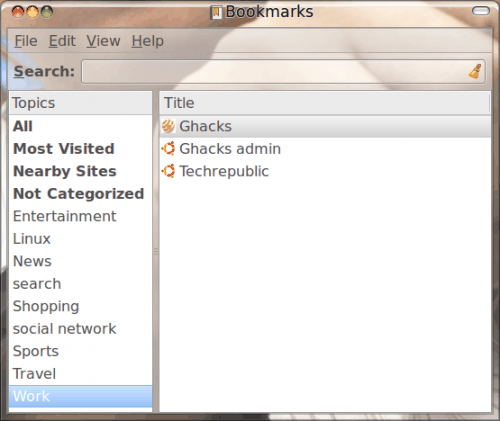
To add a new topic all you need to do is click File > New Topic. This will create a new line in the left navigation where you simply have to type the title of your new topic. To keep your searching to a minimum, make sure you add multiple topics to a bookmark. For instance, I can associated the Ghacks bookmark to the following topics:
- Linux
- PC
- Computers
- Technology
- Work
- Writing
With that Ghacks will show up in every one of those topics. Â One thing that is nice is that you don't have to have the bookmark manager open to get to your bookmarks. You can actually show a topic in a toolbar...effectively giving you a bookmark toolbar. To do this right-click a Topic in the bookmark editor and select "Show on toolbar". This will add a drop-down for that topic on your toolbar.
Final thoughts
Although Epiphany hasn't fully replaced Chrome and Firefox as my one-stop-shop browser, I now use it much more than I would have previously. Of course part of this is simply because it supports RGBA (and I am a sucker for a well designed desktop), but also because of it's small footprint, fast startup, and clean interface. Give Epiphany a try and see if you, like me, have an epiphany about your browsing.
Advertisement















This is an old article but still somewhat relevant. Currently using version 40 of Epiphany browser, and nearly all pages were crashing for about the past week. A page would load, sometimes crash to the Oops notification immediately, but often would seem OK from a few seconds to a few minutes. Seems only some ads cause the page crash. Also, it only rarely crashes the browser itself. This article clued me in to something to try. The javascript option is no longer in preferences, but there is a Block Advertisements option in the General tab. I normally have that off because I don’t mind sites presenting me adds to support their content, like this site. Turning that on did stop the page crashes for me.
I installed it then:
Tried to log into my hotmail – no go
tried to watch video on youtube – no go
noticed these after a few minutes will probably have more to add soon
ore to more…
Until and unless the Epiphany developers add a way to set a proxy, Epiphany will
remain totally useless to me. Suggesting that one use the Gnome proxy settings is
extremely unhelpful for those of use who do not and will not use Gnome. Would it
really be so terrible to have an easy way (or hell ANY way) to set a proxy that does
not involving installing Gnome?
CHANGE THIS COLOR
Thanks Jack, for this useful article on Epiphany. Its truly an efficient browser and loads very fast. Still Epiphany its quite an unsung hero.
I have found it quite stable even while running javascript. Maybe, I’m lucky or maybe its not the latest version of Epiphany (using version 2.30.2). I find Ubuntu doesn’t rush to the latest version unless its quite stable.