Pin Folders And Files To The Windows 7 Start Menu
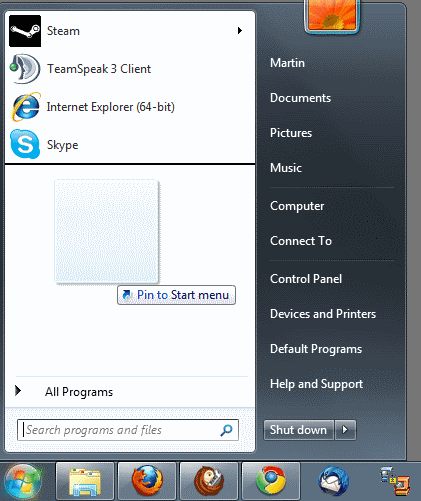
The Windows 7 Start Menu is made up of two parts; The first screen shows recent items or selected programs depending on the customization of the user, the second a list of all programs that have added an entry to the Start Menu.
Programs can be pinned to the first screen of the Start Menu by right-clicking their icon in Windows Explorer and selecting the Pin To Start Menu context menu entry.
This adds the program to the Start Menu so that it can be launched from there.
But the option is only provided for executable files, and not even for all of them. A right-click on a folder or non-executable file does not display the context menu entry either.
It is nevertheless possible to pin folders and files to the Windows 7 Start Menu. The fastest way to do that is by dragging and dropping them to the desired location.
Start by dragging the folder or file to the Start Menu orb. A Pin To Start Menu overlay is displayed. Dropping the folder or file on the orb places it beneath all entries on the first page of the Windows 7 Start Menu.
Users who want to customize the position can wait until the Start Menu opens to place the folder or file in the desired location.
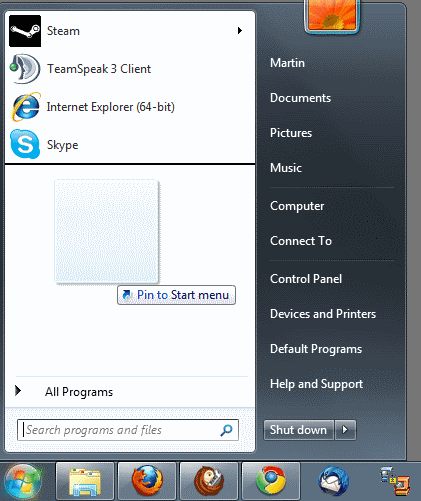
You will notice that the folder or file is now available in the start menu. A click on it will either open the folder in Windows Explorer or launch the file in the default viewer. That's one useful way of speeding up access to specific files or folders that were not pinned to the start menu by default.
You might also be interested in our article on how to pin files or folders to the Windows 7 Taskbar since drag and drop is not working for this operation.
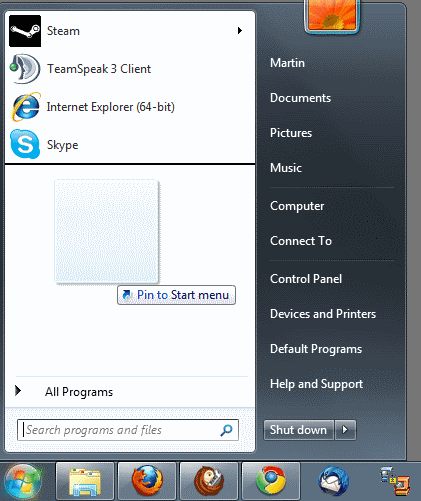
















Worked great. Been trying for figure this out on and off for a few days. Thanks!
Doesn’t work, windows just gives me the option to open the document with whatever program is in the start menu bar.
You need to drag and drop it in a free location, not on a pinned program. Best, Martin
This totally doesn’t work for me.
This works quite well on my system.