Uninstall The Search Helper Extension In Firefox
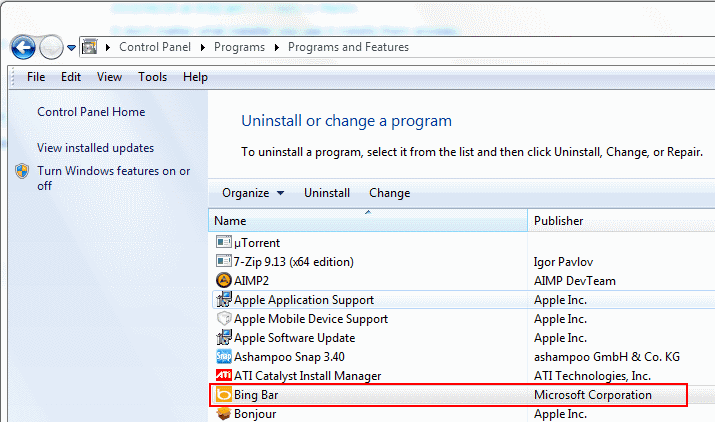
Windows users who take a look at the installed extensions in Firefox might notice a Search Helper Extension in the listing that can only be disabled but not uninstalled. It is safe to assume that most Firefox users have no clue how that extension got there, especially since the extension cannot be installed manually in the web browser.
The Search Helper Extension gets added to the Firefox web browser in two ways, well, two ways that we know of, there might be more.
The extension gets installed if the user installs the Windows Update KB 982217, "An update is available that improves the homepage category functionality for Windows Live Toolbar, for MSN Toolbar, and for Bing Bar". It will also be installed if the Bing Bar is installed separately or as part of Microsoft's Live Essentials program suite.
The Search Helper Extension is linked to the Bing Bar, a toolbar that provides access to news, searching without leaving the active page and Hotmail access. Microsoft offers the following explanation:
Microsoft Search Enhancement Pack is a component that enables search features in the Windows Live Toolbar, in the MSN Toolbar and in the Bing Bar. The Bing Bar and the MSN Toolbar 4.x supports Internet Explorer and Firefox. The Windows Live Toolbar and the MSN Toolbar 3.x support Internet Explorer only. In order to support the Bing bar and the MSN Toolbar 4.x, the Search Helper Extension 1.0 add-on cannot be uninstalled in the Firefox add-ons manager.
The easiest way to uninstall the Search Helper Extension is to uninstall the Bing Bar in Windows. That however is not always possible considering that it might be used in Internet Explorer to improve the web experience.
The Search Helper Extension in Firefox, uninstallation grayed out.
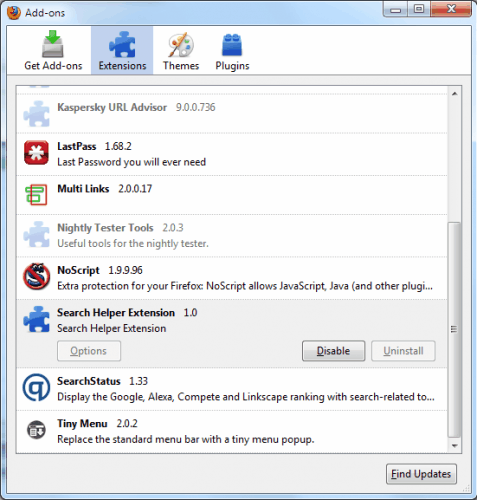
The Bing Toolbar entry in the Remove Programs Control Panel applet.
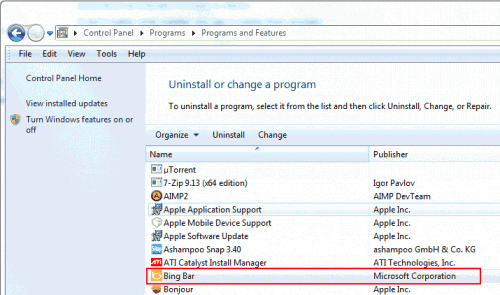
Uninstalling the Bing Bar. Firefox and Internet Explorer need to be closed before the uninstallation can be completed.
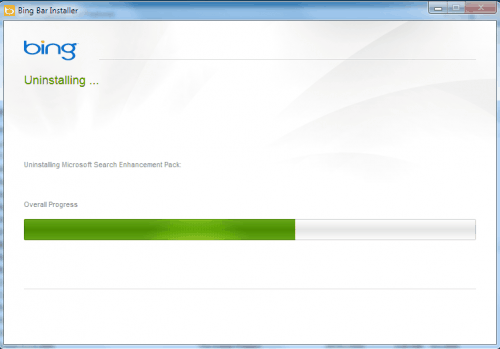
Removes the Search Helper Extension in Firefox
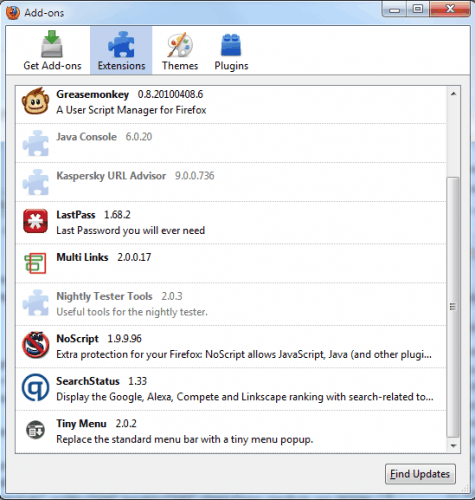
The second option keeps the Bing Bar on the system and removes only the add-on in Firefox. The local files of the extension are placed in the C:\Program Files\Microsoft\Search Enhancement Pack\Search Helper (or C:\Program Files (x86)\Microsoft\Search Enhancement Pack\Search Helper) folder of the operating system.
The subfolder firefoxextension is responsible for the Firefox extension. Deleting that folder will remove the Firefox extension. Some files can only be deleted if Firefox is not open. Administrative permissions may be necessary to remove that folder and its files from the system.
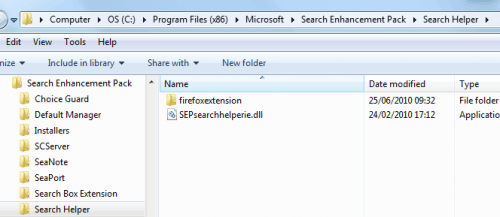
This process removes the Search Helper Extension as well but leaves the Bing Bar on the system.
A third option might be available for users who noticed the extension after installing the Windows Update. Uninstalling the update from their version of Windows might also remove the extension from Firefox.
The described options should be all that is needed to uninstall the Search Helper Extension in firefox.
Advertisement



















Excellent information. Thank you very much, and wanted to get rid of that bar so annoying, like almost everything that people have of Microsoft. Thanks for the tips. Greetings. PS .- I do not like advertising at all that HP is very intrusive. I know it’s a way to keep the blog, but do not lose that claidad and simplicity that characterized Ghacks friends. Greetings! =)
Kervin, glad that you liked the info. The HP banner is only running for seven days, then it will be put to rest.