Backing up with Deja Dup
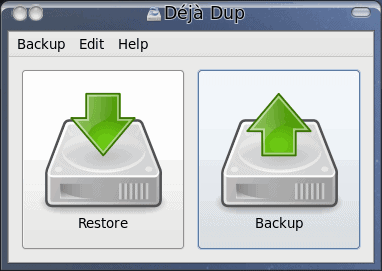
In a recent article I introduced to the Ghacks readers the latest release from Fedora (see "Fedoras Lucky 13"). In this article I mentioned a number of features that helped to make Fedora one of the more user friendly Linux distributions available today. One of the reasons this is so is the inclusion of some tools that make using Fedora 13 incredibly easy. One such tool is the backup system Deja Dup. Daja Dup makes backups incredible simple. With an interface containing no more than a menu bar and two buttons, backing up couldn't be easier.
But that simplicity doesn't mean Deja Dup is complete bereft of features. Not at all. In fact, you'd be surprised at how many different ways you can backup with Deja Dup. In this article you are going to see how easy it is to back up your Fedora 13 files and folders with this handy tool.
Features
Deja Dup offers the following features:
- Amazon S3 cloud support.
- Support for local or remote backups.
- Encrypts and compresses your data.
- Incremental back up.
- Restore from any particular backup.
- Scheduled backups.
- Integrated into the GNOME desktop.
But how does it work? Is it really that simple? Yes. Let's find out.
Usage
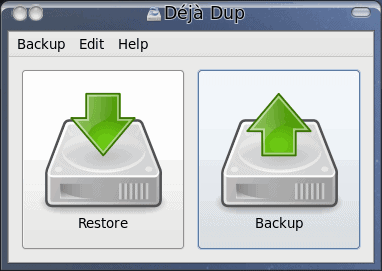
To start Deja Dup click Applications > System Tools > Deja Dup Backup Tool. When Deja Dup starts up you will see it's main (and only) window (see Figure 1). As I mentioned earlier, this window consists of two simple buttons (Restore and Backup). It can't get more obvious than this. If you want to backup you hit the Backup button...you get the idea.
On first run, hen you click the Backup button, a Wizard will pop open to help you set up your backup preferences. This window wants the following information:
Backup location: This is where you backup to. If you want to connect to a remote system you just click the Connect
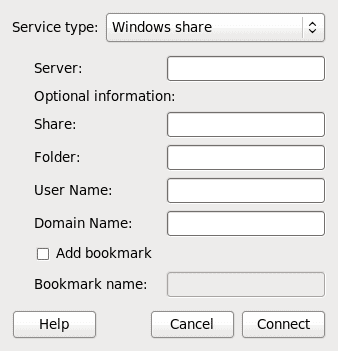
To Server button which will open up a new window (see Figure 2). This new window should look very familiar to anyone that has connected a GNOME desktop to a Windows share. From the Service type drop down select the type of connection you want to make and then fill in the information. If you are wanting to backup to a Windows share, Deja Dup will mount the share on your system. Once the share is mounted you have to select the mount in the Backup location drop down in the Preferences Wizard.
Include/Exclude files: In this preferences section you decide what is to be included in your backups. By default Deja Dup will include your Home (~/) directory and exclude your Trash folder. If you decide to go with the default, just make sure your backup location has plenty of room.
Those are the only two major steps in the Wizard. Once you have added the Include/Exclude files to the Preferences you will be at the last step of the Wizard where you can click the Backup button to run the first backup. If, however, you have opted to encrypt your backup you will be given one final step - to add an encryption password. Once you click Continue the backup will begin. Once the first backup is complete Deja Dup will ask if you want to automatically backup. You can select from Daily, Weekly (default), Monthly, or bi-Monthly. You do not get to choose the time for your backup.
NOTE: If you are doing regularly scheduled backups to a Windows share, make sure that share is mounted when the backup is to occur or else the backup will fail.
Final thoughts
That's it. Deja Dup is about as user-friendly a backup tool as you will find. It's simple to use and very reliable. If you are trying to find a good backup tool that will not wrack your brain with complexity, yet still offers enough features to get the job done give Deja Dup a try.
Advertisement
















I tried using Deja Dup to back up Fedora 13 files to an Amazon S3 account and it keeps giving me an “Invalid Secret Key” error. I have copied and pasted both keys directly from my Amazon account page, so there can be no mistake. What is up with that?
I backed up using Deja Dup and it was easy! If the Windows Share isn’t mounted when it starts, it will mount it and then back it up.
Since a backup is only good if it restores properly, has anybody tried restoring with Deja Dup?