Hide Files In Pictures With JPG FileBinder
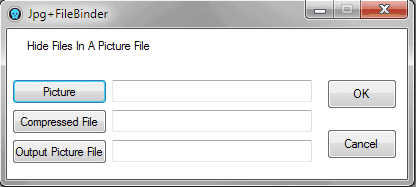
There are numerous options for users who want to hide files. All of these options can be graded by the two parameters accessibility and level of protection. Hiding files in directories might be very comfortable but someone who is looking for these files might find them nevertheless. Using an encrypted volume on a disk protects the files from unauthorized access but requires a password that needs to be entered before the files can be accessed. It is also not practical to send containers to other users as you also need to provide the other party with the password so that the contents of the container can be accessed.
JPG FileBinder is a portable software program for Windows that can hide files in pictures. The small tool merges any jpg photo with a compressed zip, rar or 7z file. The output is still the picture that was selected during configuration. The compressed file is only accessible if the image is loaded into a compression software.
All three steps that lead to the creation of the jpg image with hidden files inside are configured in the main interface that opens after startup. You use the built-in file browser to pick a picture from your computer as the host file, and then a compressed file that you want added to the picture. Last but not least you select an output file name for your new image with hidden data.
It should be clear that this method is ideal for hiding smaller files as a 100 Megabyte jpg image with a 1024x768 pixel resolution would be a dead giveaway that something is not right. It is however ideal for smaller archives, say a couple of hundred Kilobyte top that can easily be added to images without raising any kind of suspicion. To improve security further, you can even add password protection to the archive.
The portable software JPG FileBinder can be downloaded from the Softpedia website. The developer's website is unknown.
Advertisement




















OmniHide addresses all those issues like retrieval of hidden file and hidden file password encryption.
I’ve created a blog for it: http://jpgfilebinder.blogspot.com
Latest news and updates will be posted there. Thank you.
Any idea on how to get the file OUT?!
you can change extension of file (ex: “1.jpg” to “1.zip”)
Thanks, this makes the process a whole lot easier.
Now thats just cool!
Sounds kind of like “Camouflage” although i don’t think it’s portable.
http://camouflage.unfiction.com/