Paragon Drive Copy Review
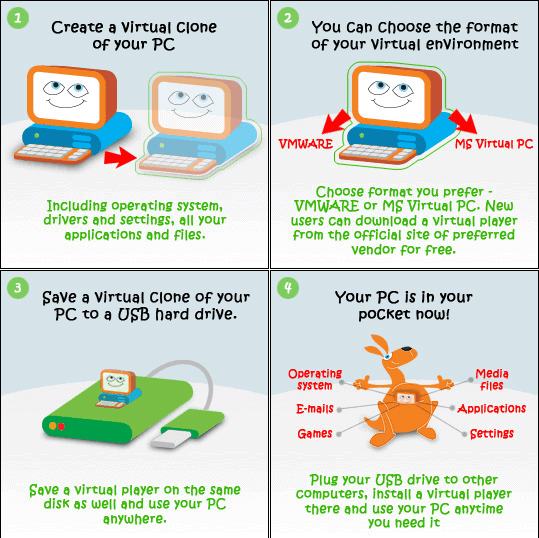
Paragon Software is known for an extensive catalogue of applications related to backup, hard drives, virtualization and data recovery. They release new versions of their programs each year and often give away older versions for free for a limited period of time.
Drive Copy 9.5 Personal is offered for free today at the Giveaway of the Day website. Some users might believe that Drive Copy is a backup software but it is listed under virtualization at the Paragon website.
Drive Copy can be used to create a virtual clone of the PC. This includes all data on the PC including the operating system, drivers, settings as well applications and files.
Drive Copy supports two virtual file formats: VMWare and MS Virtual PC. The user needs the software from the developer of the virtualization solution to use the virtual clone of the PC.
Drive Copy 9.5 Personal is offered as a 32-bit and 64-bit edition at the Giveaway of the Day website. Installation involves the usual registration at the Paragon website to receive the product key and serial number to register the product. This is done during installation.
Users can open the registration page for Drive Copy 9.5 right here to request the license information while they are downloading the virtualization software.
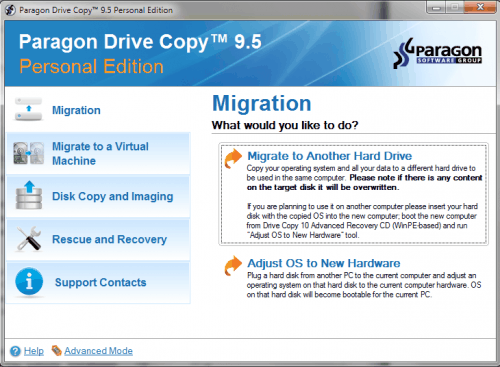
The Drive Copy interface lists the available tasks at the right hand.
- Migration: Migrate to another hard drive, adjust OS to new hardware
- Migrate to virtual machine: Migrate from a physical to a virtual machine
- Disk Copy and imaging: Copy partition, clone hard disk, create a compressed image of a hard drive
- Rescue and recovery: Burn recovery CD, undelete partition, file transfer wizard, log saver
Migration
The Migrate to another hard drive option allows the user to move the operating system, all files and settings from one hard drive to another on the same computer. This can be helpful if a new hard drive has been bought and connected to the computer that is either faster or more space than the old one. It could for instance be used to move the operating system to the new hard drive to get rid of the old hard drive at all in the end. All contents on the target disk will be overwritten.
Adjust OS to new hardware has to be used if the user connects a migrated operating system to another computer. This process makes the OS compatible with the computer hardware it was connected to.
Migrate to a virtual machine
This option basically creates a virtual image of the current operating system and data so that it can be used in a virtual environment.
Disk Copy and imaging
The copy partition option can be used to copy a hard drive partition to unallocated space on the same or a different hard drive.
Clone hard disk will create an exact copy of a hard disk to a different disk. All contents on the target disk will be overwritten.
Create a compressed image of a hard drive
This creates a compressed image of the hard drive which can be restored at any time using the Recovery CD. This compressed image cannot be used in a virtual environment.
Rescue and recovery
The user should start by burning the recovery CD which aids if something goes wrong.
Undelete partition can recover a partition that has been accidentally deleted.
The File Transfer Wizard can be used to copy files and folders from images.
Verdict
Paragon Drive Copy offers several interesting features. The option to migrate the operating system to a new hard drive or new computer system while adjusting the OS to the new hardware can be indispensable if a new hard drive or PC have been purchased.
Paragon Drive Copy 9.5 can be downloaded from the Giveaway of the Day website for free today. The developer website contains additional information about the software.
Advertisement




















Hi ghacks
I thought of a workaround for the P2P adjust wizard. I noted the error from the wizard. It says” The wizard cannot modify an actice OS. Changes can be introduced to an offline OS only”.
Maybe it is possible to do it from a dualboot, then one OS is not active.
Or take out the harddisk from the PC that needs to be adjusted for new hardware, and put it in another PC, and run the P2P adjust wizard from that other PC.
I have not tried it yet, but It was just a thought.
Hi ghacks
I have a corrrection for you:
It also supports Sun VirtualBox. Start the program and run the “Migrate to a Virtual Machine”. Then you will see the 3 virtual formats including virtualbox.
Another thing. You cannot move your OS to work on another PC with this version (P2P adjust). It needs the WinPE recovery cd, and it is not included with this version.