Install Google Earth on Linux
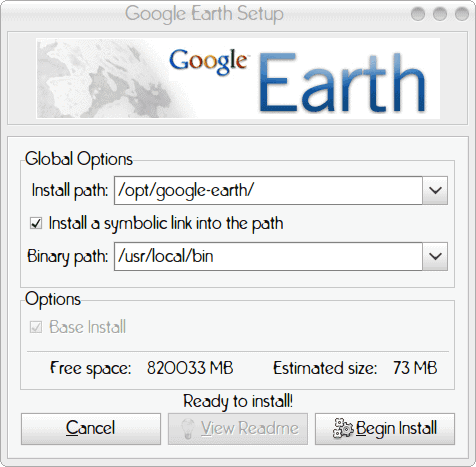
On my phone (Android based) I use Google maps like crazy (I'd get lost in my own house I'm convinced). It keeps me from getting lost and misdirected. When at home, however, I like to refer to Google Earth to aid me in my quest to know my surroundings a bit better. Now, Google Earth is nothing new. It's been around for a while and in use by millions. But many people don't know that Google Earth has a Linux client that can be installed on just about any Linux distribution (so long as it meets the minimum requirements).
In this article I will walk you through the installation of Google Earth for your Linux machine. Once complete, you'll be zooming around the globe with ease.
Minimum requirements
As always, you should check to make sure your machine meets (or exceeds preferably) the minimum requirements for installation. The minimum requirements are:
- Kernel: 2.4 or later
- glibc: 2.3.2 w/ NPTL or later
- XFree86-4.0 or x.org R6.7 or later
- CPU: Pentium 3, 500Mhz
- System Memory (RAM): 256MB
- Hard Disk: 400MB free space
- Network Speed: 128 Kbits/sec
- Graphics Card: 3D-capable with 16MB of VRAM - Screen: 1024x768, "16-bit High Color" screen
The recommended requirements are:
- Kernel 2.6 or later
- glibc 2.3.5 w/ NPTL or later
- x.org R6.7 or later
- System Memory (RAM): 512MB
- Hard Disk: 2GB free space
- Network Speed: 768 Kbits/sec
- Graphics Card: 3D-capable with 32MB of VRAM
- Screen: 1280x1024, 32 bit color
If your machine meets these, let's move on.
Installation
You will need to download the binary installation file from the Google Earth download page. Once you have that on your hard drive (let's assume it was downloaded to ~/Downloads) it's time to get to work. The first steps are:
- Open a terminal window.
- Change to the ~/Downloads directory.
- Issue the command chmod u+x GoogleEarthLinux.bin to give the file executable permissions.
- Issue the command sudo ./GoogleEarthLinux.bin to start the installation process.
NOTE: If you are not on a machine that uses sudo then remove sudo from the command in line four above and, instead, su to the root user for installation.
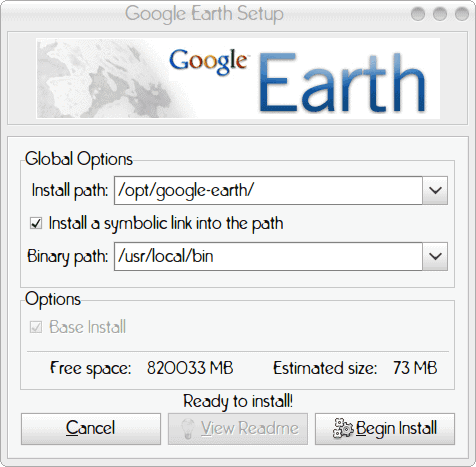
After you issue the command for installation the GUI install window will appear (see Figure 1). In this window you need to configure the
Install path: This is where you want the package to be installed.
Symbolic link: Do you want to create a global executable in /usr/local/bin (You want to do this, otherwise the executable for the application will not be global).
Binary path: Where do you want the symbolic link to be placed.
The defaults, in most cases, should work fine, so click the Begin Install button which will start the installation. The installation should only take a few seconds and you will be ready to go. Upon completion of installation the installer will allow you to start the program by clicking the Start button. If you don't want to run it then you can always use the command googleearth to start Google Earth.
Final thoughts
In my experience Google Earth on Linux runs as well as it does on any other platform. And, as you can see, the installation is nearly as simple. Do enjoy your Google Earth experience.
Advertisement
















$ sh ‘/home/nikoli/Downloads/GoogleEarthLinux.bin’
Verifying archive integrity… All good.
Uncompressing Google Earth for GNU/Linux 6.0.1.2032…………………………………………………………………………………
setup.data/setup.xml:1: parser error : Document is empty
^
setup.data/setup.xml:1: parser error : Start tag expected, ‘<' not found
^
Ðевозможно загрузить 'setup.data/setup.xml'
One thing about Google Earth on Linux that I’ve noticed is its poor performance if incorrect graphics drivers are installed. If I don’t have the proprietary drivers installed, Google Earth won’t run at all.