Add a Pandora Screenlet to your Linux desktop

If you haven't experienced Pandora radio you don't know what you're missing. Pandora can stream music to your web browser specifically tuned to your tastes. Imagine having that ability right on your desktop - always at your fingertips? Pretty cool eh? Well as of now there is no stand alone Pandora client for Linux nor is there a plugin for either Rhythmbox or Banshee. You can listen to Pandora through a Songbird plugin. But with the issues surrounding Songbird and Gstream conflicts, installing Songbird can be a nightmare. So...what about that ever-elusive stand-alone application? Is it possible with Pandora? Why yes it is...thanks to Screenlets (for more information Screenlets, see my article "Add Screenlets to make your Linux desktop more useful").
So in this article I am going to show you how to install the Pandora Screenlet so you can stream pandora radio to your Linux desktop. I will warn you, however, that the Pandora Screenlet is very much in beta (currently in release 0.1.01), so you use it at your own risk. But don't worry, using a beta version of Pandora Screenlet will not steal your soul or your data. It might act a bit buggy at times though. You've been warned.
Prior to installation
You don't have to take this step, but I find the whole Pandora experience much better if you sign up for an account. This way your stations can be saved so you don't always have to search for your favorite type of music. Â You will also have to have the Screenlets tool installed (covered in the article mentioned above). With that installed you will find the ~/.screenlets directory. This is where your downloaded Screenlets are stored.
Installation
The first step is to download the Pandora Screenlet archive file. Do this from the Download link on the product main page. Once you have downloaded this there are two ways to install the Screenlet:
- Unpack the archive into the ~./screenlets directory.
- Use the Screenlets installer.
I have always found using the Screenlets installer is a much more reliable method of installation. To use this method you need to right click on the Screenlets icon in the Notification area of your desktop and select Install Screenlet. This will open a window where you navigate to the downloaded Pandora Screenlet .gz file. Select that and then click Open. This will then install the screenlet.
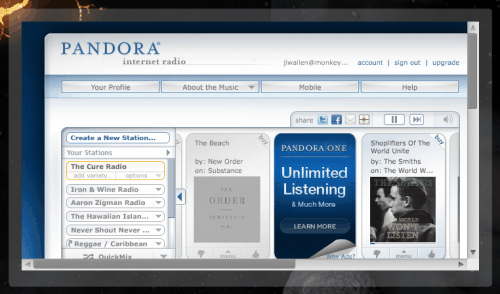
Now you have to add the screenlet to your desktop. To do this right click the Screenlet icon again and select Screenlets Manager. From this new window, scroll down until you see the Pandora icon. Doublt click on that icon to launch the Pandora Screenlet (see Figure 1).
Of course you can sign into your Pandora account as well as do a bit of personalization. To configure the screenlet, right click the screenlet border and select Properties. In the Properties window you will find two tabs that have configurable options:
Themes: This is actually not usable yet because theme support is not working.
Options: Here you can configure the size, position, opacity, keep above/below, and much more.
Final thoughts
If you are a fan of Pandora Radio, and you are a Linux user, this Screenlet is one of the best options (outside of keeping a browser open at all times).
Advertisement
















I have installed this screenlet on my x86_64 based Fedora 13 box, but when I launch the screenlet, it comes up with a blank white area where the app should live with the border around it. Pandora works via Firefox, not sure how to fix. I would really like to get this screenlet working if possible.
I have been using this screenlet for ages. My only problem is that it slowly takes up more and more memory and I eventually have to reload it drags my work station to a halt.