Easy flickr uploads with Postr

For those that use Flckr, it's always easiest when you have a simple tool that allows quick and painless file uploading. Although logging onto the web site and using the built-in Flickr uploader isn't difficult, when you have a number of images, or when you upload frequently, this can be a real hassle. So having a stand-alone tool for this purpose is always nice. There are plenty of these tools for the Windows desktop. But what about Linux? You bet there are. There are Flickr uploaders for KDE for GNOME and everything in between.
In this article I am going to introduce you to the GNOME Flickr uploader Postr. It's simple to install and simple to use.

Features
Postr offers some fairly straight-forward features such as:
- Simple user interface.
- Common attributes for photos.
- Nautilus integration.
- Session management.
Installation
Installation is simple, thanks to the fact that Postr is located in your standard repositories. Just follow these directions:
- Open up your Add/Remove Software tool (such as Synaptic, Ubuntu Software Center, Packagekit, etc).
- Search for "postr" (no quotes).
- Mark Postr for installation.
- Click Apply to install.
That's it! You are ready to set up Postr.
Linking to your account
This of course assumes you already have a Flickr account. To open Postr click on Applications > Graphics > Flickr Uploader and Postr will open. When you first run Postr a small window will appear with a link asking you to Login to Flickr. Click that link and your web browser will open to the Flickr login page. You have to walk through a couple of steps on that page. If you do not finish the authorization steps on the Flickr site Postr will not gain access and will return an error 108. Once you have done that click the Continue button on the Postr window. You will know you have successfully linked to your Flickr account when the Upload button on Postr is no longer grayed out.
Adding and uploading photos
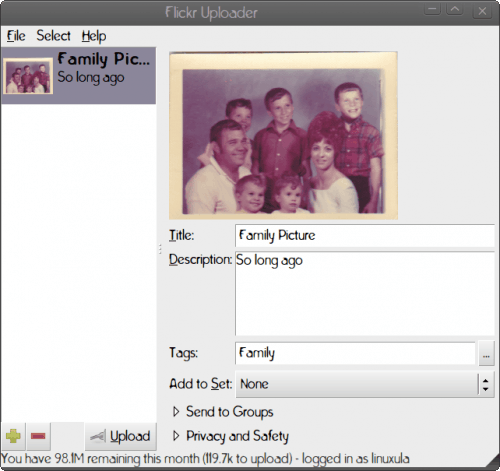
This is very simple. To add and upload photos follow these steps:
- Click the "+" symbol (see Figure 1).
- Navigate to the directory housing your photos.
- Select the photo(s) you want to upload (use the <Ctrl> button to add multiple photos).
- Click Open.
- Click the Upload button.
Your photos will then upload to your Flickr account.
There are, of course, other methods of uploading to Flickr. Thanks to Postr's Nautilus integration you can also upload like this:
- Open up Nautilus.
- Navigate to the location of your photos.
- Right click a photo you want to upload.
- Select Upload to Flickr.
- When Postr opens click the Upload button.
That's it!
You can of course add information to your photos before you upload them. You can also add photos to sets, send them to groups, and set privacy settings from within Postr. NOTE: You can not create sets from within Postr. You will have to create those on your Flickr page. Once you have sets created, you can then add photos to the sets before you upload them.
Final thoughts
If you are a frequent Flickr user, you should do yourself a favor and start using Postr. It's simple to use and will save you time.
Advertisement















