Use TeamViewer for remote Linux support
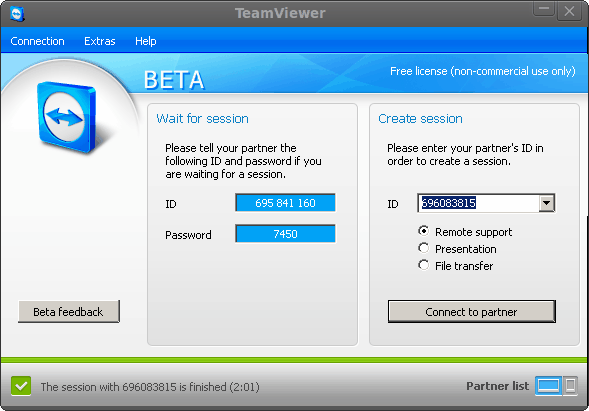
Have you ever been asked to do any Linux desktop remote support only to find out the client didn't have secure shell (so no tunneling of X) nor did they have a vnc server setup? In these cases, what would you do? You still need to be able to support that client. Or what if you had a Windows client that needed support and the only operating system you had available was a Linux box? In that case, you need TeamViewer. TeamViewer is an incredibly easy to use remote support tool that allows you to do more than many similar tools.
With TeamViewer you can remote control a session, record a session, do VoIP, switch sides with client, and more. It truly is one of the finest free remote support tools you will find. In this article I will show you how to install and use TeamViewer on a Linux machine.
Getting and Installing
For the purposes of this article, I will show you how to install TeamViewer on a Ubuntu 10.4 installation. This install is simple if you follow these steps:
- Open up your web browser and point it to the Download Page.
- Download the .deb file that matches your architecture (32 or 64 bit).
- Allow GDebi to install the software automatically.
Once installed, you will find TeamViewer in Applications > Internet > TeamViewer.
Using TeamViewer
The use of this software requires it to be installed on both client machines. If you are doing support, that means you will have to walk your client through the installation of TeamViewer on their machines. Once they have the software installed here are the steps to using TeamViewer:
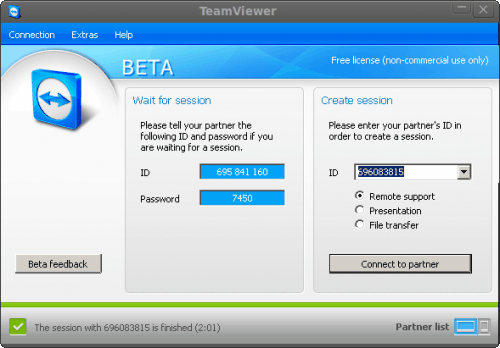
- Start up TeamViewer on both ends.
- From the Client side (non-support side) record the ID and Password as shown on the Session window (see Figure 1).
- On the Support side enter the ID from the client window in the ID section of the Create Session side.
- Click Connect to partner.
- In the Authentication window enter the password shown and click Log On
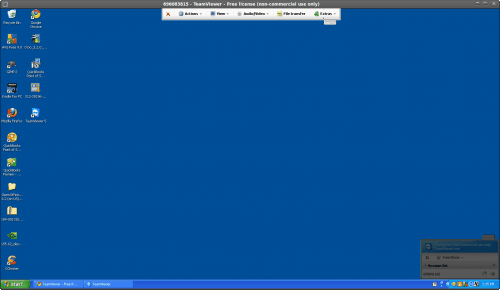
Once you connect a new window will open with your connection to your client (see Figure 2).
What is really nice about TeamViewer is that it doesn't matter if you are using Linux on the client side or support side - it will connect and you will be able to remotely manage the machine. You do not need to install any extra widget sets or anything out of the ordinary. They will simply connect.
Extra features
If you look at the drop-down bar at the top of Figure 2 you will notice a few buttons. These buttons offer a number of extra features such as:
- Actions: Remote reboot, Send Ctrl-Alt-Del to the client, switch sides
- View: Change the quality of your remote display
- Audio/Video: Use VoIP
- File Transfer: Transfer files between machines.
- Extras: Record a session, start VPN connection, do a remote update
When you want to end a session all you have to do is click the red X in the upper toolbar.
Final thoughts
TeamViewer is an outstanding tool to be used for remote support. You will be hard pressed to find a tool that can cross platforms as easily.
Advertisement
















Yeah, Teamviewer is good. But as much as I liked it, I have now shifted to remote support solutions like R-HUB for all my remote access needs. I prefer it because it is easy to use, works on all platforms and works from behind the firewall, hence better security.
Ok….I hate Windows, Wine, all of it. Still, LogMeIn doesn’t currently support Linux and I want to access my home computer (SalixOS Linux) from work (Mac). I could and should use SSH but it’s a learning curve and I want instant results.
I Just installed the Slackbuild, it works great. Only problem is it keeps automatically opening a downsized FF window pointing to the Teamviewer website when I exit the program. I not only have to close the new FF window but then have to resize my window when I open a new instance of FF, not to mention the tab for the Teamviewer website.
I’ve forgotten what it is like having stuff “just happen” on your computer with no idea what is happening or how to stop it. So, the burning question: How do I make this stop?
Thanks in advance.
Answering…. with an approach that worked:
– Install teamviewer for Linux
!!! I Noticed I had to install libXdamage, this library on CentOS was needed, yet not installed
!!! check dependencies with “ldd tvwine.dll.so”
– yum install libXdamage
and:
– add user and group teamview
– run/install vncserver (or alike)
– connect to vncserver:5901 (use SSH -L 5901:localhost:5901 you@server.adr if necessary)
– in Xterm
$ xhost +
$ su – teamview
– this should now bring up the TV dialog
Bumping for question in the last/previous three comments.
… addition …
It would be nice if I can do this through TeamViewer; I can’t use CygWin from all the locations.
Does anyone know how to connect from Windows to a console Linux? [from time to time i must connect to some linux workstations; unfortunately I’m not the administrator of that workstations -have no right to install software there]. Thank you!
Can teamviewer linux be used in terminl mode only?
Jack, many thanks for having the Linux version of TeamViewer reviewed.
@ navi @ Diego: TeamViewer has cross-platform compatibility in both directions so you can use it from a Windows system in order to access Linux or vice versa.
Best,
Constantin
TeamViewer GmbH
I can confirm that it works from LINUX Fedora 11 to Windows XP but doesn’t work from Windows XP to LINUX Fedora 11.
Ehh. I connect from Ubuntu to windows xp/vista/7 and from windows xp/vista/7 to ubuntu.
Don’t know what the problem is, I am using version 5.
How can I make it start automatically with ubuntu?…..That is the burning questions.
-Nick
I’m sitting on a Windows XP machine at work and teamviewing into my homecomputer which is running Ubuntu 10.04 64bit. It is working great. Only thing I’m missing is how to figure out to start teamviewer as a Service on Ubuntu.
@jsul
I can confirm it works Windows 7 to Ubuntu 10.04, and I would therefore suggest any Windows to any Linux would be a reasonable expectation.
It would also be reasonable to expect that you can connect any computer running Team Viewer to any other running Team Viewer irrespective of the OS.
For every combination I have tried so far it has worked.
Addition…
You can only open Windows remote conection from Linux, but the other way doesn’t work.
Recommended only for Windows users.
Late!
@Diego
It must of been late your comment does not make complete sense.
I have used TeamViewer from an Ubuntu machine to do support on both other Linux machines and on Windows 7 clients.
cheers
actully, what Diego is saying does make pretty good sense and doesn’t contradict your experience…you just have to read all the words in the order he wrote them :P
he’s saying that you while you can connect FROM linux TO windows for remote control, it does not work not the other way around (i.e. FROM windows machine TO control a linux desktop). i’ve not tested this to confirm that it’s true, but it does make sense.
can anyone confirm that you can or cannot connect from windows (client) to linux (server) and control the linux machine?
thanks!
Very good piece of software and still not ported to Linux…
I know… there is a beta version. Does not work in my Debian Lenny.
And it only works via Wine.
Now working via CrossOver (I like more than Wine)
Late!
@NotBob
Yes it does use wine libs, but it also must be said it still works very well under Linux.
Not cross platform.
Just another Windows 32bit program bundled with Wine.
Finally! A free secure Internet remote access software for Linux, Mac, Windows and iPhone! Ha! I love it! Fast, easy, and secure with 256 bit encryption. Wow, this is EXACTLY what I was looking for! I am very pleased to share this great find!
Enjoy!
GetJef =D