How To Delete And Add Registry Keys From The Command Line
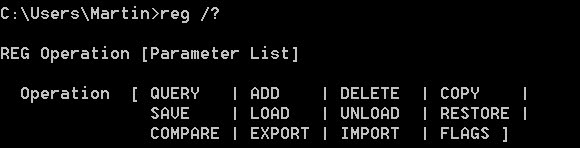
There are a few scenarios where a Windows user might have to or want to use the command line instead of the Regedit tool to change, delete or add keys in the Windows Registry.
It can be that a virus or other malicious software has limited access to the Registry so that regedit cannot be used. Another possible reason is script or batch usage to perform operations like adding or deleting keys regularly by simply executing a batch file on the computer system.
The command line tool reg.exe which ships with the Windows operating system can be used to manage the Registry from the command line. It provides you with access to delete or add but also other options like exporting, comparing or importing keys.
reg.exe: Registry command line tool
Entering reg /? on the command line displays all possible options that are available. You can spawn a command prompt with a tap on the Windows-key, typing cmd.exe and hitting the Enter-key.
Delete a Registry key using the command line
The reg delete command can be used on local and remote machines. The basic command looks like the following
reg delete keyname valuename parameters
To delete a key with all its values and subkeys a user would have to run the following command
reg delete HKLM\Software\Test
That's the most basic form of deleting a Registry key from the command line. This will delete the key Test with all its subkeys and values.
reg delete \\RemoteSystem\HKLM\Software\Test /v Testvalue
This example deletes the Registry value Testvalue under Test on the remote machine RemoteSystem.
Add a Registry key from the command line
The add switch uses a similar structure. The basic command
reg add HKLM\Software\Test
adds the key Test to HKLM\Software\
Important are the \t and \d parameters which define the Regkey data type and the value that is assigned.
reg add HKLM\Software\Test /v Testdata /t REG_BINARY /d ffffff
Adds the value Testdata to the key Test that is of type reg_binary and contains the data ffffff.
Other handy options that reg.exe provides you with include exporting the full Registry or part of it using the /export parameter, or using the /import parameter to import data to the Registry.
Using the /? parameter explains every command in great detail. This concludes the little tutorial on how to delete and add Registry keys from the command line.
Update: This method works in all supported versions of the Windows operating system.
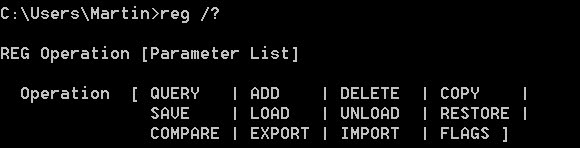



















This does not work with HEX values!
If you type A-F it says wrong value.
Bit of a late reply, I know, but prefix HEX values with “0x”.
Duggy.
Typo on \d:
reg add HKLM\Software\Test /v Testdata /t REG_BINARY \d ffffff
should be
reg add HKLM\Software\Test /v Testdata /t REG_BINARY /d ffffff
Well spotted, thanks and corrected.
Nice! Thanks for the tip :)