Google Chrome: Disable Tab Previews In Windows 7
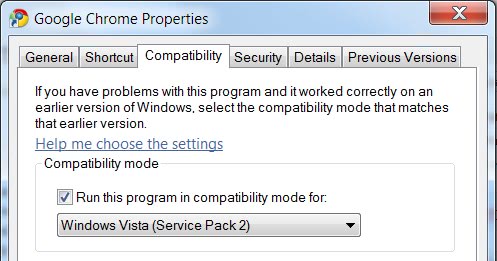
One of the recent additions to the Windows version of the Google Chrome web browser was support for the Windows 7 taskbar to show preview thumbnails of all open tabs of the web browser in the taskbar.
That feature addition caused some controversy as it was not possible to disable it. We recently covered how to disable the taskbar preview feature in popular web browsers and back then had to admit that it was not possible to disable it in Google Chrome.
That apparently is not the case as it is possible to disable the previews with a workaround as the Webtrickz blog points out.
All that needs to be done to disable tab previews in the Windows 7 taskbar is to run Google Chrome in Windows Vista Service Pack 2 compatibility mode. The taskbar preview feature is not available in Windows Vista and will therefore not be used as Chrome identifies Vista as the operating system that is being used.
To do this right-click the Google Chrome executable and select Properties from the context menu. Now switch to the Compatibility tab and check the "Run this program in compatibility mode for" option and select Windows Vista (Service Pack 2) from the list of available options.
A click on OK will apply the changes and disable the taskbar previews in Windows 7. Google Chrome will still show the active tab if the user moves the mouse over the taskbar icon but that is the default behavior and cannot be changed.
If you have troubles locating the executable file, do the following:
- Open Windows Explorer on the system.
- Replace USERNAME in the following name with the name of the current user account.
- Paste the following path into the address bar C:\Users\USERNAME\AppData\Local\Google\Chrome\Application
- Note that the Chrome directory may be different depending on which version of the browser you are using. Chrome Canary uses Chrome SxS for instance. If you are unsure, open C:\Users\USERNAME\AppData\Local\Google\ and open the folders from there manually instead.
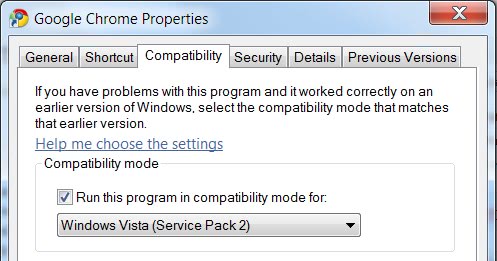










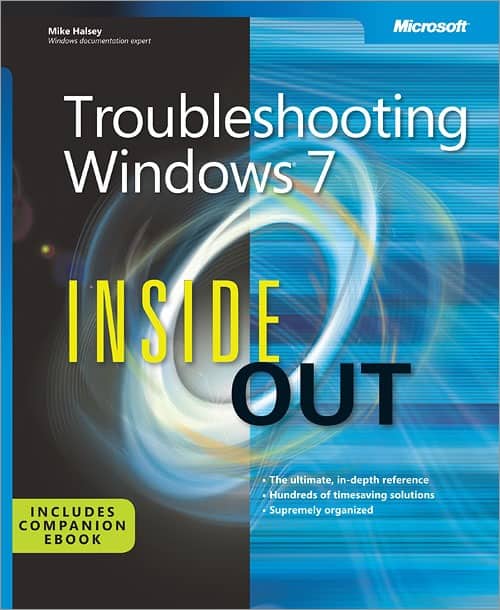
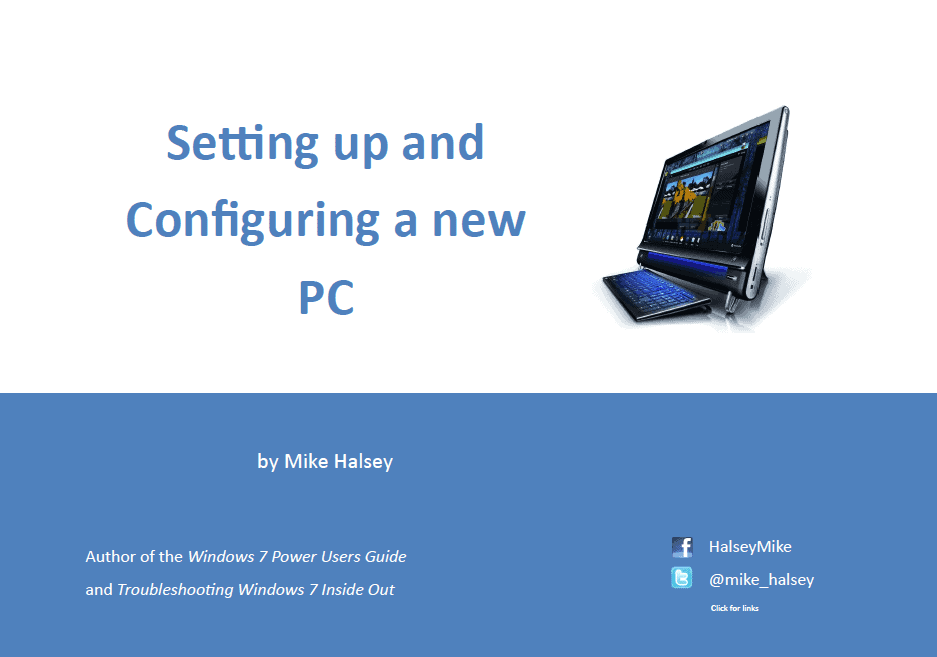











Sir ,
it is very simple ,,, just go to personalize and select aero theme
you can preview the chrome tabs in the taskbar
Thank You, Thank You, Thank You for pointing this out.
I love Chrome, but that feature has been bugging the hell out of me!
Thanks Martin for the credit.