Tweak your Ubuntu with Ubuntu Tweak
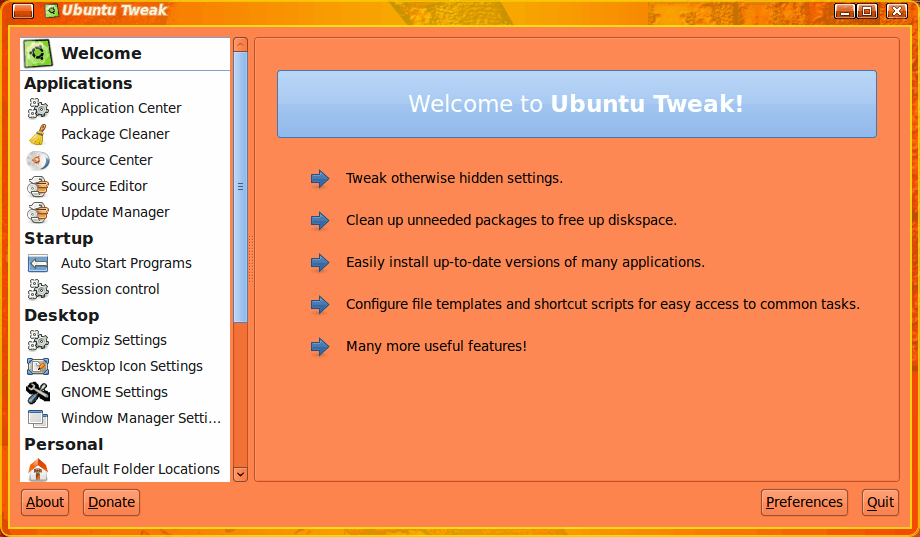
In a recent article ("Greenie Linux: A distribution for all users") I mentioned a tool (used in Greenie Linux) called Ubuntu Tweak. This tool allows the user to make certain tweaks to your Ubuntu desktop that aren't readily available in the default Ubuntu desktop. This tool allows you to make both desktop and system configurations - all in one easy to use application. Ubuntu Tweak is an open source application (licensed under the GPL) that is ready for you to use and enjoy.
In this article I will show you how to install Ubuntu Tweak and how easy it is to tweak your Ubuntu desktop to your hearts content.
Installation
You might be tempted to install the version included in Synaptic. Be warned, that version is older than the latest stable version on the web site. I highly recommend you download the latest version and install from that. Just click the Download button on the front page, which will open up the GDebi installation tool. Okay that installation, enter your password, and Ubuntu Tweak will install. Simple as that.
Of course, if you prefer, you can add the repos to your /etc/apt/sources.list file. Before you do this add the repository key with the command: sudo apt-key adv --recv-keys --keyserver keyserver.ubuntu.com FE85409EEAB40ECCB65740816AF0E1940624A220 and then add the repo with the command sudo add-apt-repository ppa:tualatrix/ppa. Once you have done that enter the following commands:
sudo apt-get update
sudo apt-get install ubuntu-tweak
You are now ready to start tweaking.
Features
Ubuntu Tweak offers the following features:
- Basic System Information(Distribution, Kernel, CPU, Memory, etc.)
- GNOME Session Control
- Easy addition of Auto Start Programs
- Quick installation of popular applications
- Third-party sources for keeping applications up-to-date
- Package and cache clean up (to free disk space)
- Show/Hide/Edit Splash screen
- Show/Hide desktop icons or Mounted Volumes
- Show/Hide/Rename Computer, Home, Trash or Network icon
- Tweak Metacity Window Manager's style and behaviour
- Compiz Fusion settings
- Screen Edge Settings
- Window Effect Settings
- Menu Effect Settings
- Quicker access your favourite applications
- GNOME Panel Settings
- Nautilus Settings
- Advanced Power Management Settings
- System Security Settings
- And other tweaks in the works!
That's quite a number of tweaks. Now let's take a look at how the tweaks are handled.
Usage
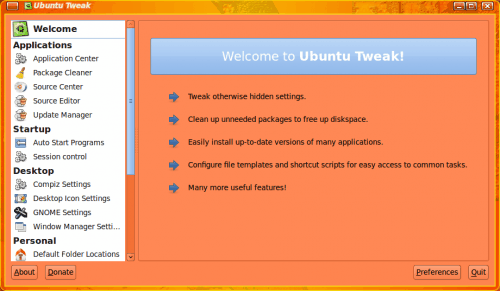
When you fire up Ubuntu Tweak you will be treated to a nice, simple user interface (see Figure 1). Â If you don't want to be treated to the Welcome screen every time you open the tool, you can click on Preferences and select which "tweak" you would like to set as your "welcome" window.
Ubuntu Tweak is set up so that some configurations happen in real time (So when you click a check box or select from a drop down, the configuration is immediately applied), whereas some require the click on an
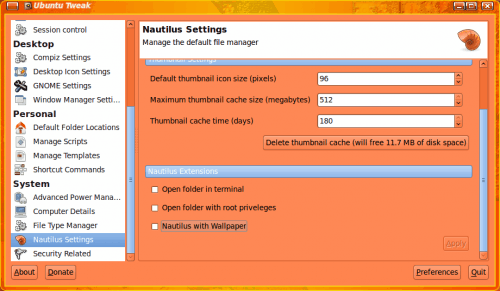
Apply button. Â In Figure 2 I have the Nautilus Settings window open. This was a good configuration to illustrate some options that aren't easy to find. Here you can see the ability to open Nautilus with root privileges. Not something you would want to use carelessly (or in an insecure setting), but it's still a feature not easily found. Â There is no actual configuration setting for this. In order to open Nautilus as the root user you would have to open it using the command sudo nautilus. Of course, I don't really recommend setting this option as it can be a security risk (if the wrong person gets their fingers on your machine). This was just to illustrate what Ubuntu Tweak can do.
Final thoughts
Spend some time going through Ubuntu Tweak. You will find TONS of handy configurations that would take quite a bit longer to track down without this tool.
Advertisement















