Install Avira Antivir on Linux
In yesterday's post (see "Scan a Windows drive for viruses using Linux") in which I mentioned the Avira Antivir software. This piece of software is a commercial, cross-platform anti-virus solution that offers both a GUI and a command line interface. For this article we will only deal with the command line version of the tool.
The Avira company offers a number of different solutions. Scan through their product overview to find out which solution is best for you. But for this article we are looking at the Avira Antivir workstation solution for linux. In this article I will show you how to install and use this outstanding product.
Before you begin
There is one pre-requisite for installation. If you want to use the real-time scanner you have to have Dazuko installed. This is a fairly complex installation which requires either building your own kernel or compiling Dazuko against your kernel source. We will deal with this in a later article, so skip the AvGuard installation for now.
Once this is finished you are ready to install Antivir.
Unpacking and installing
Hopefully you have already downloaded the source from the link above (see Avira Antivir workstation solution for Linux). Open up a terminal and change to the directory holding that file. The first step is to unpack the tar with the command:
- tar xvzf antivir-workstation-pers.tar.gz
- Once you've done that change into the new created directory. If you do a listing of this directory you will find an executable install script. This is the way to install. Issue the command sudo ./install and enter your sudo password.
- Here are the steps you will have to walk through:
- View the license (space bar to view, Enter for accepting).
- Enter the path to your license key (the key will be hbedv.key that you need to purchase from the site). For evaluation purposes just hit Enter here.
- Install the internet daemon. If you want to install the auto updater, hit enter.
- Create a link for avupdater. (You will want this).
- Would you like the update daemon to start automatically? (You will want this).
- Do you want to install AvGuard (real-time scanner). For now we will skip this, until I have addressed the installation of Dazuko. The installation of Antivir can be rerun and AvGuarded added to it.
- Configure AntiVir updater. Hit enter to configure.
- Would you like to be notified about updates. This is up to you.
- Would you like the updater to log to a custom file? You will want this.
- Accept the default location for the updater log.
- How often should AntiVir check for updates (the default is every 2 hours - you might change that to once a day (d).
- What time should updates be done. The default is RANDOM.
- Does this machine use a proxy server? y/n
- Save configuration settings? Hit Enter.
- Would you like to apply the configuration? Hit Enter.
- Hit Enter to complete, but take note of the common commands listed.
Usage
Using AntiVir is actually quite simple. Here are some of the commands you will want to know:
- Configure the updater: /usr/lib/AntiVir/configantivir
- Start update daemon: /usr/lib/AntiVir/avupdater start
- Stop update deamon: /usr/lib/AntiVir/avupdater stop
- Update daemon status: /usr/lib/AntiVir/avupdater status
- Running a manual, recursive scan: antivir -s --update --scan-mode=all
NOTE: With only a trial license, the --update argument (used to check for updated virus signatures) will not work. For more arguments to use with the antivir command issue the command antivir -h (as you will not find a man page for this command).
Final thoughts
Avira's Antivir is a powerful tool for the fight against viruses. And just because you are using a Linux workstation, does not mean you should snub anti-virus solutions. You get files from people that you pass on to others (others who may not be using Linux as their workstation). You will want to make sure those files are virus-free.
Advertisement
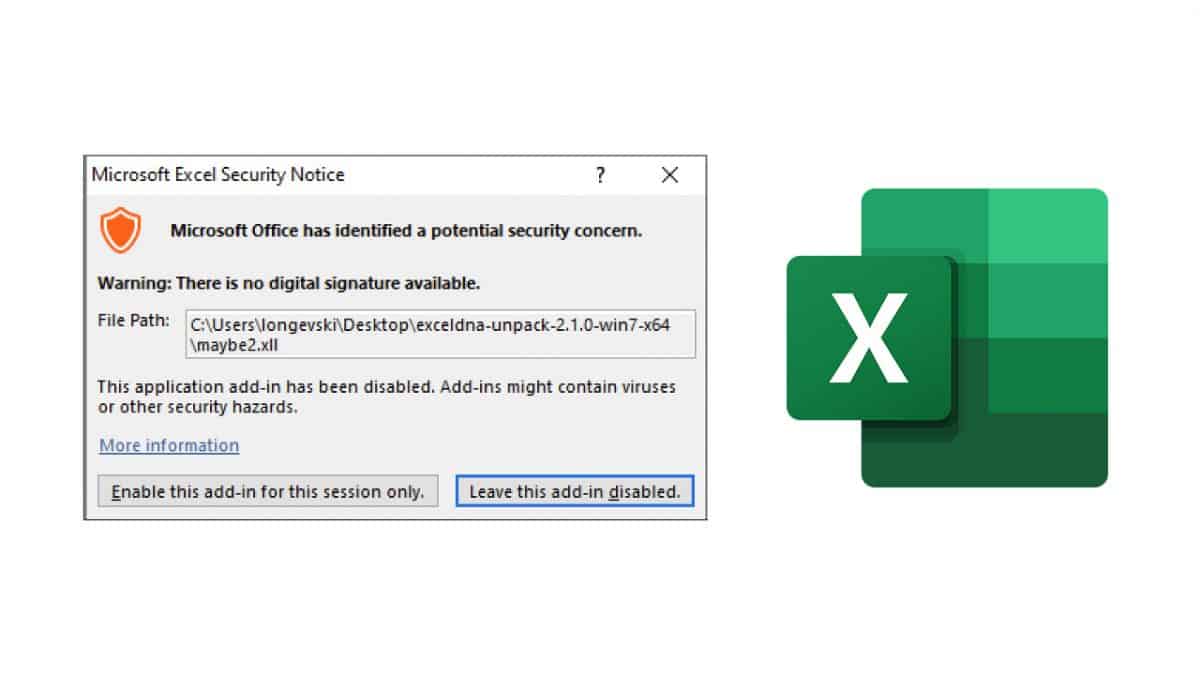
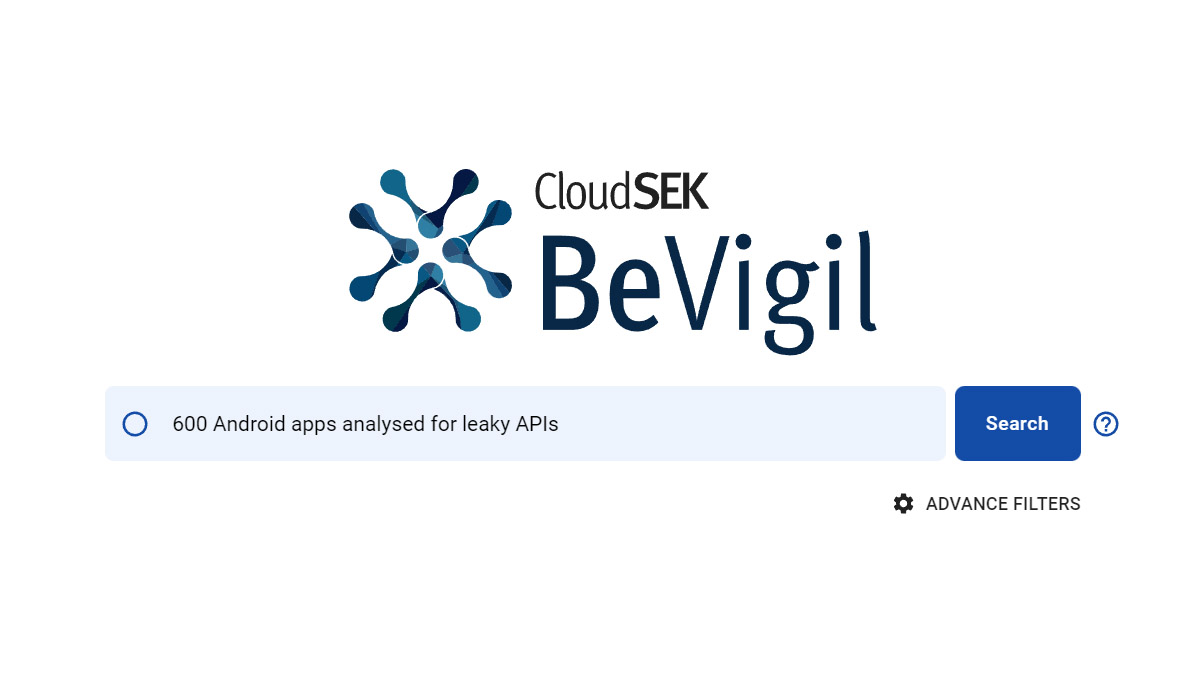
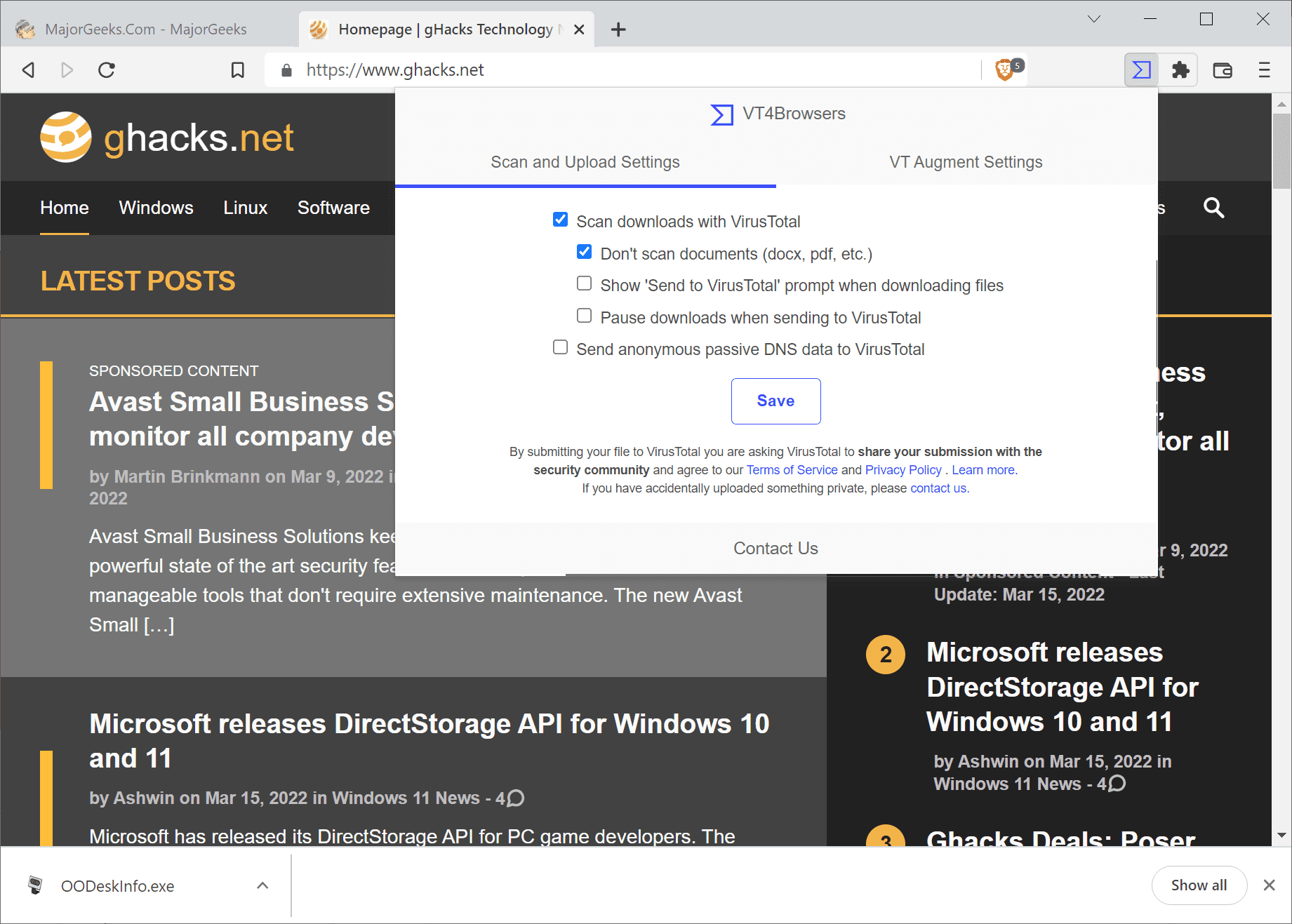
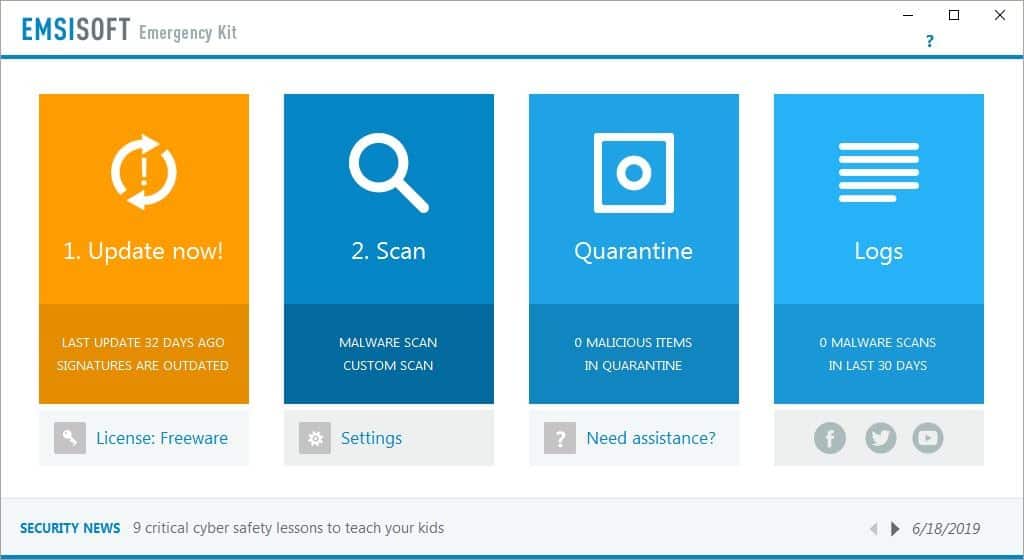
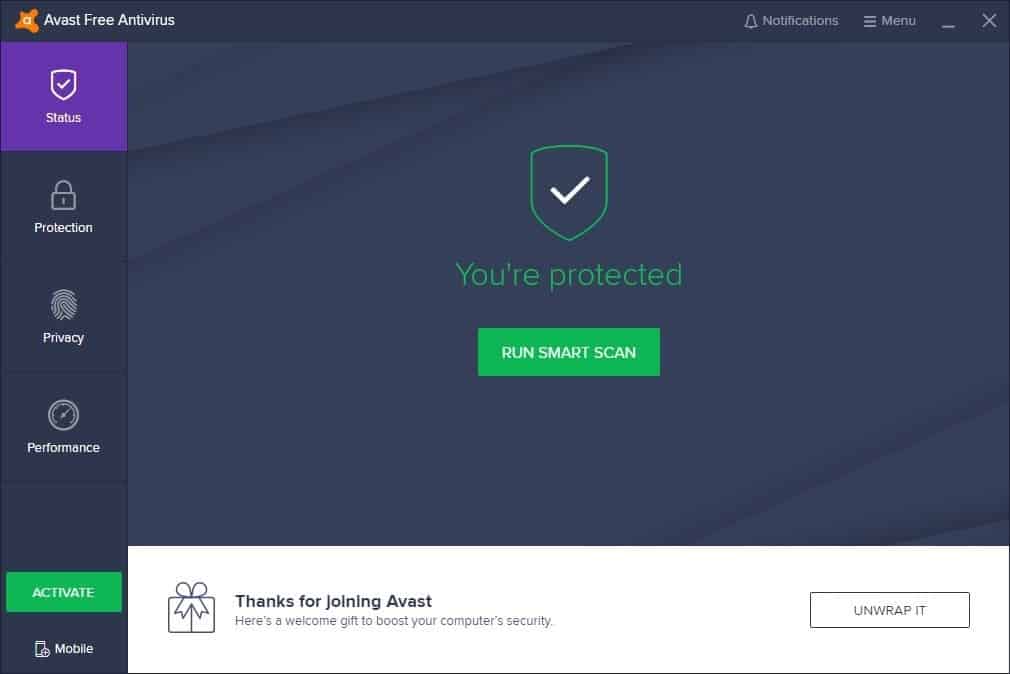
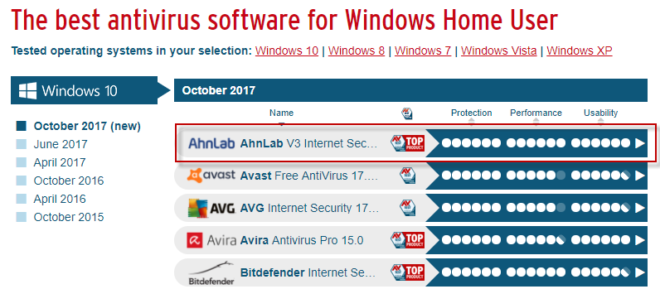
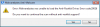
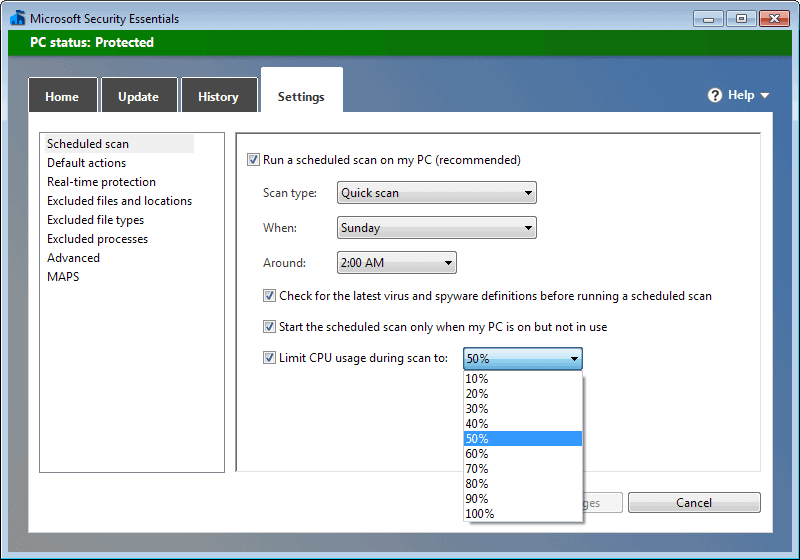
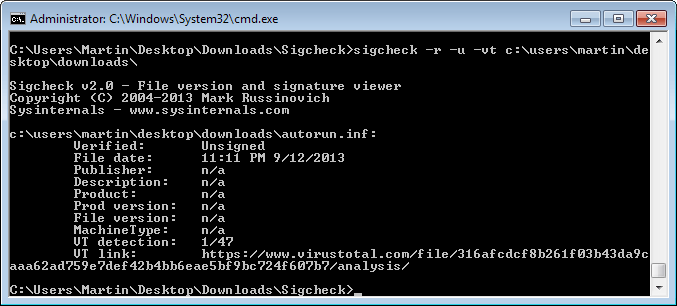
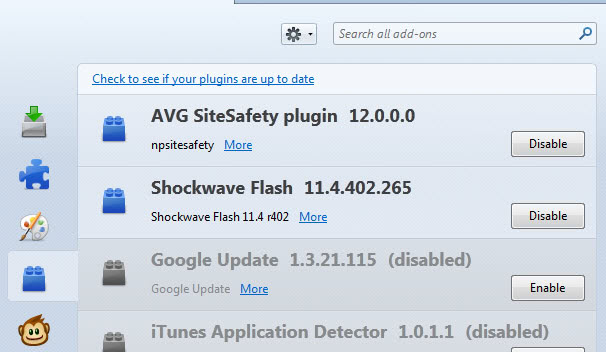











This not fix on-access scaner, only manual scaner all AV have it. I need on-access not on-demand scaner. :(
I want to install avira in ubuntu linux.
It’s all in his article
instal avira
antivir: command not found