Google Announces Changes To Gmail Labs Applications
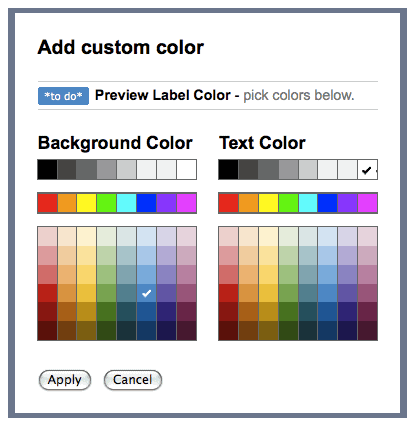
Gmail Labs has been introduced as an add-on for Gmail as a way to test feature additions to Gmail without rolling them out to all users immediately.
Gmail users need to enable Gmail Labs applications manually, which makes it likely that only a small portion of users are using one or multiple apps at any given time.
These features are available temporarily only for the most part. Some are removed from Labs after a while, while others may prove useful enough to be added as a permanent feature that all users have access to.
Today Google made the announcement that they have retired five, and graduated six Gmail Labs applications.
That's the biggest change in the history of Gmail Labs which in the past has only seen single graduations or retirements of applications.
The six apps that have been added permanently
Search Autocomplete - Start typing in the Gmail search box (English only for now), and Gmail suggests terms that might help you find what you're looking for — from contact names to labels and advanced search operators.
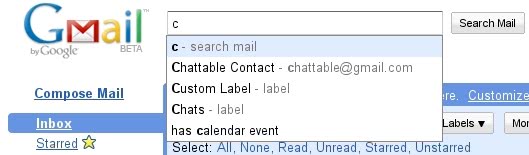
Go To Label - We've integrated Go To Label into this search box as well. If you have keyboard shortcuts turned on, type "g" then "l" and instead of getting the old "Go to label" pop-up, you'll be in the search box with the "label:" operator filled in for you
Forgotten Attachment Detector - Gmail looks for phrases in your email that suggest you meant to attach a file and alerts you if it looks like you forgot an attachment.
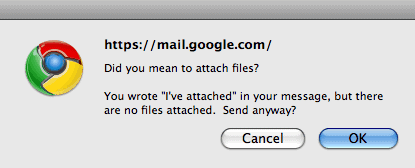
YouTube Previews - Instead of having to clicking on the link and wait for a new window to load before you can watch the video, Gmail now shows YouTube previews right below the message
Custom Label Colors - Why settle for a restrictive palette when you can choose from over 4000 possible color combinations to help distinguish and organize your labels? Just click on "Add custom color" from the regular labels interface.
Vacation Dates - If you specify which dates you'll be away in advance, you won't have to remember to turn on the vacation responder when when you're actually on vacation. Set your dates in advance, and let Gmail do the rest.
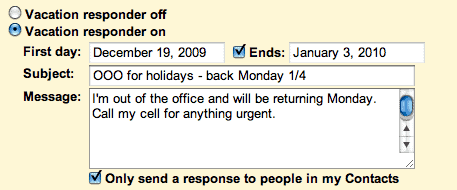
The five Gmail Labs add-ons that have been disabled are
- Muzzle
- Fixed Width Font
- Email Addict
- Location in Signature
- Random Signature
Google had this to say about the changes it made.
Retiring features is always a tough decision — we invest in building and maintaining them and we realize some of you are probably fans of some of Gmail's lesser-used features. But Labs are experimental features, and from time to time they may break (that's why there's a quick way to disable them), or even disappear. Over the next few days, you'll see Muzzle, Fixed Width Font, Email Addict, Location in Signature, and Random Signature stop working and disappear from the Labs tab.
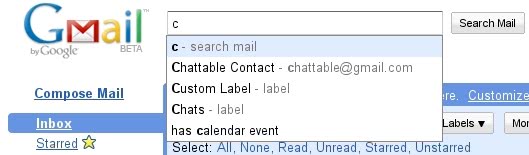























So that’s why I suddenly started getting that annoying pop-up every time I tried to send an email.
My signature has one of those lawyerly paragraphs about confidentiality and includes the phrase “this email and any attached files.”
The new feature thought that I must have meant to attach a file to every single email because of that phrase in my signature.
My favorite Gmail lab application is “”Go To Label”. I’m VERY happy to see that it has “graduated”. I’m forever punching “G” & “L” to access my numerous labels.
And all the ones they are dropping are ones I have never felt the need to enable.
Now if they could only add HTML signatures to the labs. In the meantime I use a bookmarklet workaround.