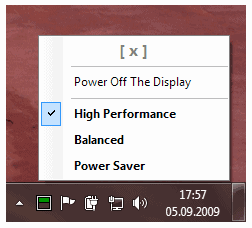Laptop Power Plan Assistant For Windows
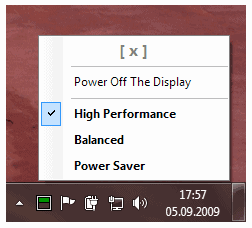
Power Plan Assistant for Windows improves the power plan options provided by the Windows operating system by making them more accessible to the user.
The software program displays an icon in the system tray after installation that you can utilize for that purpose. You may need to customize the visibility of the icon so that it is displayed at all times in the system tray (it is by default set to only display notifications and not the icon).
To do so click on the small up arrow next to the system tray and select customize from the menu. Locate the Power Plan Assistant application and switch its preference to show icon and notification.
This ensures that it is displayed at all times in the system tray.
Power Plan Assistant
A left-click on the icon displays all power plans that are available on the operating system which makes them directly accessible.
All power plans are directly accessible from the system tray after running the program. Windows displays the active power plan by default only if the laptop runs on battery. This means that you cannot modify power plans directly by default if the computer is not running on battery, and only indirectly if it is.
The very same menu lists an option to power off the display of the computer to save additional power.
This may be useful if you don't want to wait until Windows turns off the screen of the computer automatically, for instance if you leave the computer immediately afterwards.

A right-click on the icon opens configuration options. The menu lists a link to the Windows Control Panel where power plans can be configured and new power plans added. These new power plans appear then during a left-click as well so that you can select them manually whenever the need arises.
Another feature that makes Power Plan Assistant interesting is the ability to configure it to automate power-related actions. You may configure it to run a power plan that you specify when the computer is plugged in, and another when it is not.
It is a bit unfortunate that custom power plans are not available for selection. That's something that the developer might consider adding to a later version of the laptop power plan assistant as it would improve the application significantly.
Power Plan Assistant is compatible with Microsoft's operating system Windows 7 and newer versions of Windows.
The software can be downloaded from the developer's website. Other applications that offer a similar functionality are Battery Care, the laptop battery monitor Battcursor or Powertop for Linux.