Gmail Now With Option to Merge Duplicate Contacts Automatically
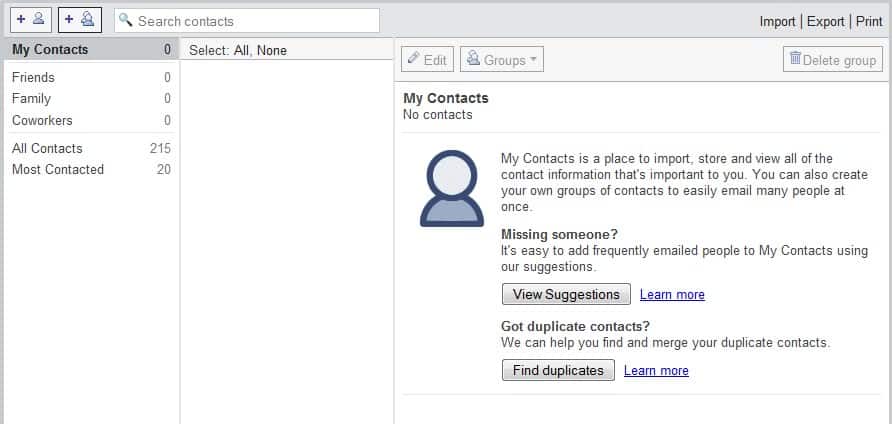
A long requested feature of many Gmail users has been finally added to the popular webmail service.
Gmail users can now merge duplicate contacts automatically, something that was not possible before.
The only option of dealing with duplicate contacts before the recent change was to manually merge selected contacts in the Gmail contact list.
That might have worked for accounts with a few dozen contacts but someone with thousands of contacts might have given up on the tasks as it was too time consuming as you would have to go through the list of contacts, or use search, to find duplicates to merge them.
Gmail merge duplicate contacts
The new feature addition to Gmail changes that. Gmail users who want to automatically merge duplicate contacts stored by the webmail service can do so now by following these steps:
- Logging into their Gmail account
- Clicking on the small down arrow icon next to Gmail in the top left corner of the screen and selecting Contacts from it.
- This opens the Contact menu on the website
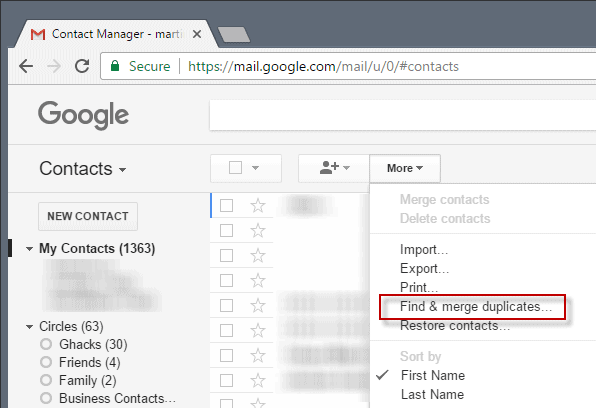
- A click on More displays a context menu with options. One of the available options is to find & merge duplicates.
- Gmail will display a list of contacts with duplicate contact information right away. Each contact is listed with its name and the times it has been detected by the service.
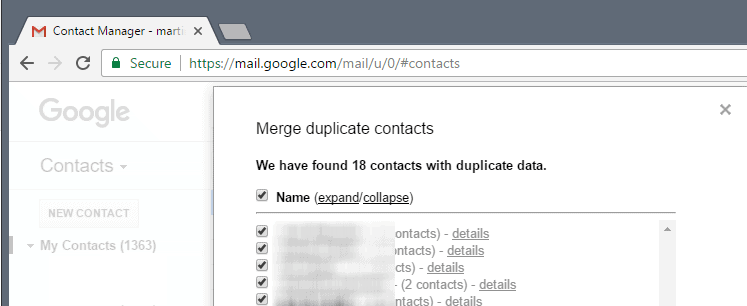
All of the contacts are selected by default. It is possible to expand any contact to compare the email addresses that Google has on file.
Note that duplicate or two different email addresses are just one option why contacts are listed on the page. You may also have a user's email address and a Google+ profile which you can merge into a single address as well.
Contacts can be unchecked if you don't want to merge them. This is useful if Google displayed false positives on the screen.
It is recommended that you go through the list of hits that Google displays on the merge duplicate contacts page before you hit the merge button. You would not want two independent contacts to be merged together on the site after all.
A click on the merge button will merge the contact information and remove the selected duplicate contacts from the list of contacts in Gmail.
This process can be very handy for users with lots of contacts and users who sync Gmail contacts with other contacts databases regularly. (via Gmail Blog)
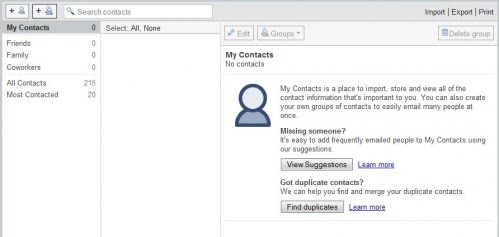























Thats all well and good, IF you want to merge contacts. My problem is when I upload a VCF file to gmail for contacts, it combines things I do not want combined, and I have not found a way to stop it. Any ideas?
Thanks,
Dave