Manage your bibliographic database with Bibus
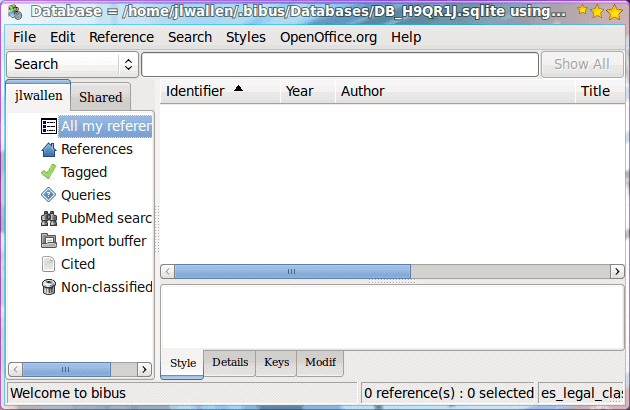
If you are a student, teacher, writer, or anyone who has a need for a bibligraphy then you need to do yourself a favor and make use of a bibliographic manager.
A bibliographic manager will organize, query, share, insert, and import bibliographic databases. One tool for this is Bibus. Bibus is an open source bibliographic database that can work in conjunction with OpenOffice as well as import PubMed, EndNote/Refer, RIS, and BibTex records. Bibus uses SQLite-database for storage so there is no worry about database setup or management.
Bibus is free, easy to use, cross platform (Linux and Windows) and allows you to create customized styles for for bibliographies. In this tutorial you will learn how to install and use Bibus (with a nod to OpenOffice).
Installation
The installation of Bibus is simple. If you are using Ubuntu you can open up either Synaptic or the Ubuntu Software Center, do a search for "bibus" (no quotes), and install the results. Â If you are using Debian you will be glad to know that Bibus is now in the official repositories, so all you need to do is issue the command:
sudo apt-get install bibus
For any other distribution you will need to install from source. To do this you will need to first make sure you have the following installed (which can be done with your normal application installer):
- python
- wxpython2.* (where * is >= 6)
Now wxpython2.* will be listed as something different from different distributions. For example, in Fedora 12 you will be looking for wxPython in Mandriva you are looking for wxPythonGTK, and in SuSE you are looking for python-wxgtk. Now it's time to download the source and install. Here are the steps:
Download the source from Sourceforge.
Open up a terminal window.
Change to the directory that contains Bibus source.
Unpack the source with the command tar xvzf bibus-XXX.tgz (Where XXX is the release number).
Change into the newly created bibus-XXX directory (Where XXX is the release number).
Change to the root user with the command su.
Export various paths necessary with the commands:
export DESTDIR=/usr/local
export python=/usr/bin/python
export oopath=/usr/lib/openoffice.org3/program
make -f Setup/Makefile DESTDIR=$DESTDIR python=$python oopath=$oopath install
Once installed you will find the Bibus menu entry in the Office sub-menu of the Applications menu.
First connection wizard
When you first fire up Bibus you will need to walk through a very simple connection wizard. This wizard will want to know:
- What office suite you want to connect with Bibus (Choices being: OpenOffice, Microsoft Word, and None.)
- Will you want to insert citations directly into OpenOffice ? If you want this feature you will have to start OpenOffice in "listening" mode (more on that in a moment).
- What database do you want to use (SQLite or MySQL).
- Where to store the database file.
- Username.
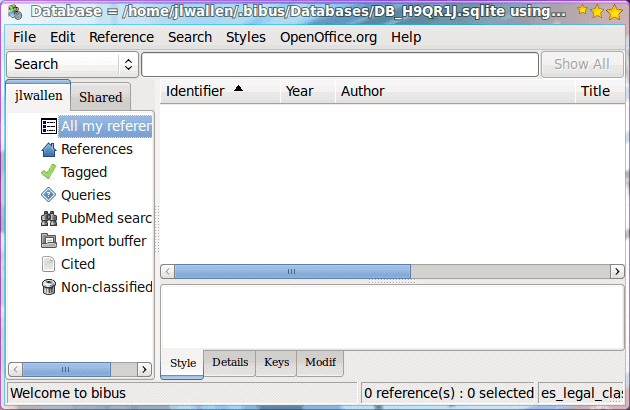
Finally, Bibus will open up and you will be treated to the main window (see Figure 1). You will be connected to your default database, so you are ready to start creating.
In order to create a new citation right click the "All my references" link and select New Reference. You can also either select New Reference from the References menu or hit the key combination <Ctrl>N.
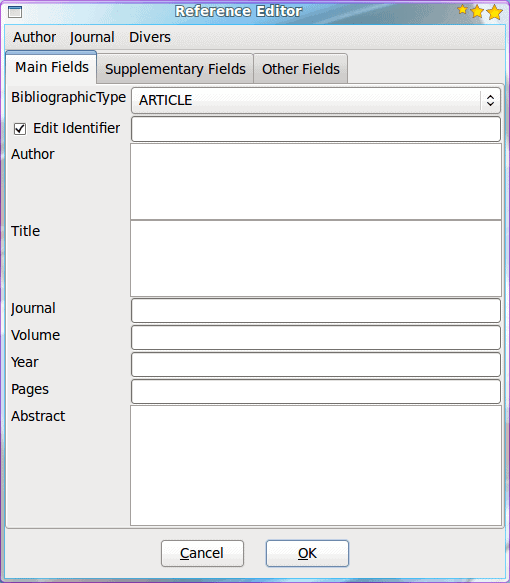
When the References Editor appears (see Figure 2), fill out all of the necessary information and click OK to save the reference. NOTE: You must enter Author name in the format: lastname, firstname.
Inserting citations into OpenOffice
During the first connection wizard there was a section that asked if you wanted to be able to insert citations directly into OpenOffice. On that page click the Accept button which will open a document in OpenOffice. In this document you will find a button labeled Accept UNO Connections. You need to click that button and then quit and restart OpenOffice.
Once you have this set up you need to highlight a citation that you want to add to an OpenOffice document, click on the OpenOffice menu, and select Insert Citation. Now there is a slight possibility that you will receive an error that Bibus can not connect to OpenOffice. If this is the case you need to take these steps:
- Click on the Tools menu and select Options.
- Click on the Security section.
- Click on the Macro Security button.
- Set Macro Security to Medium.
Now Bibus should be able to connect to OpenOffice and insert your citations for you.
Final thoughts
If you are in a position where your writing leans heavy on the bibliographic citations, you will gladly welcome the help of Bibus. Not only does it make inserting proper bibliographic citations, it makes managing your bibliographic database a snap.
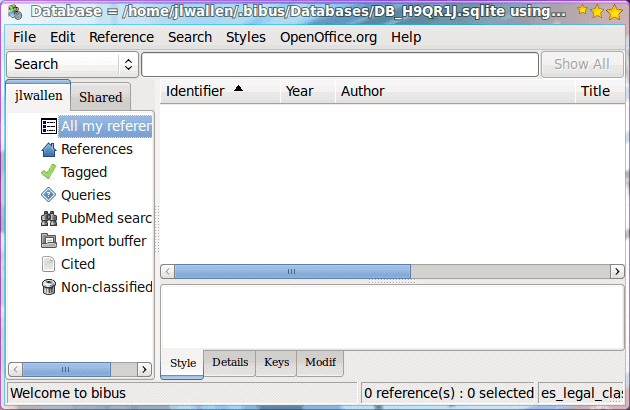


















How to insert references directly from Pubmed into Bibus?