Purchase music from Amazon on your Linux machine
For most lovers of music on the go, the default seems to be the combination of iTunes and iP* (where * is either hone or od). This is great for Apple and Windows users. But where do Linux users get their new music?
Oh sure you can purchase the CD, rip it, and copy it to your device - but that is so '90s. If you want to keep up with the times you need to be purchasing your music digitally. And if you want to purchase your music digitally, there is one service that fully supports the Linux operating system.
Amazon.com not only has an outstanding collection of digital downloads in their music section (as covered by Martin in his insightful article "Amazon DRM Free MP3 Store"), they offer a completely cross-platform tool to make this process simple.
Update: Amazon changed the download system. The MP3 Downloader app appears to have been pulled. Linux users can download music using the web browser. End
Amazon MP3 Downloader
The Amazon MP3 Downloader is a very simple (as well as required) tool that enables you to purchase music from Amazon.com and use it at your leisure. And since the files are DRM-free, you aren't limited to putting them on one device and only one device. Instead you can download your music, burn it on to CD, copy it to your device, copy it to your friends device...what have you.
But in order to take advantage of this service, you MUST have the MP3 downloader installed. That's where this tutorial comes into play. Here you will see how to install and use the Amazon MP3 Downloader on your Linux box.
Getting and installing
Point your browser to the download page and download the proper file for your distribution. As of this writing you have the choice of files for the following distributions:
- Ubuntu 8.10/9.04
- Debian 5
- Fedora 10
- OpenSuSE 11
Yes, Amazon is a bit behind the times, but you can get around this (at least on Ubuntu 9.10). Below you will find the steps to install the Amazon MP3 Downloader on Ubuntu 9.10.
Download the .deb file for Ubuntu.
Open up a terminal window and issue the command (from within the directory the file was saved) sudo dpkg -i amazonmp3.deb.
You will see a bunch of errors that will end with the warning: Errors were encountered while processing: amazonmp3.
- Issue the command sudo synaptic.
- You will get a warning that you have 1 broken package.
- Go to the Edit menu and select Fix Broken Packages.
- Click Apply in the new window.
- Close Synaptic when the packages have been fixed.
Using Amazon MP3 Downloader
There are two ways you can use the downloader. The first is to start up the application by clicking on Internet submenu of the Applications menu. From within this menu click on the Amazon MP3 Downloader entry.
When you first launch it your default web browser will start up with a "congratulations" page informing you that the Downloader will launch the next time you download a song from Amazon.com. You also will get the chance to download a free song. When you click on the button (on Amazon.com) to download a free song you will taken to the Amazon.com login page. Log in and then you will have the chance to download your free song. Go ahead and download your free song.
What you will download is an .amz file that links to your download. Your browser, by default, will ask you what to do with the file. Go ahead and let the Amazon MP3 Downloader open that file and the download will being.
But where did that file go? The Downloader will, by default, download all files to ~/Music/Amazon MP3/. If you open up that directory (after you download your file) you will see the sub-directory containing your new download.
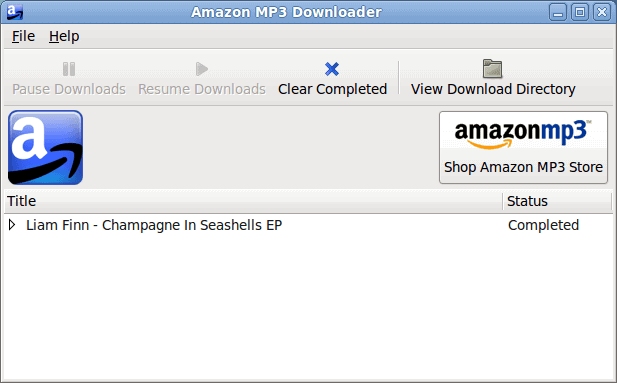
Another way to use the Downloader is to open up the tool and click the
Configuring the Downloader
There aren't many options in the Downloader's preference window. From within that window you can click the button "Shop Amazon MP3 Store". This will automatically open your default browser to the store.
In order to configure the tool click on the File menu and then select Preferences. From within this window you can configure the following:
- Download directory.
- Automatically check for updates.
- Proxy settings.
And that's it. But what more would you need to configure for such a simple tool? The only option I always change, by default, is the Download Directory. I tend to change this to the directory used by my multimedia player so I don't always have to add the new media to the player when I download something. Of course, in order to have this work you have to have your media player set up to automatically scan for new files.
Final thoughts
If you are a Linux user, and a purchaser of digital music, you should do yourself a favor and give the Amazon MP3 Downloader a try. If for another other reason, all Linux users should give it a go in order to show support for Amazon's support for Linux.
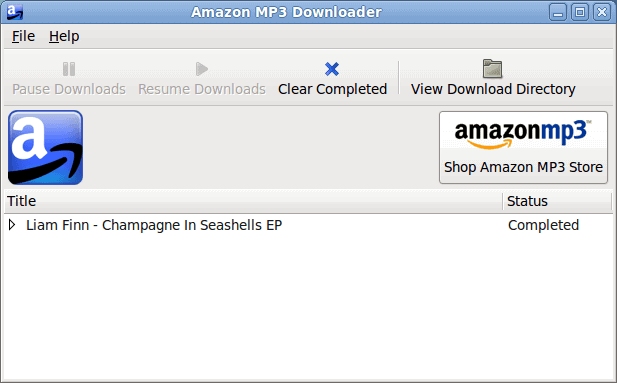



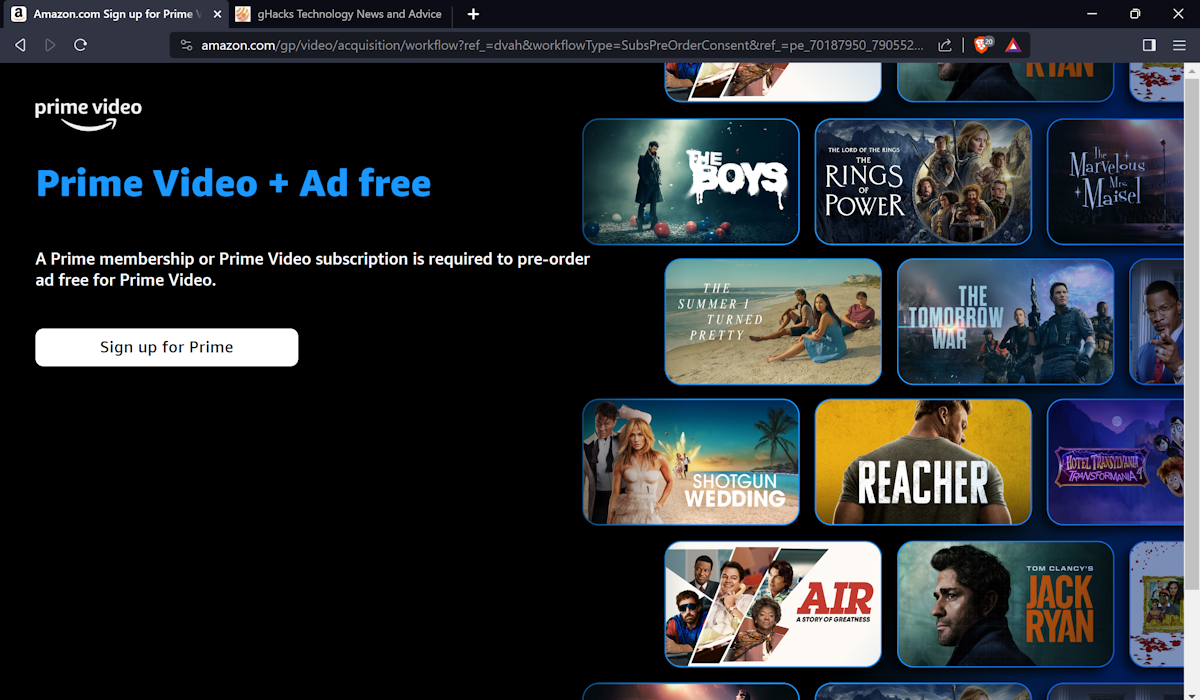
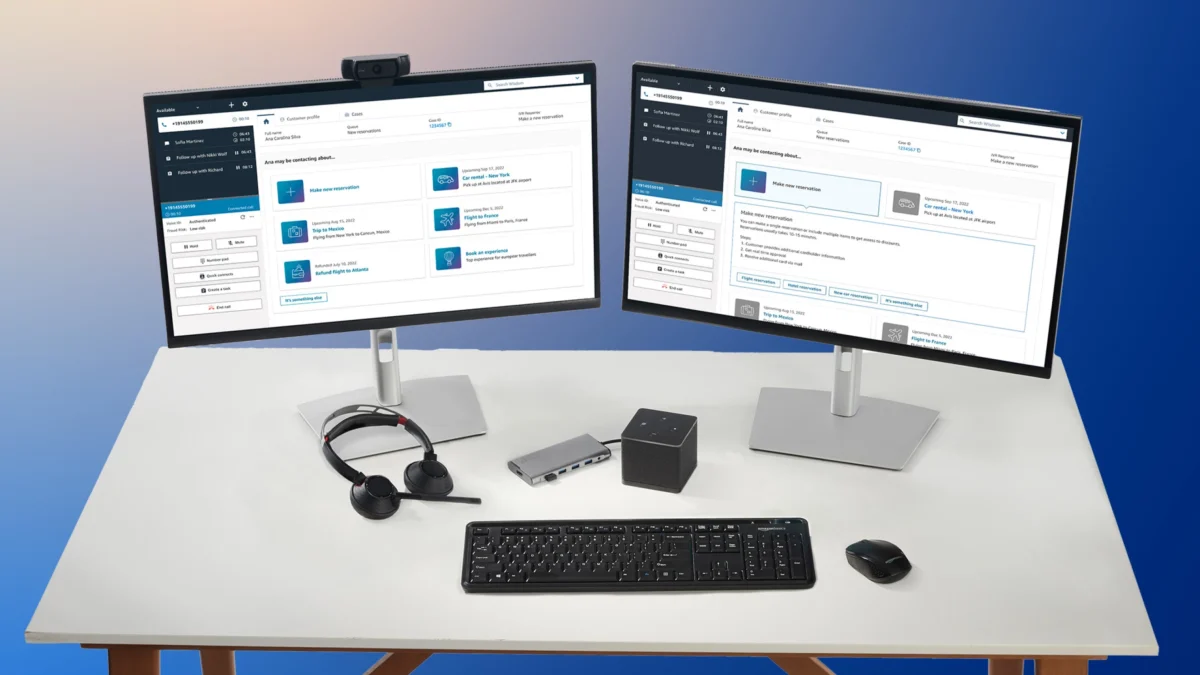


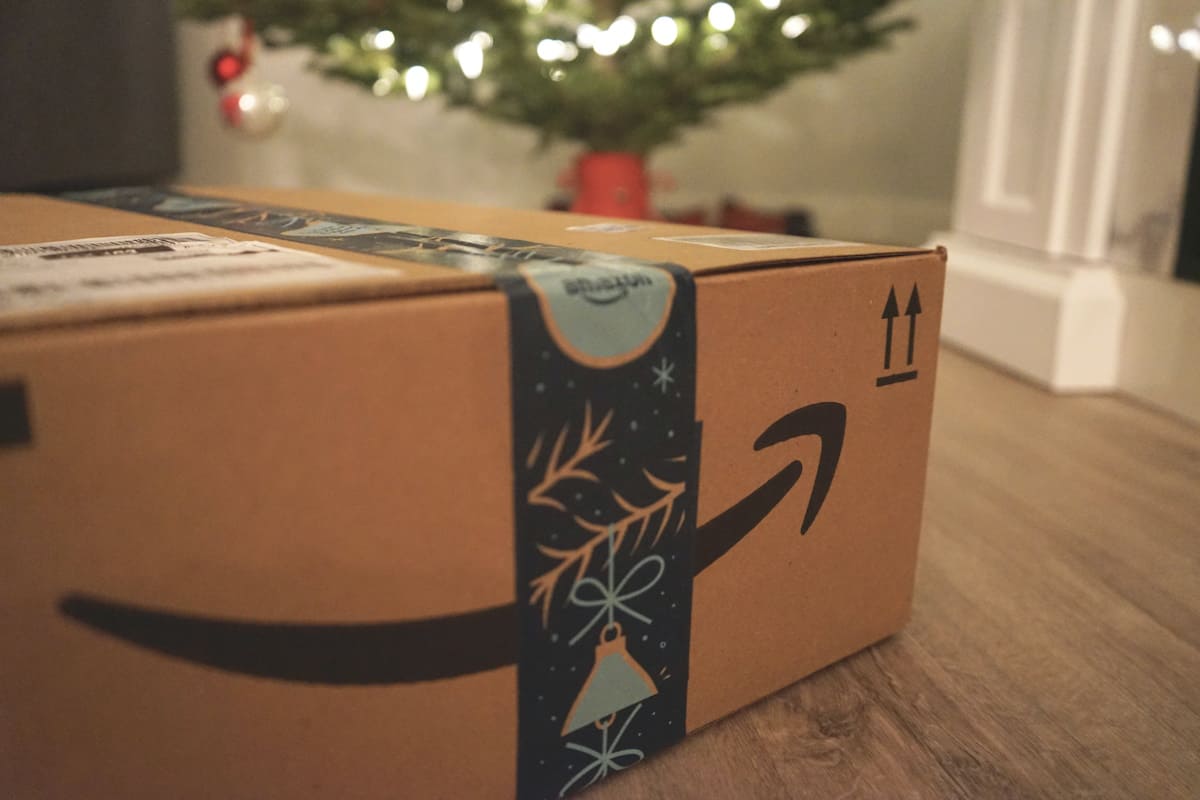















Still does not work for 64bit Ubuntu.
I favor individuals who write blogs, it is actually hard to acquire this type of awareness just about any means. Brilliant job.
Pile of crap that doesn’t include source and so it does not work on
non-standard platforms such as slackware. Amazon can shove their
proprietary crap up the same place all such proprietary closed-source
crap belongs. It doesn’t belong on a linux system at least.
I never could get Amazon mp3downloader to work on 64-bit Ubuntu. Luckily,
there’s clamz (http://code.google.com/p/clamz/), which, though it needs to be
compiled, works very well. “But in order to take advantage of this service, you
MUST have the [Amazon’s] MP3 downloader installed” is simply not true.
> Oh sure you can purchase the CD, rip it, and copy it to your device
> – but that is so ’90s.
Oh. And so if the great majority of my music collection is on Vinyl (http://en.wikipedia.org/wiki/Vinyl_record in case you have no idea of what I’m talking about), and I’m ripping *those* to digital audio, does that make me so “70’s”? Perhaps even “’60’s”?
> If you want to keep up with the times you need to be purchasing your music digitally.
I don’t *need* to do any such thing
Hmmm. I’m using Ubuntu 9.10. When I clicked the Ubuntu download button, I simply accepted the default application (GDebi) in the download dialog and installation was completely automatic. Amazon’s music store seems quite complete, too – I searched on several less than mainstream selections, and found them all. Pretty straightforward.
There doesn’t seem to be a package for Mandriva and there doesn’t seem to be any source code available for those who wish to compile it for another distro. We don’t need more non-free software on our free OS.
One clarification…the MP3 Downloader is not required to purchase music from the Amazon store…it is only required to purchase full albums. You can still purchase individual songs via pay and download. I did it this way for awhile before I upgraded last year to Fedora 10. Note that you don’t get the full album discount this way, but it worked great.
I’m a Linux user but I can’t use the Amazon MP3 store because I don’t live in the US. Perhaps you should qualify the statement:
“If you are a Linux user, and a purchaser of digital music, you should do yourself a favor and give the Amazon MP3 Downloader a try.”
Yeah, I wrote about this over a year ago (2008-05-21) and how to install it on Fedora since it didn’t work by default. http://is.gd/51TGk
They haven’t heard of anything RedHat after Fedora 10?
They would do better to supply a source RPM or tar ball!
For Ubuntu or Debian users, try this. Instead of making people use the command line, why not tell them to just right click on the file and choose open with “gdebi”. A window will open asking them if they want to install the program. And it will take care of any dependency issues. Much simpler for new Linux users.
Not for Canadians…therefore sucks!