Read your RSS feeds on your Linux desktop with Liferea
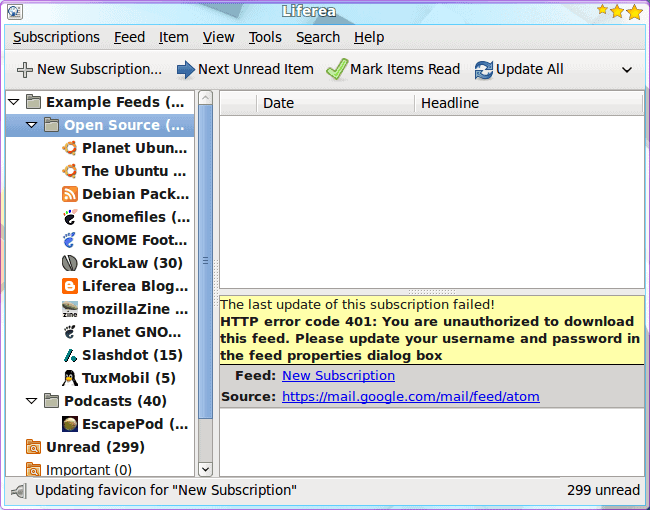
RSS has become such a common source of information for us information junkies. Whether you are following Ghacks via RSS, your favorite news site, or your favorite blog, it's nice to be able to get all of those feeds centralized on your desktop.
For Linux there are plenty of possible RSS feed readers. One of my favorite readers is Liferea. Liferea is a feed aggregator for Gtk/GNOME that is fast, stable, works with most feeds, and takes up very few precious CPU cycles. And Liferea offers numerous features other, simpler, RSS feed readers do not have. In this article you will be introduced to this outstanding aggregator tool for the Linux desktop.
Features
Liferea offers the following features:
- Easy subscription addition/management.
- Bookmark using sites like Zurpy.
- Fast.
- Easy to use email-like thread pane.
- Import/Export of feeds.
- Script manager.
- Subscribe to your Google mail feed.
- and much more!
Installation
Liferea is very simple to install on any modern Linux distribution. In Ubuntu 9.10 you can open up the Software Center, do a search for "liferea" (no quotes), and install. The same steps can be followed with Synaptic. If you are using a Fedora-like distribution you can open up a terminal and issue the command (as the root user):
yum install liferea
Once installed you will find the Liferea menu entry in your Internet sub-menu of the Applications menu.
Using Liferea
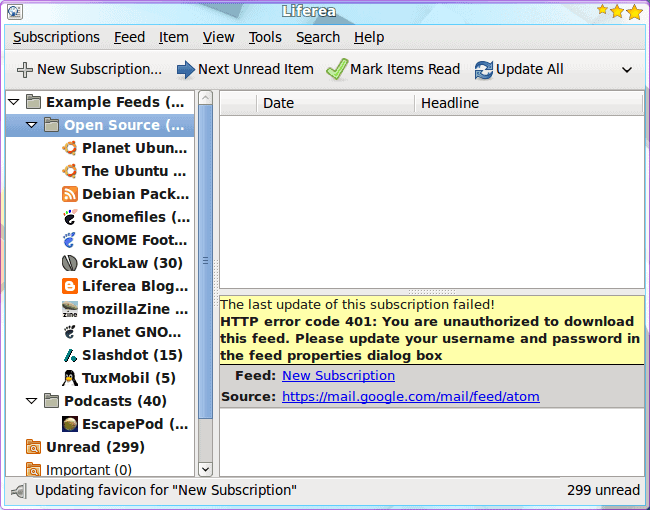
When you first fire up Liferea (see Figure 1) you will notice a number of already configured feeds for your enjoyment. Reading an entry from one of the pre-configured feeds is simple:
- Click on the feed from the right pane.
- Click on a story in the upper right pane.
- Read the story in the lower right pane.
If, within the story, there is a link or comments you want to read you only need click on the Comments link or the url link within the article. The nice thing about Liferea is that you can read the entire story from within the application, so no other application is necessary. You are not just given a snippet of the article to preview.
Adding a new feed source
Of course you will most likely want add your own feed sources. Liferea has made this simple as well. Follow these steps:
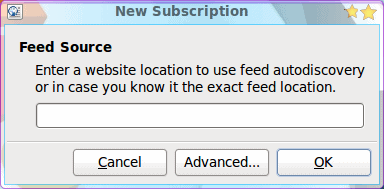
- Click the "New Subscriptions" button.
- Enter the address of the source in the resulting new window (see Figure 2).
- Click OK
That's it. Now you will have noticed the Advanced button in the New Subscription window. You will want to go to the advanced configuration options if you need to:
- Change the source type from URL to either Command or Local file.
- Use a proxy.
- Use a conversion filter.
Other than that, just entering the source address is all you need.
As I mentioned earlier, you can also subscribe to your Google mail. To do this follow these steps:
- Click the New Subscription button.
- Enter https://mail.google.com/mail/feed/atom as the source.
- Click OK.
When prompted enter your Google username/password. Once authenticated Liferea will download your Gmail as a feed.
If you want to add your Google Reader feeds you can do this as well. Follow these steps:
- Right click an empty spot in the left pane and select New.
- From the resulting menu select "New Source".
- From the Source Selection window choose Google Reader.
- Click OK.
- When prompted enter your Google account username and password.
- Click OK.
The Google feed will automatically update for you, but might take a bit of time to update depending upon how many feeds you are subscribed to with Google Reader.
Final thoughts
Liferea is one of the best RSS solutions available for the Linux desktop. Not only is it easy to use, it's flexible enough to satisfy even the more critical users.
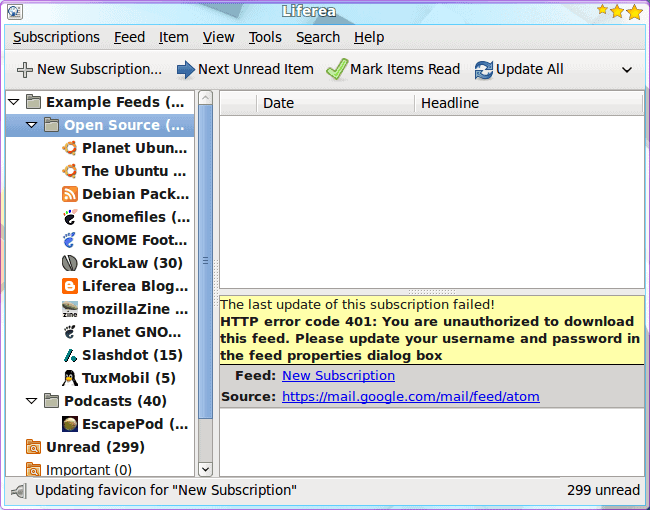


















It is really strange if you see an RSS feed about using Liferea in your Liferea… However, I did not know this GoogleMail feature (ok, it’s no Liferea-feature, but only a matter of authentication support), even though it is pretty useless if you use thunderbird. Maybe I will still be able to use it one day for some project, who knows.
I’ve been using Liferea for years and find it very adept at what it does. I will note that the Google intergration in the latest version doesn’t work work properly for me. I have it configured to open links inside Liferea but whenever I log off my pc and then restart Liferea all of my settings for my Google feeds have reverted back to normal. It doesn’t do that when I move the feeds out of the Google section.