12 Booster Apps For Windows 7
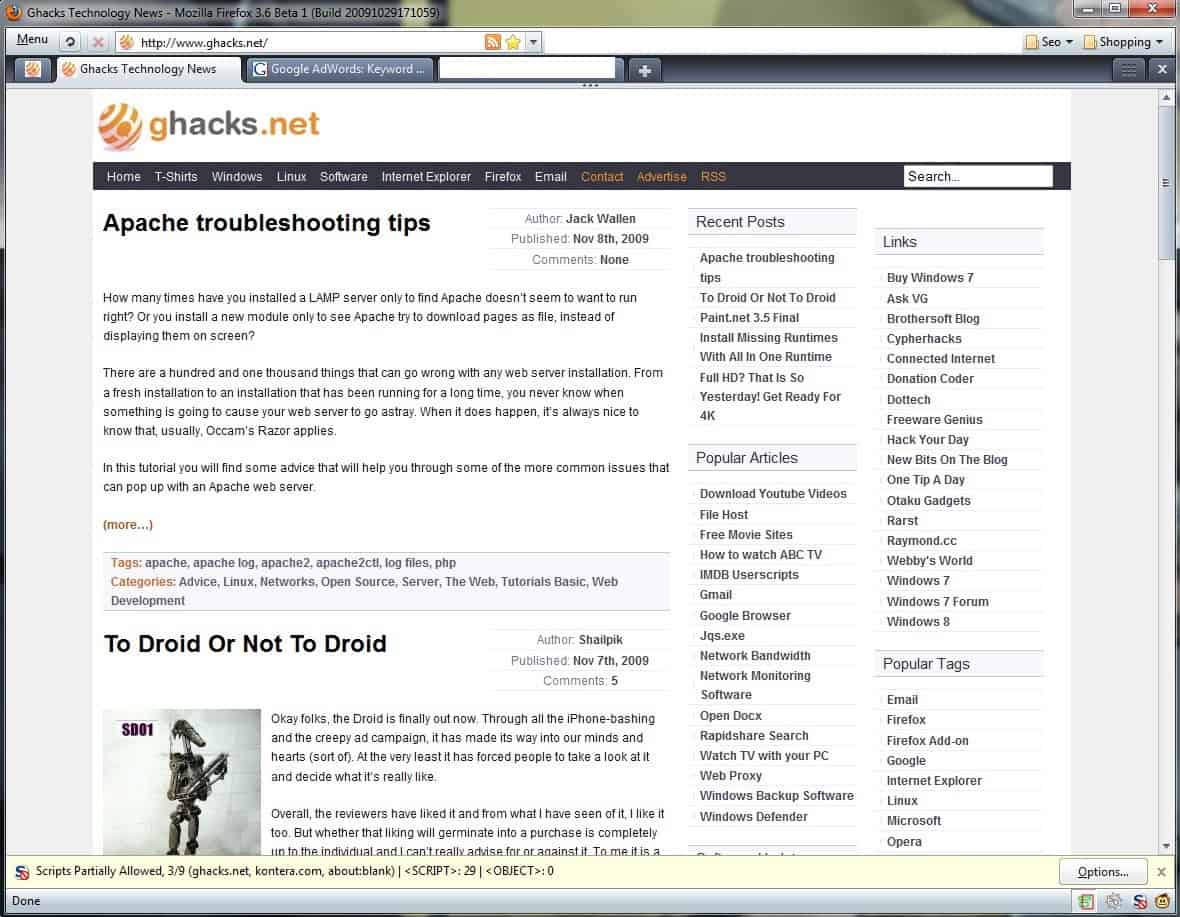
Experienced computer users have a specific routine that they go through whenever they install a new operating system.
This includes playing around with the default configuration of the operating system, but also installing a set of applications that they consider essential.
The following article takes a look at twelve applications to install after installing Windows 7. A fair warning though;
This is obviously a biased list and what we call essential might be the exact opposite for the user next door. So, this is our list and it will, without doubt, differ from many of the lists that you would create.
All programs that are listed below are fully compatible with the Windows 7 operating system.
1. Web Browser Firefox
Windows 7 ships with Microsoft's Internet Explorer and while IE 8 is a perfectly fine browser it does not offer the same level of speed and customization options that the Firefox web browser offers.
Yes there are other web browsers, specifically Google Chrome and Opera, both excellent web browsers. The reason for not picking them is that Google Chrome feels - in many regards - like a beta browser with its missing extension support in the release versions while Opera's way of handling extensions is not optimal for a good workflow.
And Firefox is the only web browser that comes with extensions that we do not want to live without anymore, namely the security extension No Script, the password manager Last Pass, Greasemonkey and several SEO extensions.
Mozilla Firefox homepage
2. Desktop Email Client Thunderbird
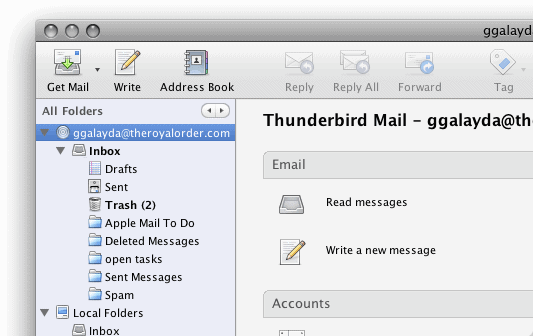
Another sure pick for us. There are different email clients that work under Windows 7 with the most popular ones being Windows Live Mail (formerly Outlook Express), Microsoft Outlook and Mozilla Thunderbird with the first and third being free to use.
Some users may prefer to use an online email service like Yahoo Mail, Hotmail or Gmail instead. Our reason for sticking with a desktop email client are the following:
- Ability to access emails offline
- Ability to use different email providers and servers from one email client
Thunderbird offers the same advantage that Firefox offers: Extension support. There are hundreds of extensions for the email client which can increase the functionality tremendously.
Mozilla Thunderbird homepage
3. Media Player SMPlayer
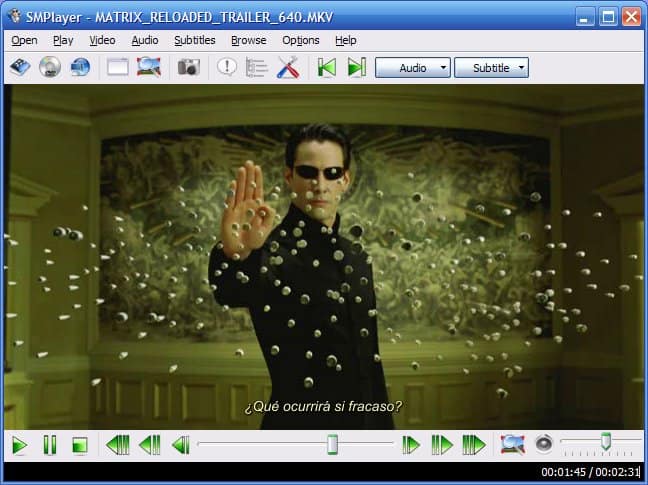
Microsoft has really improved the media playback capabilities and other features of Windows Media Player. Especially the ability to playback additional video file types over previous Windows systems and the Media Player lite interface while playing videos are two features that increase the value of the player. One still has to install different codecs to be able to view unsupported video file types.
That's where SMPlayer comes into play. The player uses binary codecs which are shipped with the media player. These codecs work out of the box and nearly every different video format is supported by this MPlayer variant.
SMPlayer homepage
4. FTP, sFTP and SCP client WinSCP
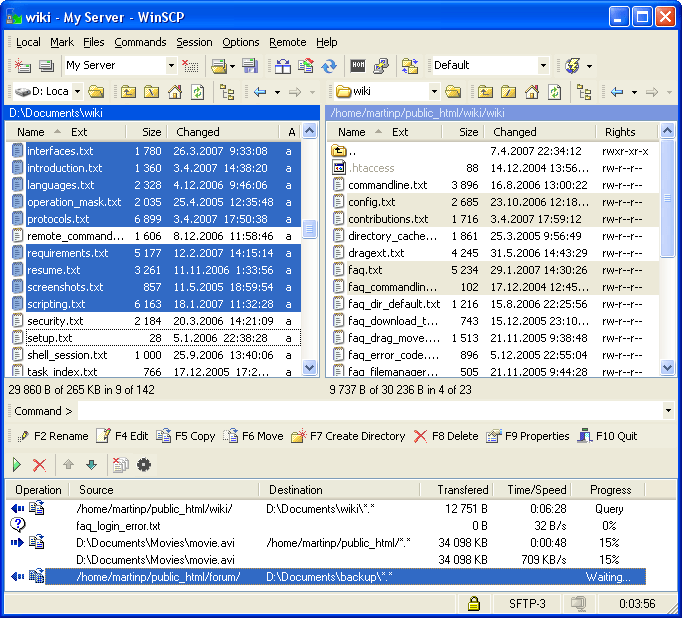
Webmasters need a way to upload, download and manage files that are hosted at a web hosting company.
The usual way to do that is to connect to the web server with an ftp, sftp or scp client. WinSCP combines all three possibilities in an explorer like interface.
It offers several additional features including Windows integration, integrated text editor, batch file scripting or sessions making it one of the few all-in-one clients for the Windows operating system.
WinSCP website
5. Feed reader FeedDemon
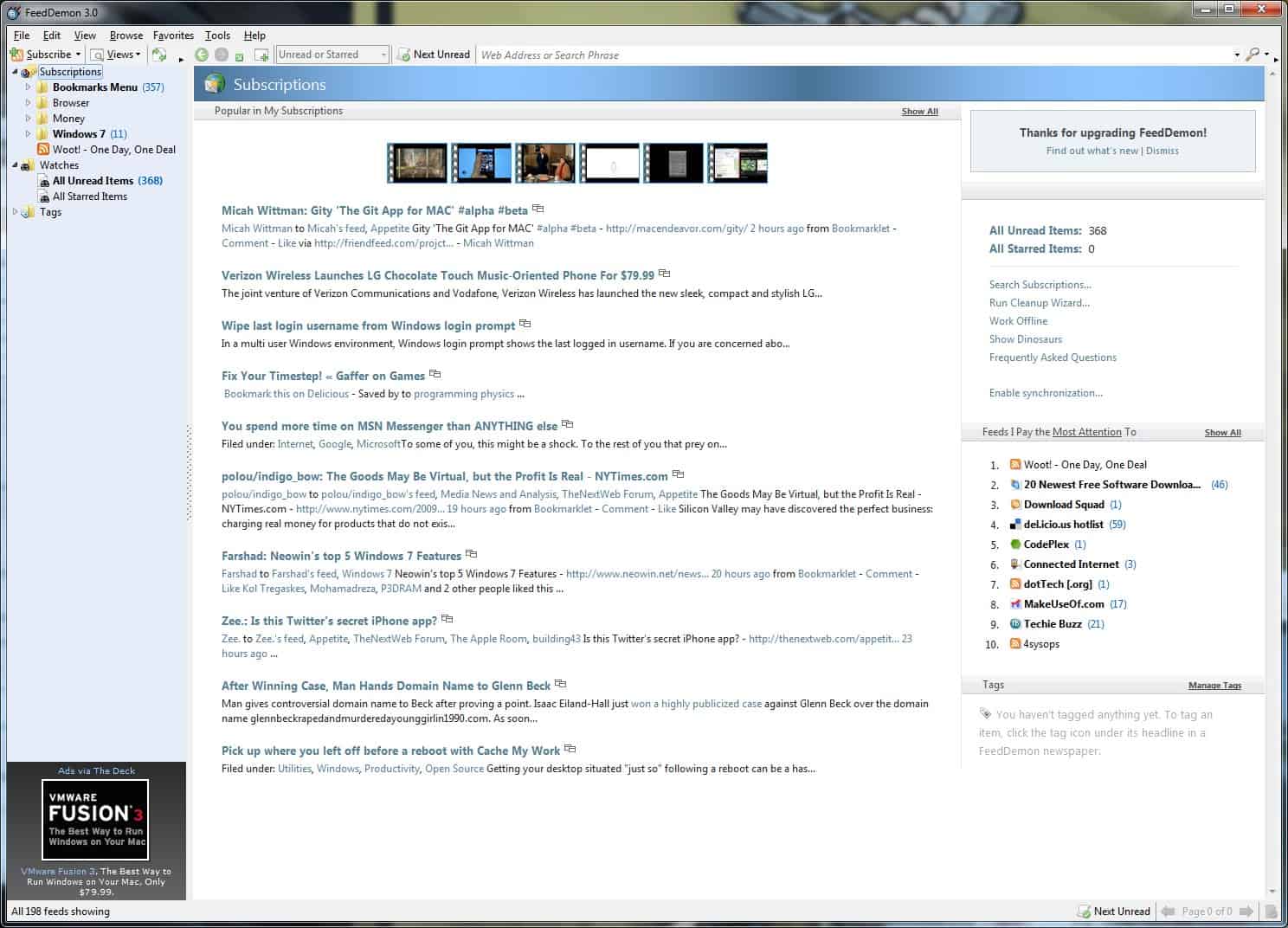
Update: We suggest you use the RSS reader QuiteRSS instead as it offers better functionality.
There are two basic options for selecting a feed reader. It can either be an online feed reader like Google Reader or a desktop feed reader. There are a lots of programs that offer desktop feed reading capabilities. This ranges from web browsers like Firefox or Opera over email clients like Outlook or Thunderbird to applications that have been specifically designed for the purpose like Feed Demon.
FeedDemon offers a comfortable way of reading news feeds. It comes with a lot of options that most other integrated feed reading solutions do not offer including the ability to create watchlists to monitor specific keywords. Many integrated solutions, like that in Firefox, felt like they were slowing down the web browser once a certain threshold was reached.
6. Data encryption software True Crypt
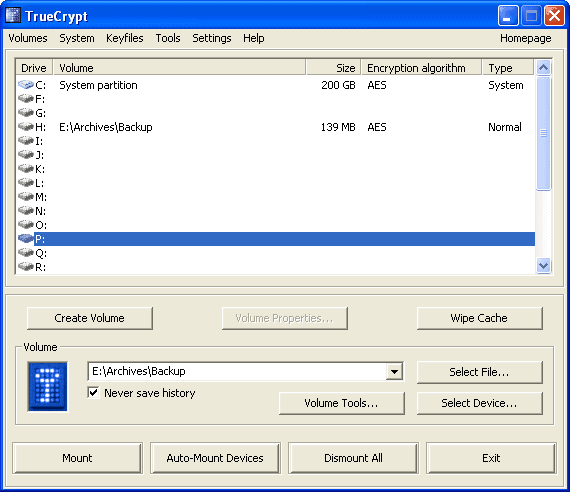
Update: TrueCrypt is dead. We suggest you use VeraCrypt instead.
Windows 7 Ultimate and Enterprise come with the Bitlocker data encryption feature that can be used to encrypt data in those operating systems. All other editions of Windows 7 do not offer this feature. The alternative is True Crypt, a reliable data encryption software that can be used to create encrypted containers, partitions and even full systems.
True Crypt comes with an incredible set of features including:
- Encryption is automatic, real-time (on-the-fly) and transparent.
- Parallelization and pipelining allow data to be read and written as fast as if the drive was not encrypted.
- Provides plausible deniability, in case an adversary forces you to reveal the password: Hidden volume (steganography) and hidden operating system.
- Encryption algorithms: AES-256, Serpent, and Twofish. Mode of operation: XTS.
True Crypt homepage
7. Image viewer XnView
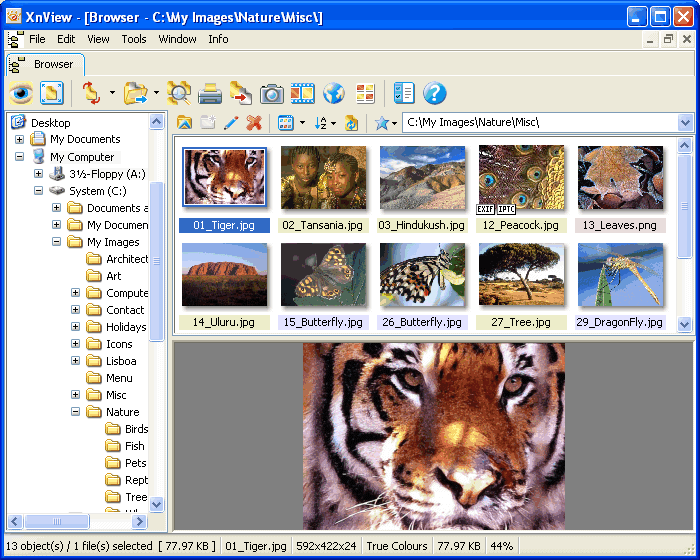
XnView is a fast image viewer for the Windows operating system supporting over 400 different image formats. It works extremely well even when viewing images in folders with thousands of images.
It does offer basic image editing features like rotating images or exporting images in more than 50 different image formats, batch editing and renaming, slideshows or filter and effects. Another feature is Twain and WIA support.
XnView website
8. Image editor Paint .net
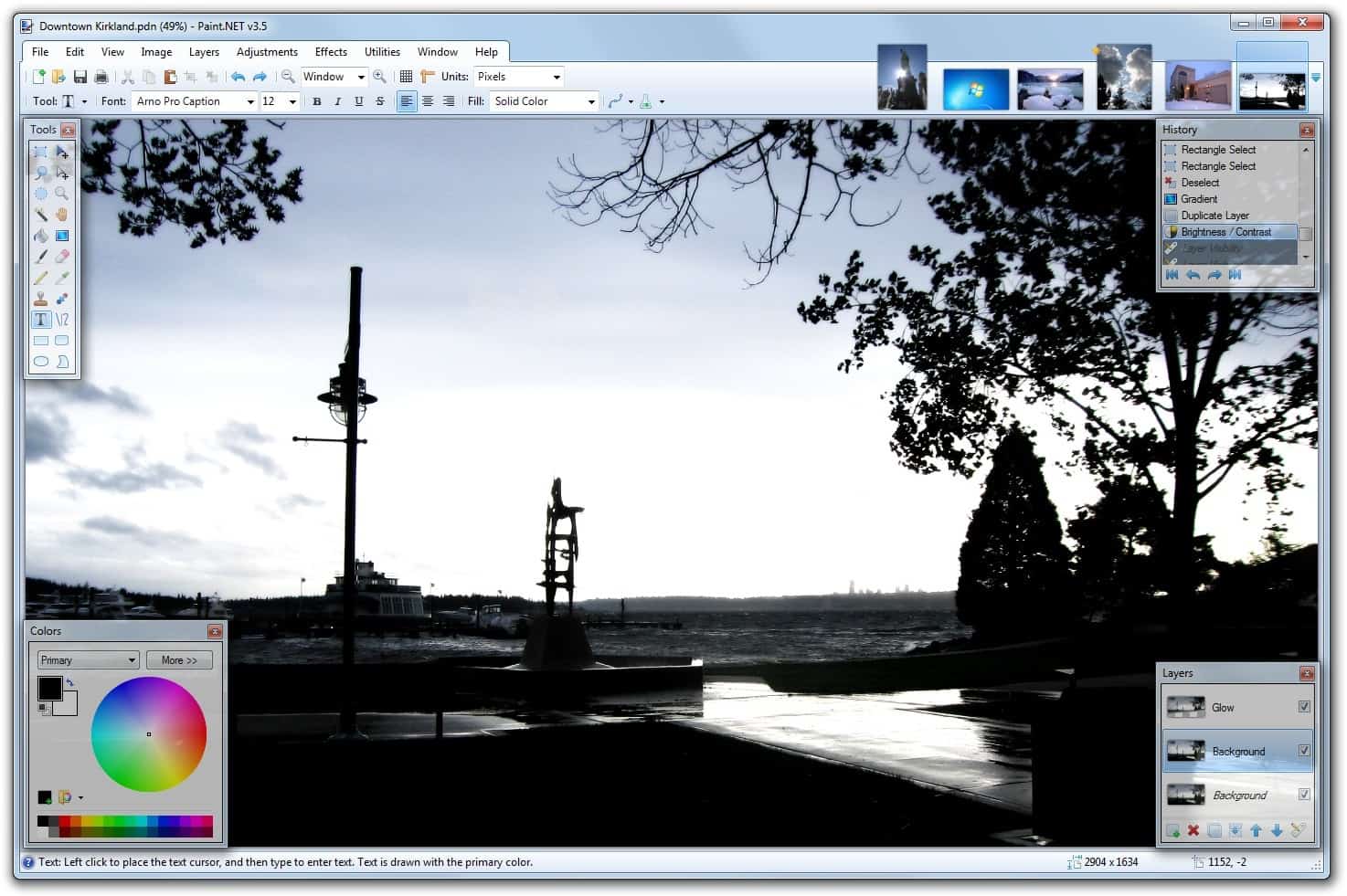
Windows Paint was redesigned by Microsoft in Windows 7. It now comes with a ribbon interface and improved functionality. It still lacks many of the features that most users would expect from an image editor. That's where paint.net comes into play.
The image editor loads fast and offers an advanced functionality that does not need to fear comparison with other solutions like GIMP or Photoshop.
Paint.net homepage
9. Text editor Notepad++
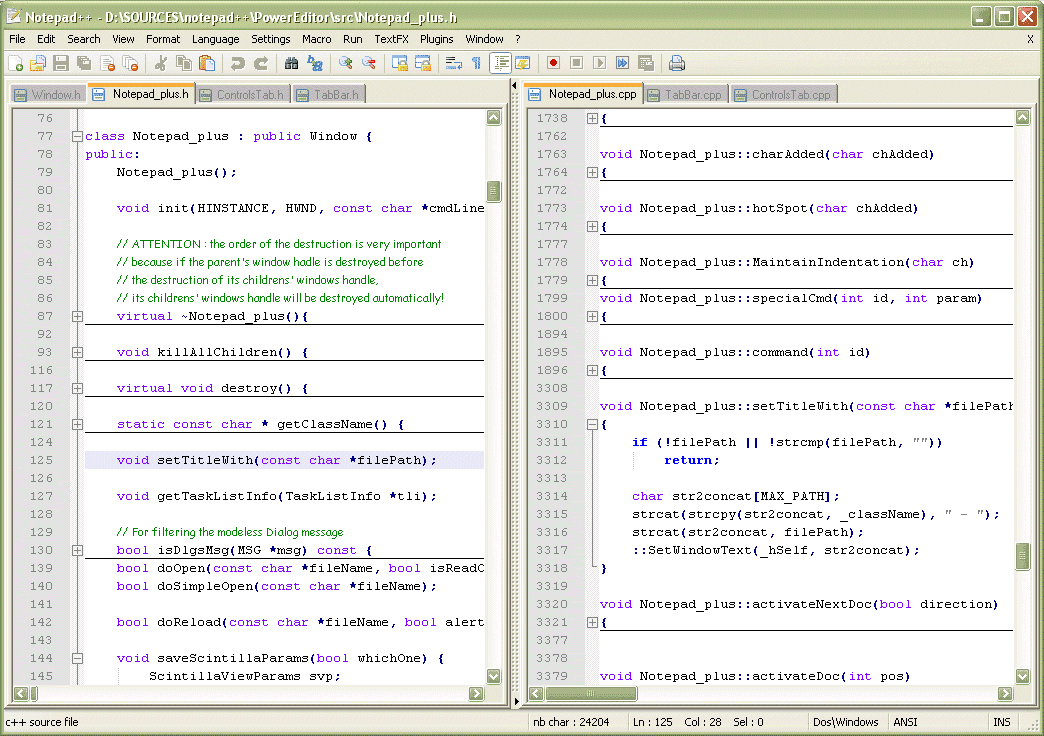
Notepad is a fast opening text editor in Windows. It is great for editing smaller text files but lacks features that make it as good when it comes to larger files or scripting languages like php. Notepad++ is an enhanced - but unrelated - Notepad clone that offers many interesting features including syntax highlighting, multi-document support, regular expressions, macros, plugins and auto completion.
Best of all, it opens as quickly as Notepad in the operating system.
Notepad++ homepage
10. CD and DVD burning software ImgBurn
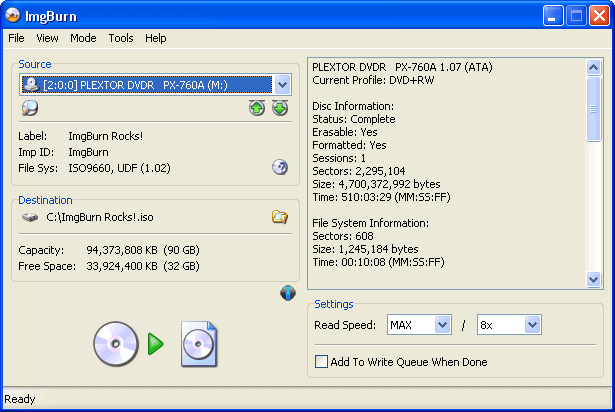
Windows 7 comes with advanced image burning options. It can for example burn ISO images without additional software, something that other Windows operating systems don't offer. A third party CD and DVD burning software is on the other hand still a requirement for burning other image formats and creating custom data, audio and video CDs and DVDs.
ImgBurn is a free solution that is slightly more complex to use than many of the other burning software programs. It is however one of the most reliable and feature rich programs available for the Windows operating system and therefor our first choice when it comes to installing a third party burning software.
ImgBurn homepage
11. Audio player AIMP2
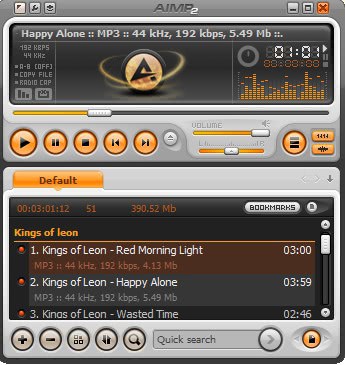
It is possible to play most audio formats in Windows Media Player. Users who prefer alternatives usually pick Winamp. AIMP2 is an alternative that comes with an excellent set of features and options. Chance is that if Winamp can do it AIMP2 can as well. The audio player is lightweight and uses less system resources than Winamp.
AIMP2 website
12. PDF reader Foxit Reader
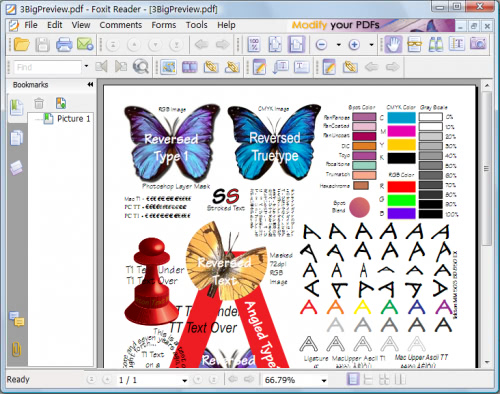
Update: We suggest you use Sumatra instead if you just need a PDF reader.
Windows 7 users need to install a third party software to be able to view pdf documents. The natural choice for most is Adobe's PDF reader. Experienced users on the other hand prefer different programs. This can be mainly attributed to the performance of Adobe Reader and security concerns.
One of the most popular alternatives is the Foxit Reader which opens PDFs much faster than Adobe Reader does.
Foxit Reader homepage
Got anything to add? Let us know in the comments.
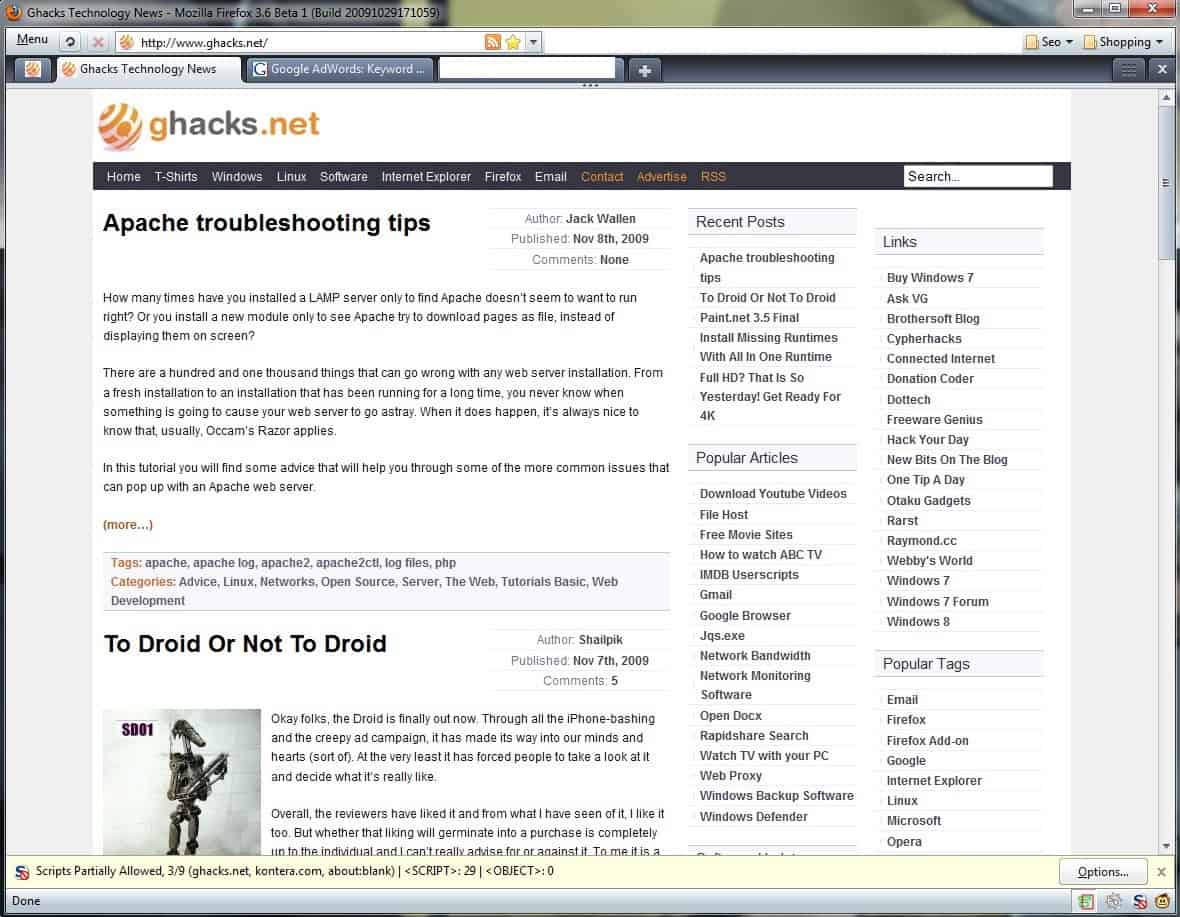






















#2 if a screen shot from a mac………
I prefer IrfanView for image viewing.
I use 8 on 10 of this software :)
I don’t use MPLAYER and MP3 Player
I prefer VLC
Regards
You totally forgot Switcher! It brings the famous Apple OS X “Expose” functionality to Windows 7 and is, quite frankly, the best thing since sliced bread! I have it mapped to one of my extra mouse buttons, and it makes switching between different windows way easier.
http://blog.lib.umn.edu/ayubx003/dividebyzero/2009/01/05/expose_for_windows_vista_clone.html
Foobar2k is a valid alternativ to audioplayer. It´s got what I believe to be the best audioquality of any player.
I have to agree with Rick. I don’t really find the explorer in 7 that bad, but the XP explorer was a lot better. But what is even better is Quizo’s “QTTabBar”, an extension to the XP and Vista explorer, but it doesn’t work with W7 :(
I can’t live without QTTabBar !,, just thinking about it is making me hate the W7 explorer again
Two programs I can’t live without are Revo uninstaller and Ccleaner.
How about a file manager? Explorer was great in XP, but it’s awful in Vista and 7. Sure, they added checkboxes and breadcrumbs; but they took away the Up button, and they dressed it up so much that it’s slow and unresponsive, unlike XP’s explorer that was sharp and very responsive (as well as more efficient with screen space; that’s very important on netbooks!).
I’ve been testing Explorer replacements but I’d really like to find a way to get XP’s explorer to work in 7.
Same Rick here as complained about Vista/7’s Explorer in 2009. For Windows 8, Microsoft has really come through and made Explorer decent again. Sure, they added that silly Ribbon and removed real menus, but I didn’t use menus in Explorer often anyway so it doesn’t bother me like it does in other places.
More importantly, in 8 the Up button has returned and Explorer’s performance has not only been restored to XP’s level, but even improved over that. Managing files is positively *snappy* in Windows 8’s “File Explorer”. Thumbs up, Microsoft!
I really like Windows Explorer in Windows 7. Yes, there are better alternatives but I find the program very responsive and fast enough to do all the basic things that I need.
What about Sumatra PDF reader? Much smaller install than
overweight Foxit. Once I was a Foxit fan; once upon a time.
Move over rover, let Sumatra take over.
Yes Sumatra is faster and lightweight. I had some problems with the program in the past though and decided to use the more reliable (for me) solution.