Installing CentOS 7
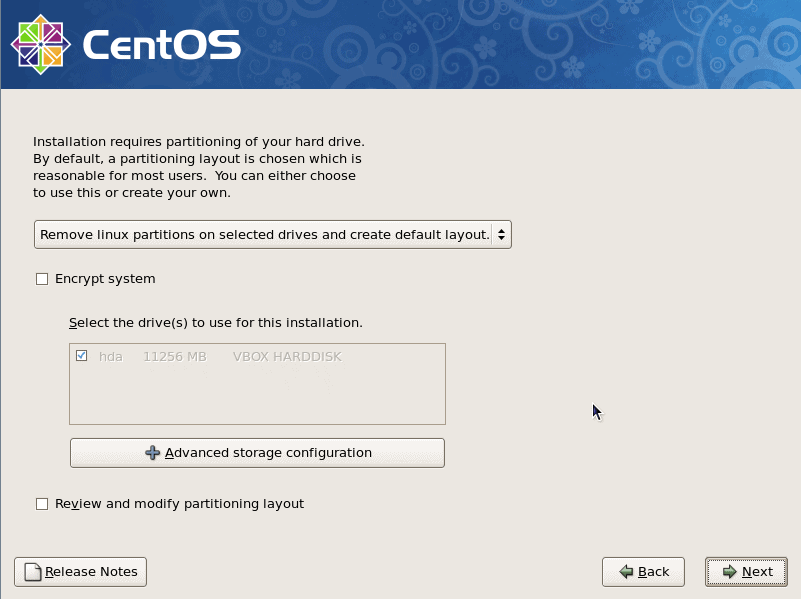
CentOS has not received much attention here on Ghacks, so I thought I would remedy that by introducing this outstanding flavor of Linux not by way of a Live CD (CentOS does have a Live CD, but you can not install from that CD), but by way of traditional means.
Because of this, you will have this tutorial. But first, a little history (which might divulge the reason for you to use CentOS).
Note: The most recent version of CentOS is version 7 at the time of writing. The instructions below apply to that version as well. CentOS 7 is supported until 2024.
CentOS
CentOS is a community-driven spin-off of Red Hat Enterprise Linux. This is different from Fedora in that it is not: 1) Not bleeding edge and 2) Geared toward Enterprise and not average desktop usage.
CentOS is built to be 100% compatible with its bigger brother Red Hat Enterprise Linux while remaining a completely free operating system. In a nutshell, CentOS is Red Hat Enterprise Linux without the branding and graphics. So, if you're looking for an enterprise-class desktop operating system, and you do not want to spend the cash necessary for RHEL, CentOS is the distribution you've been looking for.
But how easily does it install? If you have ever installed Linux using the traditional installation disk method you will be just fine. It will, however, require some patience - and a torrent client.
Download and burn
The first, and arguably the lengthiest, step is to download the installation DVD (or you can download the six installation CDs if you do not have a DVD burner.
Navigate your browser to the CentOS download page and select between DVD, Everything, and Minimal ISO images. You may also download via torrent if you prefer to do so, and should verify the downloaded ISO image to make sure it has not been tampered with or is corrupt.
Once the download is done (and the DVD is pieced together) burn the image to disk and you are ready to install.
Begin the installation
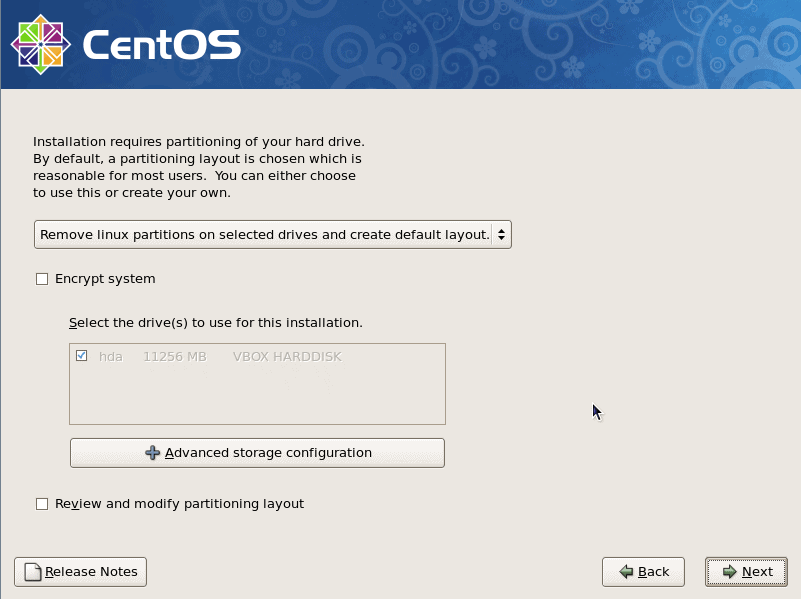
Obviously, the first thing you will need to do is insert the DVD into the machine you wish to install CentOS on and then reboot.You may need to change the boot order so that the device boots from DVD before hard drive.
When you do, you will be greeted with a text-based screen offering a few choices, since we are just going to go straight to the installation, hit Enter when prompted for installation. Anaconda will start up, and the first graphical window will appear - the ever-pointless "Welcome" screen. Hit Next to finally begin your installation.
The next two windows are all self-explanatory (and not worth wasting screenshots on). You have:
- Language selection
- Keyboard selection
Now we get to the meat of the installation: The partitioner. The first phase of the partitioner (see Figure 1) requires you to:
- Choose a partition layout.
- Decide if you want the system encrypted.
- Select the drive(s) to use.
- Choose advanced storage options (Add iSCSI or disable dmraid).
- Review the partitioning layout.
When you select Next, depending on your choice of partition layout, you may be warned about deleting data. If you are unsure, make sure you go over the choices and dismiss the warning.
The next window requires you to set up networking. You have two choices: DHCP or Manual. The configuration of either choice is very simple. If you do set up your networking manually take note of the hostname. You can leave the default (localhost.localdomain), or you can be creative and add a descriptive hostname. Just don't use an FQDN here as that could cause networking issues.
The new few windows are also self-explanatory:
- Timezone
- Root password
Remember, this is not an Ubuntu-based installation. The root password is very important. Do NOT base this on a dictionary word. Use your best judgment for administrator passwords here.
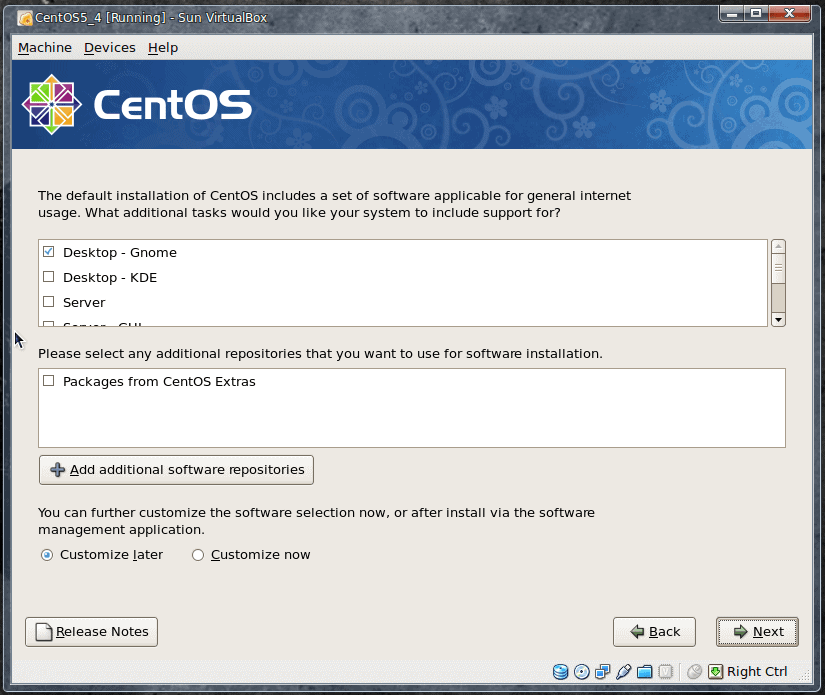
The next screen (see Figure 2) is the package selection screen. You can go with the default, which will create a standard GNOME-based desktop installation. Your choices in this window are:
- Desktop - GNOME
- Desktop - KDE
- Server
- Server - GUI
- Virtualization
- Clustering
- Clustering - Storage
I will opt to shy away from the standard install and go with a KDE desktop (later I will deal with other options). You can also add additional repositories at this point and choose to customize now or later. If you choose to add new repositories, you will have to have an active network connection.
When you click Next, the installation will check all dependencies and then move on to the install. When the dependency check passes (and it should), click Next and the installation of packages will begin. Depending upon how many packages you have selected (as well as the power of your machine) the installation time will vary.
Finally, once all packages are installed, you will be asked to Reboot your system. Click the Reboot button and remove the install DVD (the installer will auto-eject when able). The system will then reboot, and you will have a working CentOS 5.4 installation. Oddly enough, if you go with KDE, you will be surprised to find out CentOS has not updated to KDE 4.
Of course, upon first boot, you will have to take care of some house keeping. Included in this house keeping is:
- Enabling/configuring a firewall
- Setting up SELinux
- Setting time/date
- Creating a user
- Sound card test
- Install additional software (if applicable)
Final thoughts
Although the CentOS installation isn't nearly as easy as installing from a Live CD, the installation process doesn't require a degree in engineering to get through. And when you're done, you will have a fine (although outdated in some instances) working Linux distribution that is geared toward (but not only for) enterprise use.
We'll deal with CentOS more in the future (as well as other distributions). But for now, enjoy your installation.
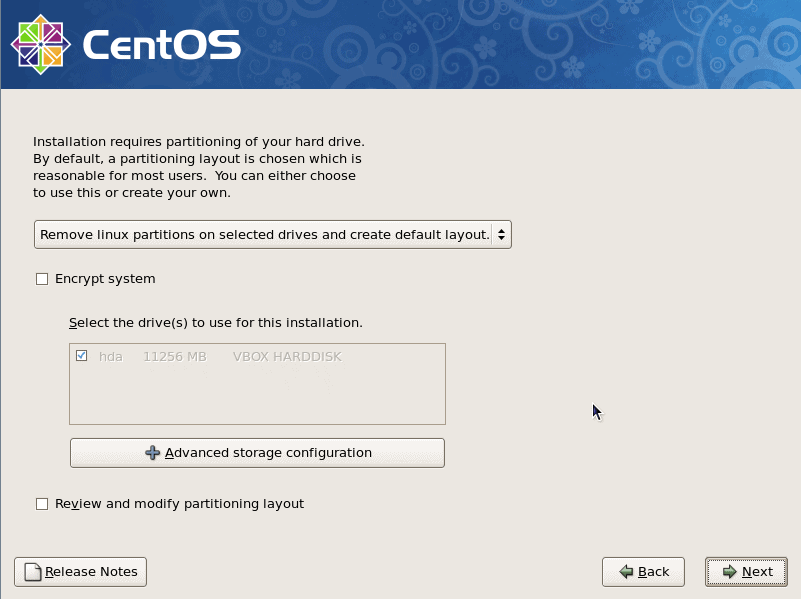


















I was trying to install Centos by using LiveCD. But there was no option to do that as you have discussed here above. The Link you have mentioned here is also seems something like CentOS livecd. I would like to install CentOS GNOME desktop. Can I download it from http://isoredirect.centos.org/centos/5/isos/x86_64/ and start the installation process.
I am now using 64 bit machine. When I selected the folder for machine type which is listing lot many URLs. Which file I do need to select to install the Desktop version from the URL or from the directory http://mirrors.hns.net.in/centos/5.6/isos/x86_64/
I have been Centos and GNOME for several years.
I installed CentOS 5.3, but it won’t show the graphic screen. I had to install it from text interface, as the graphic mode was in error. Any easy way to run the gui? Thanks
I upgraded to Centos 5.4 from Ubuntu, precisely because it is not an unstable OS with a service life that’s equivalent to a flash in the pan, like Ubuntu or Fedora. I was using the previous “Long Term Service” version of Ubuntu, with the expectation that bugs would be fixed throughout its advertised service life. Well, they weren’t. It turns out that Ubuntu wouldn’t fix the “SAMBA lockup on shutdown” bugs in their “LTS” release, and they demanded that I upgrade to one of the 6-month lifecycle releases to fix the problem. That’s unacceptable. I need a stable, enterprise class OS that works, not some hobbyist geek distribution that lasts only for a 6 month lifetime. Ubuntu may be popular among the amateurs, but its grossly unstable for enterprise deployment and the distribution is severely lacking in long term, enterprise class support. There is no real Long Term Support in Ubuntu — as soon as the LTS release gets a little older than 6 months the developers stop working on it. They expect you to upgrade to an unstable, testing branch system because they don’t care about supporting old software. They only want to work on new projects, they don’t want to fix old ones. Centos has a 7 year lifespan. Much better.
I tried installed CentOS 5.4 on VirtualBox from CentOS 5.4 DVD image, but VirtualBox regard it as CD, and let me insert CD2, how can I do ?
Very nice. Did you try to upgrade from 5.3 to 5.4? I’m wondering if the upgrade process is painless, since I’ll probably have to do it on a server at work.
If by “outdated” you mean the latest STABLE version then I agree. CentOS is a ENTERPRISE class OS, it’s not meant to be bleeding edge flaky unstable.
Very nice guide. but i dont think CentOS has gained that much attention, while UBuntu & Fedora are very much in use today.