How To Track Google Keyword Rankings In Google Analytics
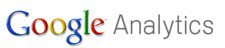
Professional webmasters, and also many other website owners, need a way to keep track of keyword rankings of their website. Keyword ranking simple means the position in selected search engines of a website for a specific keyword. Ghacks is for example ranking on the first spot in Google, and probably in every other search engine out there, for the term ghacks. Many webmasters want to keep track of rankings to be able to analyze their website's performance and be ready for future optimizations to increase the traffic and thus the reach of the website.
SEO tools like WebCEO or SEO Elite are normally used to track rankings of keywords. It is also possible to check them manually which is fine for a few selected keywords but impossible for webmasters who track hundreds or even thousands of keywords.
I recently came upon a post on a blog that explained how to track Google rankings in Google Analytics. It did not work at first and I had to fix an error before the ranking tracking was actually working. Below is now the explanation on how to track a website's ranking in Google.
You start by adding a new profile to an existing website. Start by clicking on the Add New Profile link on the right side of the overview of all websites that have been added to Google Analytics.
Now select to add a profile for an existing domain, select the domain from the drop down list and give it a unique name, e.g. website rankings. A click on continue will create the new website profile which will initially track the same data that the original profile is tracking.
You will be taken back to the profile overview page. Click on the edit link next to the newly created profile. Click on the Add Filter link on the right lower side of the profile detail page.
We need to create three new filters:
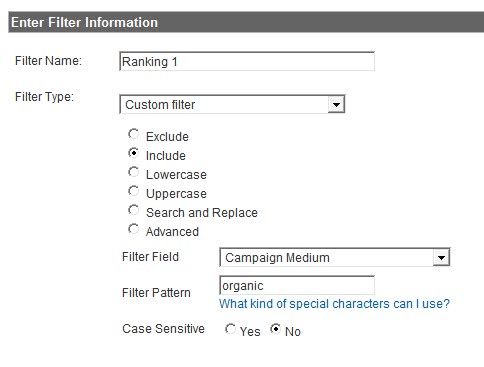
Filter name: Ranking 1
Filter type: Custom filter - Include
Filter field: Campaign Medium
Filter pattern: organic
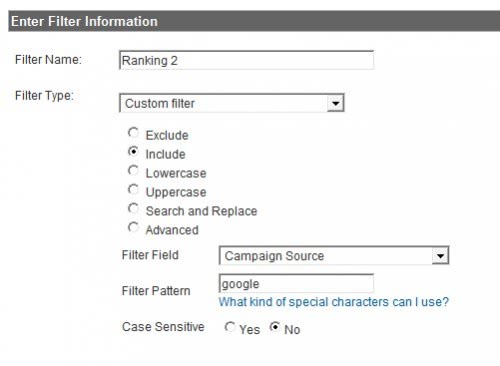
Filter name: Ranking 2
Filter type: Custom filter - Include
Filter field: Campaign Source
Filter pattern: google
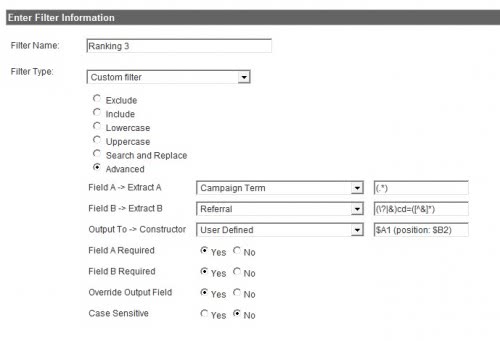
Filter name: Ranking 3
Filter type: Custom filter - Advanced
Field A -> Extract A: Campaign term, (.*)
Field B -> Extract B: Referral, (\?|&)cd=([^&]*)
Output To -> User Defined: $A1 (position: $B2)
It then takes a few hours before the first rankings can be checked as the new profile will start tracking traffic beginning with the time it was created.
The rankings are then accessible by clicking on Visitors > User Defined when checking the stats of a website. They look like this
And there you have it. A dead easy way to track keyword rankings in Google.
Advertisement
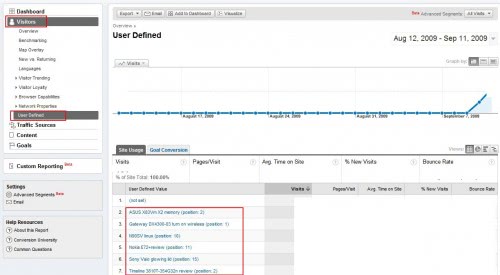

















I think keyword ranking is more applicable when you choose adword to advertise your product or service online. The description should contain your keywords and it should be unique in nature. The content of ad should entice the reader and also should match the topics on your product description or the article about your service.
It is fine .I do agree with the keyword tracking tool.I want to set up this tool to promote my business.
I just want to say I am newbie to blogs and honestly liked this blog. Most likely I’m going to bookmark your blog . You actually have tremendous posts. Many thanks for sharing with us your web-site.
Thanks for this. Just checking through, on the second filter with ‘campaign source’ it only includes Google, hence some of the traffic being (not set) as it is from other search engines.
thanks
That’s a great tool. I will set it up asap. Thanks!
Hi Martin,
Given code is not working. Filters are implemented as per your instructions. I am only getting ‘not set’ as a result.
Will you be able to give a solution for this.
Same problem here. 469 out of 544 results are “not set”.
The screenshot: http://i46.tinypic.com/20zvfc6.jpg
I too seem to have experienced this problem, The script is only partially working for some reason here is a screen shot..
http://www.twitpic.com/s0at4
I have had the script on for over 3 weeks of activity. Keep up the good work!
Stan
It might take a while because the filter is not able to turn old results into results that show the rankings. Wait a few days and filter by that time period only, how many not set are shown then?
Can you provide screenshots? Where do you get Not set?
Can someone please help?
I’ve set this up and the keywords are pulling through, however it displays like:
‘keyword+keyword (page: £B2)’
What have I done wrong? I’ve followed the instructions to the letter.
Thank you in advance
Beautiful! Just set it up so will see in a few hours :)
Fantastic tutorial and exactly what I was looking for – thanks!
Pretty cool indeed. Thought I have installed it a while ago based on Joost descriptions – it works pretty well.
Thanks. Very usefull tool!!!
Thanks for information . i was looking for this.
Rahul
very useful post. thanks