Scan, Backup And Delete Orphan DLL Files
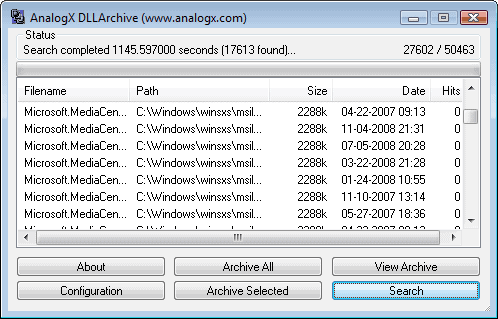
The Windows installation directory increases in size over time. While some of it comes natural, in the form of service packs and updates, others not so much.
One of the main reasons for the increase are dll files that get installed with software programs. Some of these software programs do not offer a clean uninstall options that removes the dll files from the Windows directory when you run the uninstaller to remove the program from the system.
Another reason are so called shared dlls. You may be asked during uninstallation if you want to remove a file that may be used by others as well. If the file is stored in a Windows directory, it is usually not safe to remove it unless you are 100% certain that it is only needed for that one program that you are about to remove.
It is different if the file is stored in the program directory. It is usually not a problem to remove it from there, but users may click on no when they are asked whether they want it removed or not just to be on the safe side of things.
DLL Archive has been designed to scan a computer system for orphan dll files and offer to create a backup of those. The program will identify all dll files and then verify if these files are referenced by programs that load dll files. Orphan dlls are not referenced by any of these files which means that they can be removed safely from the system.
It is then possible to add all of the orphan dll files or only selected ones to an archive that functions as a backup in case false positives are found in that list. Doing so removes them from their original location on your system so that they are not used there anymore.
The developer of the software program suggests to backup the dlls and work with the computer system for a couple of days the least before deleting the archive to ensure that the backup contains indeed only orphan dll files.
As far as options go, there are only a couple. You can disable the scanning of the operating system directory for instance, enable the searching of removable drives and remote locations, or change the file types that are searched for.
DLL Archive is compatible with every version of the Windows operating system including Windows XP, Windows Vista and Windows 7. It can be downloaded from the developer's website.
Verdict
The archival feature is the strong selling point of DLL Archive. Instead of just deleting all files and hoping for the best, you get the option to archive them instead so that you can restore any file that may still be needed on your system.
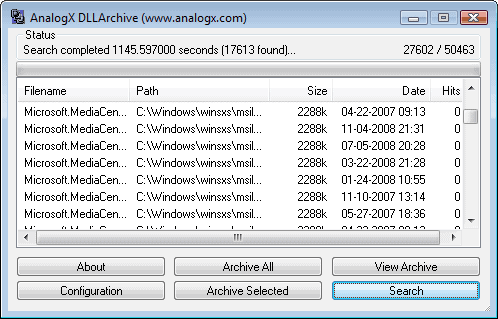


























how if software delete the system dll file and next boot the Os will not run
after scan i hit “archive all” and that was the end of my xp installation.
it like those things you find at lifehacker that achive the opposite aim.
I am concerned that if this software accidentally deletes any valid DLL or file that is in use.
ok, I’m back,
My System is Core duo 2 @2.8GHz w/3GB of RAM, with XP 32-bit SP3 + Emerge Shell, Comodo Firewall, Avast!, Spyware Terminator and Ad-ware..
The program works slowly but as intended — if I understood its description — to find, analyze and display its results in a sizable listing that you can index easily via its column headers.
Good luck to the casual user, though!
=============================
One needs to know more than to read, for software naming convention is concise and cryptic and, when clicking ‘info’, one will see a lot of ‘none’… not the fault of this program reading the files built-in info.
It’s memory consumption went between 3.5MG to 11MB.
It’s CPU usage went up to 40%, fortunately not consistently.
Everything found my DLL in one split second, whereas this program took a lot longer — it is NOT due to its first use, I tested it again.
The Cancel button does not work when the program scans the HD, the guy is on a mission, but the ‘x’ top right button acts on demand.
I did NOT play with the archive/restore features.
Why?
Because my system was rather clean. I do use knowledge, experience, Altiris SVS, cCleaner, Revo Uninstaller, and lots of guilt when away from Ubuntu.
My two-cents, I may be wrong.
Surf’s up, dudes and dudettes, beware!
just installed it, maybe my last words…
the program does NOT create an entry in the start NOR on the desktop… does that mean it is an error of immaturity or a feature of portability?
Non-portable utilities = fail.