Convenient Linux terminal access with Yakuake
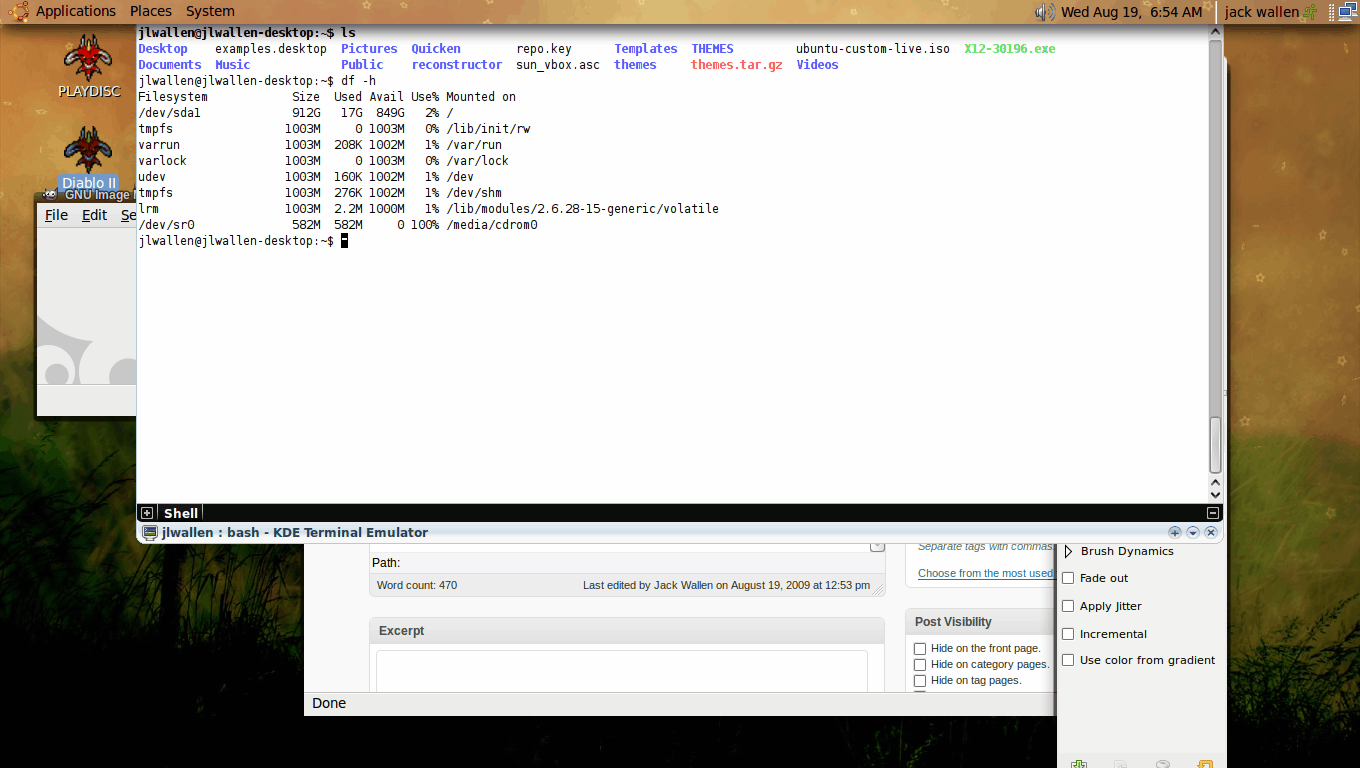
The Linux terminal is an indispensable tool for administrators. It's one of those tools I can have open all day. The only problem with having it open all day is that it can get in the way or lost in the shuffle. Sure you could create a simple keyboard shortcut to open up your favorite terminal window, but wouldn't it be easier if there were a terminal that could just pop in and out on command?
Ah but there is! Yakuake is a terminal window inspired by the terminal window from the game "Quake" and based on the KDE terminal application. This terminal will slide down from the top, ready for action, when you press a hot key and slide away from site when you press the key again. It's simple to use, convenient, and ready for action. And what makes this better than a keyboard shortcut for, say, gnome-terminal is that Yakuake is already loaded into memory so it drops down lightning quick. And Yakuake remembers your state from instance to instance. So if you have an application running inside of Yakuake, and you hide the window, when you bring the window back the application will still be there.
Getting and installing
Installing Yakuake is simple and can be done from either your package manager or from the command line. Depending upon your particular installation there may be a number of dependencies to be met during installation. In an installation of Elive Compiz (with no KDE ) there were numerous dependencies (most related to KDE). If you have KDE already installed you won't have any dependencies to meet.
To install Yakuake with the help of your package manager gui do the following:
- Open up your Add/Remove Software utility
- Search for "yakuake" (no quotes)
- Mark Yakuake for installation
- If there are any dependencies, okay them
- Click Apply
- Okay the installation
You're done!
If you decide to install from the command line just open up a terminal and issue a command like:
sudo apt-get install yakuake
Okay any dependencies and then okay the installation.
First run
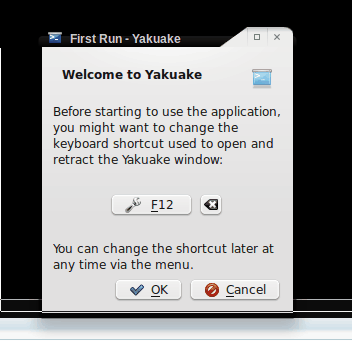
When you first run Yakuake you will be greeted with a small window (see Figure 1) asking you to set the hot key. By default the hot key is F12. You can change this by clicking the Hot Key button (in the center of the window) and then selecting the hot key you want to use. Personally I stick with F12 because it is easy to reach with a single finger and doesn't interfere with any other on screen action.
Using Yakuake
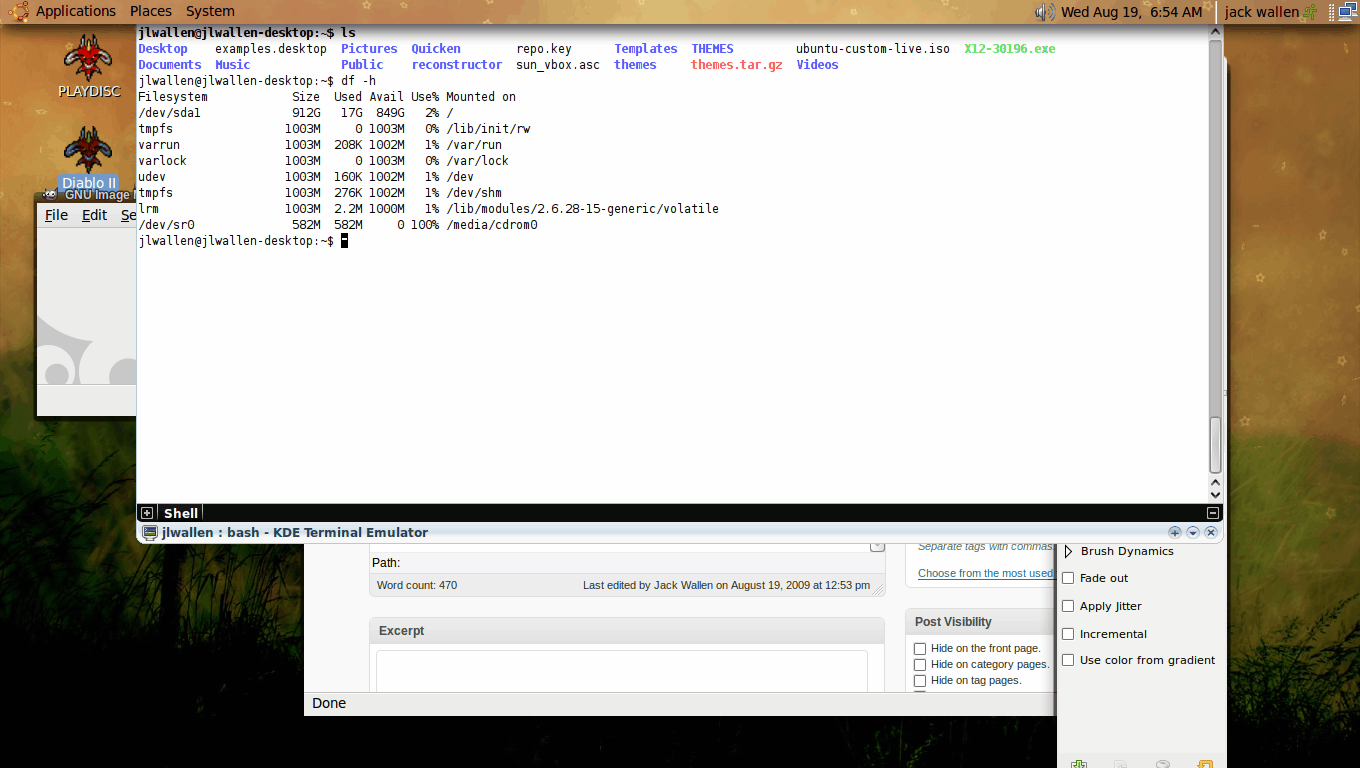
Now that you have your hot key set (or you are sticking with the default) all you have to do is press the hot key to have Yakuake drop down from the top of your desktop (see Figure 2 - click to reveal full-size image). To make Yakuake go away hit the same hot key as you did to bring it down.
Since Yakuake resides in memory it will always be there ready and willing to work.
If you notice, on the bottom right corners, there are three icons. The downward point icon will open up the menu for Yakuake. This is where you can configure such items as having Yakuake leave the screen when it loses focus (very handy if you don't want to have to always push F12 to make it go away.)
Final thoughts
Yakuake is a boon to anyone who uses the terminal frequently. After using this handy tool for a while you will wonder what you ever did without it!
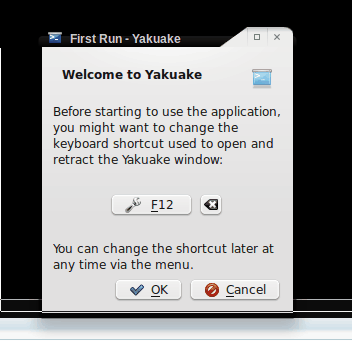


















One of my favourite tools!
Guake is another alternative that I believe doesn’t install a bundle of KDE related packages for those on Gnome
There is a similar program for the GNOME environment, called guake (http://trac.guake-terminal.org/), which works pretty much the same :)