Disable Location-Aware Browsing (Geolocation) In Firefox
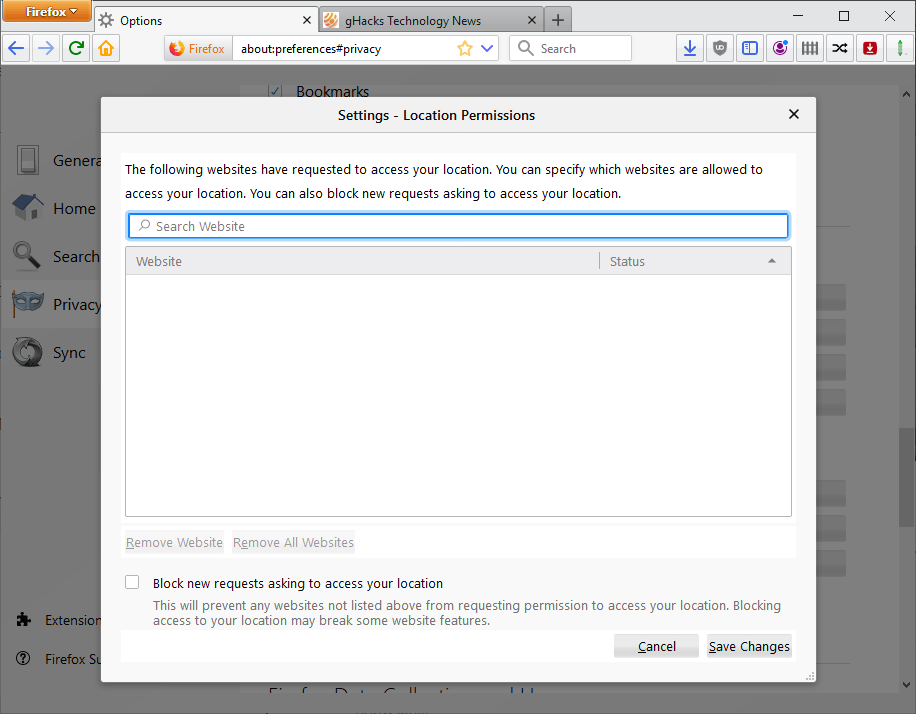
Firefox supports the Geolocation HTML API. Sites and applications may use the API to get the location of the user but only if the user gives them permission to do so.
Sites may use other methods to get the location, e.g. by doing a reverse whois on the IP address used to connect to the site. These methods are not as accurate usually, however, and use of the Geolocation API is preferred by many sites because of that.
Firefox displays a notification to the user whenever a site or application wants to use geolocation to get a user's location in the world. The feature is popular and used by many services including services that provide maps or different content based on the user's location in the world.
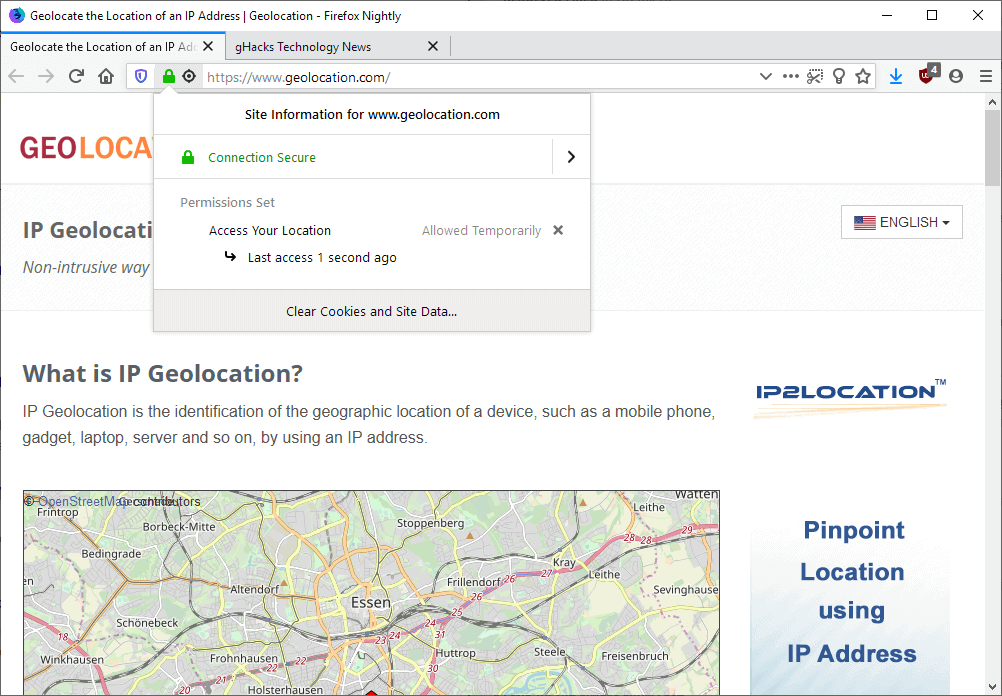
The message reads: Will you allow [site] to access your location?. You can allow or disallow access to the location, and make the decision permanent by checking the "remember this decision" checkbox to either allow or disallow access permanently.
The prompt looks very similar to the add-on installation prompt that Firefox displays when you install new browser extensions.
Sites get the user's locations when access to the API is allowed. Mozilla Firefox indicates that from Firefox 70 onward.
Firefox users may block the location feature entirely in the browser. Sites and apps won't be able to use it when access is blocked, but there is still an option to whitelist individual sites that you want to give the permission.
It needs to be noted that some sites may not function properly or at all if you disable location in the Firefox browser.
Firefox users have two main options to disable Geolocation in Firefox.
Option 1: The Preferences
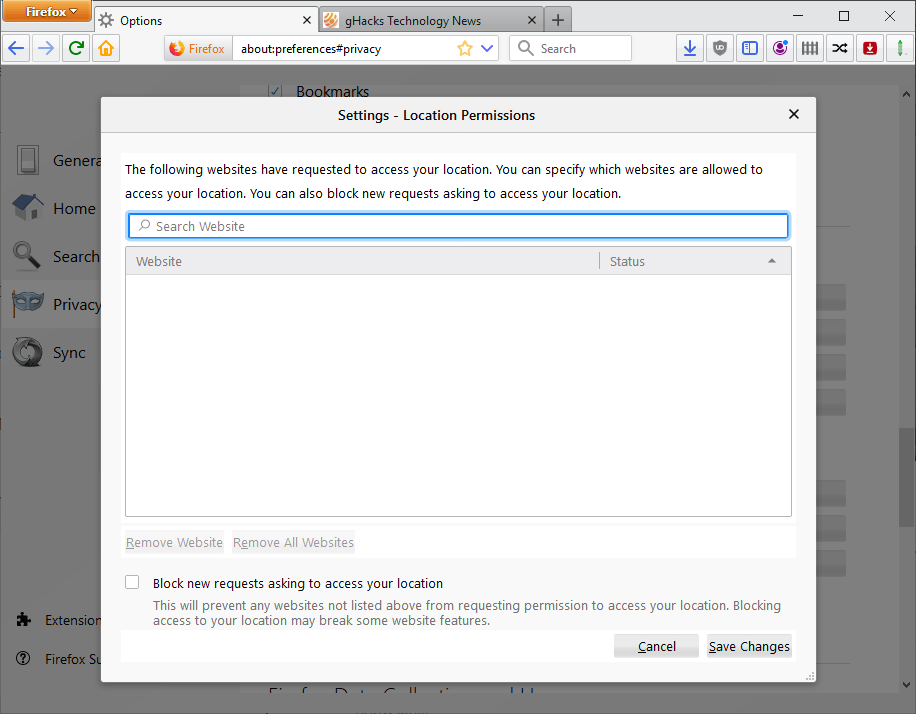
The Permissions group of the Firefox Preferences lists Location as an option. Here is how you configure it:
- Load about:preferences#privacy in the web browser's address bar.
- Scroll down to the Permissions section on the page that opens.
- Click on the Settings button next to the Location permission.
- Check "block new requests asking to access your location" to disable Location access in Firefox.
Option 2: about:config
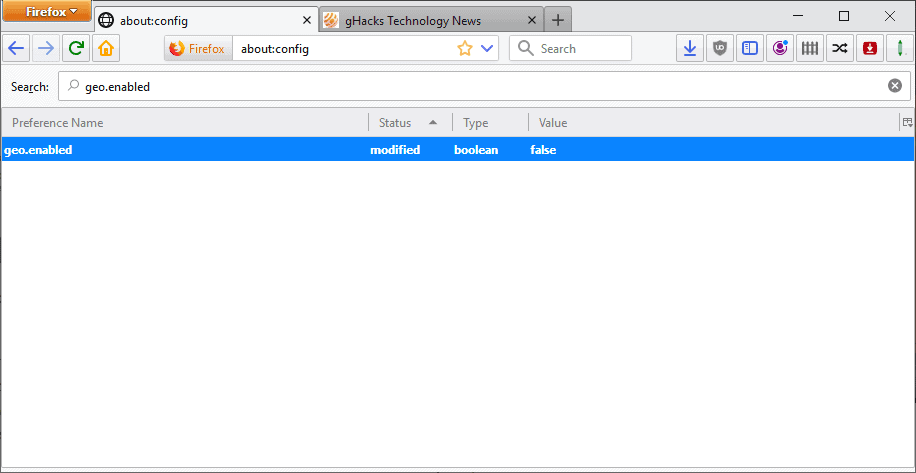
The second option that you have is to configure the feature on Firefox's about:config page.
- Load about:config in the Firefox address bar.
- If a warning is displayed, accept it to continue.
- Search for geo.enabled
- Toggle the value of the preference to False to disable it. A value of True means the feature is enabled.
Closing Words
Sites may still use other functions to locate users in the world. One of the most common methods detects the location using the IP address. The use of VPNs or proxy servers could hide the "real" location of the user.
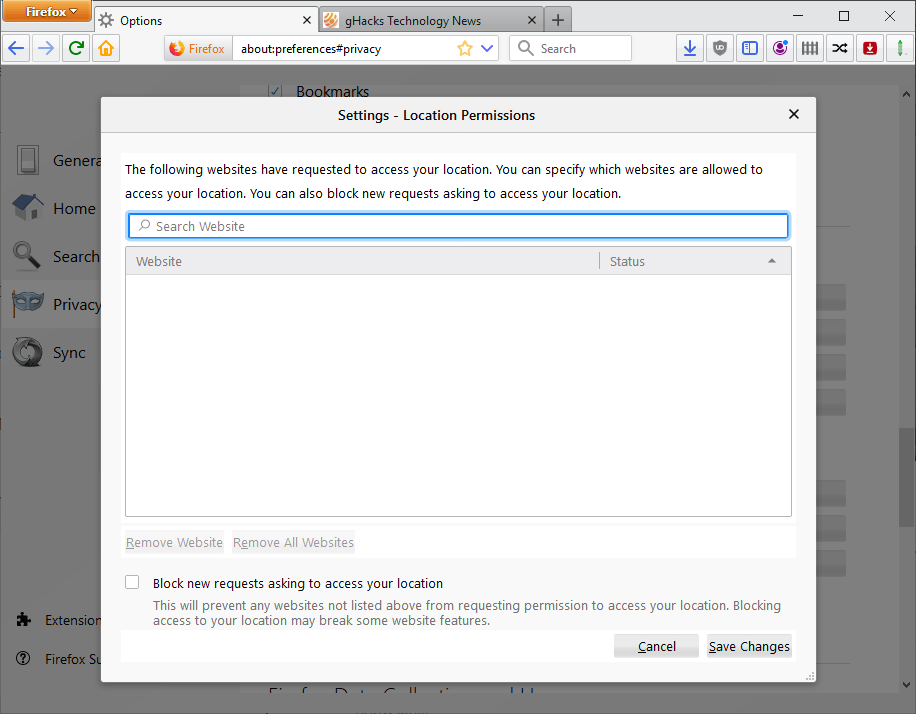





















THIS INFORMATION DOES NOT WORK IN BLOCKING THIS FEATURE IN THE NEW FIREFOX 26.0 I HAVE DISABLED GEOLOCATION AND STILL WEBSITES LIKE WEATHER.COM AND YAHOO.COM PULL UP LOCAL INFO DESPITE THE FACT THAT 1) I’VE BLOCKED IT AND 2) ACCORDING TO FIREFOX, DEFAULT BEHAVIOR IS THAT IT WILL ALWAYS ASK BEFORE SHARING THT INFO…. YET HERE WE ARE AND PRIVACY ISSUES BY THE WAYSIDE, IT’S AUTOMATICALLY ON EVEN WHEN BLOCKED. TRY BLOCKING IT USING THESE INSTRUCTIONS AND GOING TO SITES LIKE WEATHER.COM OR YAHOO.COM AND WATCH YOUR ZIPCODE COME UP ON THE HOME PAGE
This geolocation thing is a massive privacy threat, and seeing as how Mozilla’s main funder is an advertising company (Google), that explains why privacy violation is installed and enabled by default.
A thing like geolocation should be truly optional and use the Mozilla browser’s extension system so users can actually remove (not disable and hope it’s not buggy) some of the data-rape enabling technology.
Personally I am going to create a Privoxy filter to remove geolocation attempts from websites, just as I use Privoxy to remove other annoyances (eg fixed elements that float about) and some other attempts at data-rape (eg Google analytics).
What exactly is supposed to be revealed when a user visits a site after disabling geo.location?
For example, if I surf to dnsstuff.com, my location appears to be in a town about 100 miles from where I actually live. Is this what’s supposed to happen?
Terry, most services use your IP to estimate your location. Firefox’s geolocation uses the IP, information about nearby wireless access points and a random client identifier assigned by Google (they use Google’s Location Services)
If you disable geolocation only your IP address can be used by sites to track your location in the world.
This does not work in FF 3.6
that dont work, browerspy.dk can still locate me, firefox suxx
Maybe they use the IP to locate you?
martin that is exactly what they did.
How do I turn off Location-Aware Browsing permanently?
Location-Aware Browsing is always opt-in in Firefox. No location information is ever sent without your permission. If you wish to disable the feature completely, please follow this set of steps:
* In the URL bar, type about:config
* Type geo.enabled
* Double click on the geo.enabled preference
* Location-Aware Browsing is now disabled
Some important quotes from the “Google Location Service in Mozilla Firefox Privacy Policy†at http://www.google.com/privacy-lsf.html:
“(…)we will collect, depending on the capabilities of your device, information about the wifi routers closest to you, cell ids of the cell towers closest to you, and the strength of your wifi or cell signal.â€
“(…)we also collect IP address, user agent information, and unique identifier of your client. We use this information to distinguish requests, not to identify you.â€
“(…)We also use all the information above to operate, support, and improve the overall quality of the Google Location Service.â€
“Information collected above will be anonymized and aggregated before being used by Google to develop new features or products and services, or to improve the overall quality of any of Google’s products and services.â€
Thank you. Very helpful.
That crap shouldn’t be enabled by default. Good post.
Thanks, I think it’s useful tip.
Maybay i am mistaken but the page your linking to is the ghacks firefox page (whit all your (ghacks) writings about firefox) and not a specific (ghacks) page Firefox (3.5) explanation page, of what firefox is and does. But reading it now again i now think that is what your want it to link to, so sorry.
Hmmm…. time to try out Opera. Firefox is getting way too cozy with intrusive Big Brother Google.
Your Firefox link, in the first sentence, to (ghacks?) Firefox (page) is not correct linking.
Why is that Paulus?