12 IMDB Userscripts
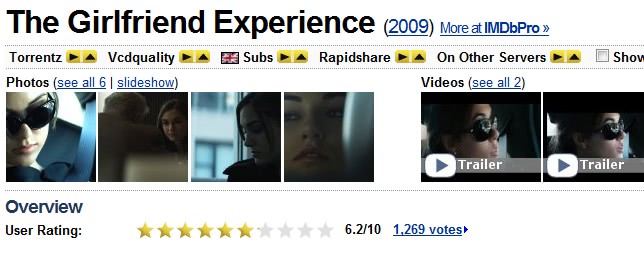
Userscripts come in handy in many different situations. They really shine when it comes to adding, changing or removing features on websites. Probably the most popular way to use userscripts is by installing the Firefox add-on Greasemonkey.
IMDB, the Internet Movie Database, is one of the most popular movie review and information websites. A search on the userscript,org website reveals more than 300 different scripts for the IMDB website. The following article contains a selection of the most interesting IMDB userscripts that are currently available.
Update: Please note that several of the scripts mentioned below have not been updated in a while. We have removed those that are not working anymore as it makes no sense to keep them up.
Here is a small selection of scripts that still work as of day (April 2014)
- IMDb Show Metacritic Metascore displays the Metascore of the movie.
- Mouseover Popup Image Viewer displays larger versions of the image you are hovering over on the same page.
- KG IMDb Search adds various search options to the top of profile pages on IMDb.
The Movie Dude (no longer working)
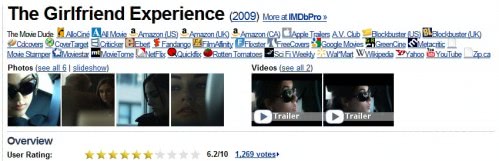
Probably the most popular IMDB userscript. It displays additional links to subtitles, torrent websites and file hosts. Movie Dude puts up links to other movie review sites in the header of each individual movie on IDMB. This is great for cross-referencing movies. Supported are more than 30 different movie sites with the possibility to customize the display so that only the desired sites show up on IMDB.
IMDB Age (no longer working)
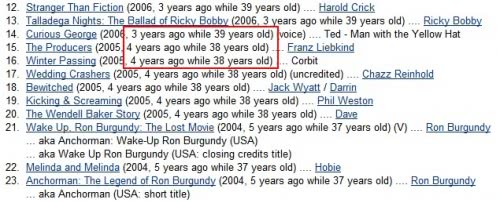
Adds the age of the actor next to the movies they appeared in. Useful features for visitors who often look at artist's filmography on IMDB.
IMDb Image Deblocker (no longer working)
Some images on IMDB are blocked by a transparent gif which makes it impossible to save them using the usual right-click save-as dialog. This userscript removes those transparent images.
IMDB enlarge actor pictures on hover (no longer working)
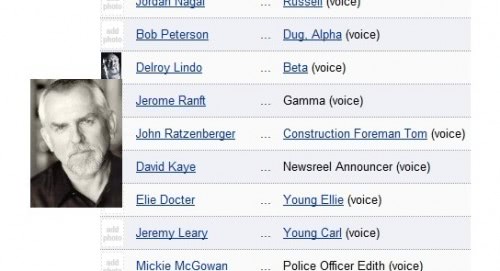
Displays a bigger image of an actor on IMDB when hovering the mouse over the thumbnail.
IMDB Weaver (no longer working)
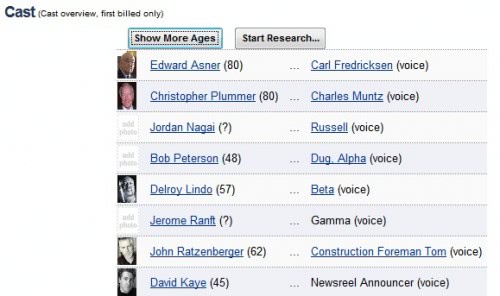
Adds two options to the movie pages on IMDB. The first is to display the actual age of the actors of the movie, the second to perform some research on those actors.
Google Images in IMDb (no longer working)
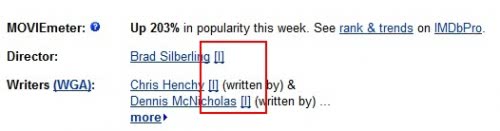
Adds links to Google Images which open in a new tab in the web browser.
IMDB enlarge (no longer working)
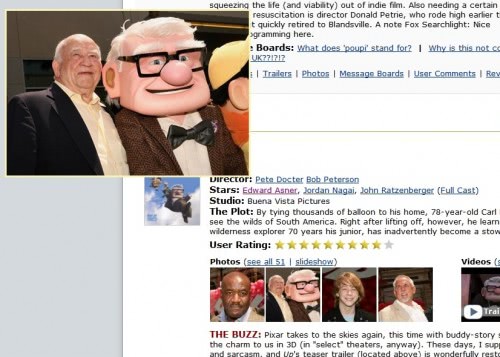
Will display the large image of images on IMDB when hovering over an image thumbnail.
Remove Ads (no longer working)
Removes some of the advertisement on IMDB.
Netflix Links in IMDB (link)
Adds links to Netflix on IMDB movie pages.
IMDB Ratings (no longer working)
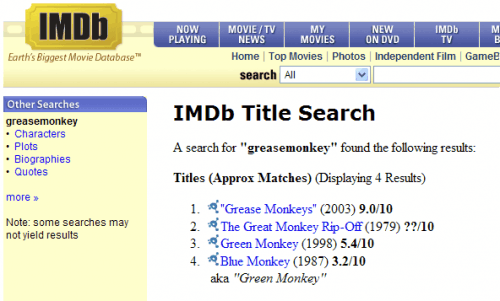
Adds movie ratings to search result pages on IMDB.
IMDb Movie Collection Manager (link)
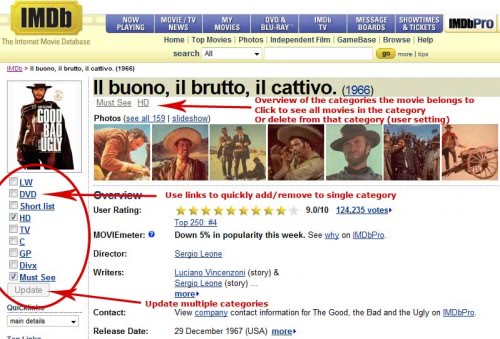
Very helpful userscript for registered users who manage their movie collection on IMDB. Offers options to quickly add movies to the movie collection, highlight those movies and multiple other interesting features.
Advertisement









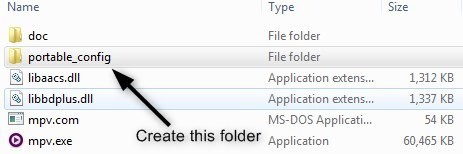









These look like awesome add-ons! Do these exist for Chrome also?
good! Very useful.
Now, if only someone can find a way to take back the Forums,i.e. blocking “…looks like…” posts, posters under a certain age, posts that have those animated smiley GIFs, trolls, teenagers using them for personal off-topic chats, post “bumpers,” ad infinitum, ad nauseam.
I;m a frequent user of IMDB, n I needed something like these…thanks a million times for providing these scripts.
Excellent scripts, thanks very much, I was looking forward to this from long time.
keep up the good work
nice post, love to see more userscripts post. makes life easier
EXCELLENT , martin!
Thanks very much! This is very useful! Fantastic :-) ;-)
How can someone hide/remove a date of birth which is not accurate off a page. IMDB won’t do it!