Let Catfish search for your files
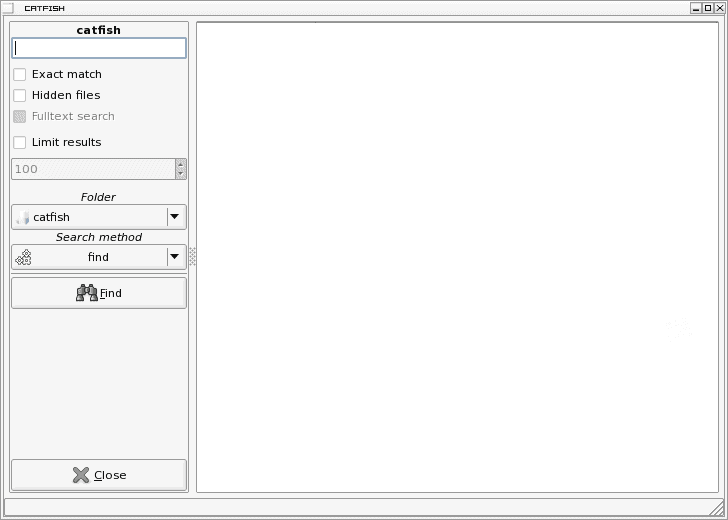
If you need to do any searching for files on a Linux system you know your choices for reliable searching are Beagle, locate, and find. Outside of that the results will vary. The only problem with Beagle is that it can be resource intensive, because it is an indexing search. Find and locate are good but are command line tools. But what if you want to have your cake and eat it too? What if you want to have your choice of search tools and you want that choice to be within a simple graphical interface? That is where Catfish comes in.
Catfish is a simple graphical interface that works with any search tool you have installed. And if you have multiple search tools installed, you can have your choice of which tool to use for the search. Let's take a look at this very handy search tool.
Getting and installing
The easiest means of installing Catfish is to open up the Add/Remove Software utility, do a search for "catfish" (no quotes), select the results, and click Apply. If you'd rather install via command line you can do so with a command like:
sudo apt-get install catfish
or
yum install catfish
The installation command you use will depend upon the distribution you use.
To start Catfish you will find an entry for it in your desktop menu. For example, in Enlightenment E17 that entry is in Accessories. You can also open the Run command (again depending upon your distribution) issue the command catfish (this can also be done from the command line.)
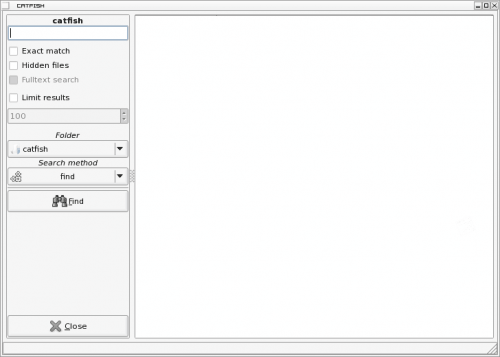
When Catfish opens you will see what should be a very user-friendly interface broken into two panes (see Figure 1). The left pane is where you enter all of your search options and the right pane is where your search results will appear.
You may also notice there are no options for Catfish itself. This makes Catfish focus only on the searching so it is as efficient as possible.
To enter a search you need to take into consideration what type of search you want to do. On my particular system I have Beagle, find, and locate installed. So I can choose from any of those three to handle my results. The reason I say to consider which type of search you are doing first is because the type of search will determine the types of options you have available. For instance, if I use find the Fulltext Search option is not available. If I use Beagle I can not use wildcards in my searching.
Because of this, I like to select my search type first. Once I have selected the type I go back and enter the search string and define any options I may want.
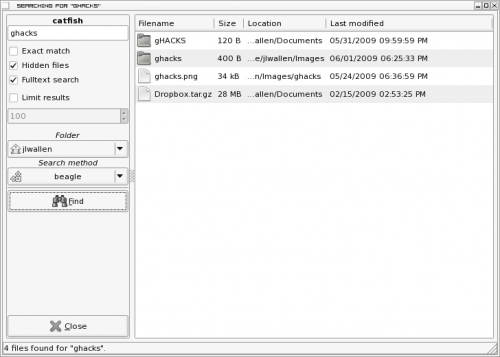
Let's do a Beagle search for the string "ghacks" (no quotes). I will select to add Hidden files as well as Fulltext search.
Once I have everything configured I hit Find and the results will appear in the right pane (see Figure 2). You can click on the results to open a suitable application. For instance, if I click on the ghacks.png result, on my Enligtenment desktop, the file will open in GQview. If I click on one of the folders I get an error because there is no application associated with them. I can, however, right click the folder and choose to copy the folder or save to a file. If I double click on the archive file File Roller will open with the archive.
Final thoughts
If you do much searching on your drive, and you use different tools for different types of searches, you should certainly employ Catfish to make your searching easier.
Advertisement
















useless time waster … find a file then .,, can not do anything except manually labour intensive operations … even copying to terminal does not quote path, must escape manually and then use keyboard monkey moves to manipulate ie. mv, gedit … or
very irritating to waste computing resources let alone the human ones on such junk
who vets this stuff needs to wear their shoes on their hands … that would make such people more useful
Coolest ever !