Use Agave to create color schemes
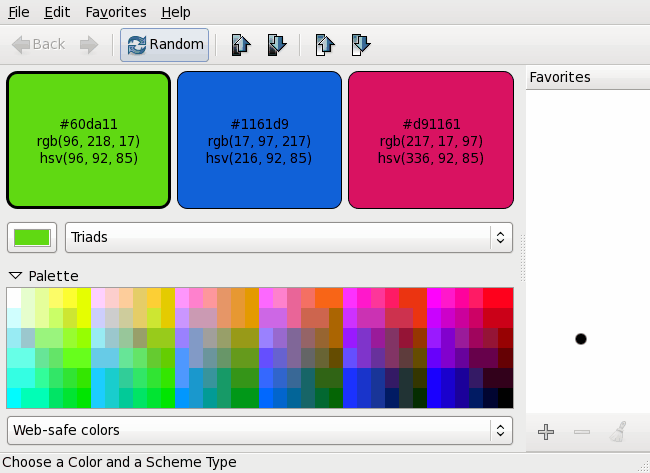
If you do any web design, interior design, painting, graphic arts you know the importance of using complimentary color schemes. For many this is as simple as eying a color. For others it always seems an exercise in futility. Thankfully there are applications out there to help you out with your color schemes. These tools are generally single-purpose tools so they are lightweight and require very little in thought.
Of course Linux and web design go hand in hand. So it makes perfect sense that there be a tool for the Linux operating system that can handle this task. There is, and that tool is called Agave.
Agave does one thing: It helps you create color schemes that match. But like any good Linux application it takes this a few steps further by giving nods to web designers with Hexadecimal and interior/graphics designers with RGB and HSV color equivalents. Agave is as simple as it is helpful. Once you start using this tool, you will quickly grow to depend upon it. Let's get it installed and see how it is used.
Getting and installing
Agave should be in your distributions repository. You can either fire up your Add/Remove Software utility, do a search for "agave" (no quotes), select the results, and click Apply. Or you can open up a terminal window and issue a command like:
sudo apt-get install agave
or
yum install agave
Once installed you can fire up Agave by issuing the command agave or you can find a menu entry in the Graphics submenu of your Main (KDE) or Applications (GNOME) menu.
Using Agave
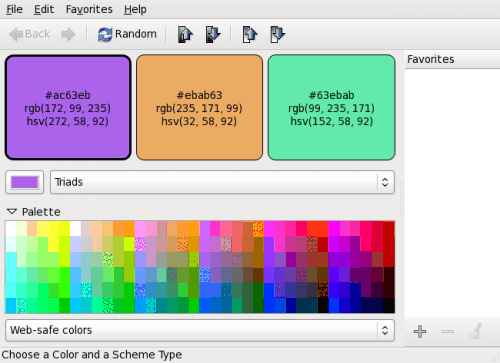
When you first start Agave you will be greeted by a random triad of complimentary colors (see Figure 1). NOTE: When you start Agave the second time it will start up with the last color you used.
There are a few tools to take advantage of in Agave. The first thing you will notice is the dropdown. This dropdown allows you to select from various types of compliments. You can select from:
- Compliments: This will show you the complimentary color of the color you have chosen.
- Split Compliments: Colors that are on either side and exclusive of the true color.
- Triads:Â Three colors equidistent from each other on the color wheel.
- Tetrads: Color harmony based on four colors.
- Analogous: Three colors adjacent to one another on the color wheel.
- Monochromatic: Three hues of the same color.
With those different color types you can pretty easily create schemes for any design. So how do you choose a color? One of the easiest methods is to click the Random button. This will give you a random color and, based on your color type selection, will scheme to that color. This tool is great if you're trying to design something, from the ground up, but are a facing a block when trying to choose a color scheme.
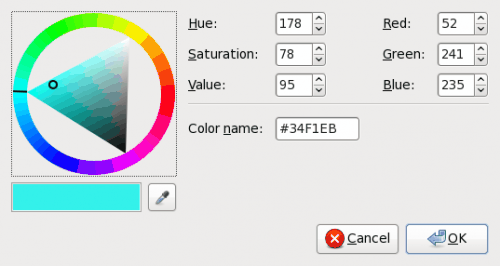
If you know your starting color you can click on the color button (this is the small square of color to the left of the dropdown) which will open up the color palette. From within the palette you can choose a specific color in a number of ways:
- Change Hue/Saturation/Value/RGB:Â Either enter the number for the value or click the up or down arrow.
- Color Name: Enter the Hex of the color you want.
- Color Wheel: Drag the color wheel around to find the color you want.
- Dropper: Is there a color on your screen you want to use? Click the dropper tool and then click on that color you want - it will automatically appear in the palette.
Once your color has been chosen, click OK and your color scheme will update on the main window. If you need more colors (or different scheme types) change the dropdown to select the scheme you want.
Color type
You can also switch from Web-safe colors, Visibone colors, Tango icon theme palette, or GNOME icon theme palette. To change the type simple click on the dropdown at the bottom of the window.
Save your color
Once you have found a color you like you can save that color by clicking the "+" symbol at the bottom right. You can also rename the saved colors by right clicking a saved color. This will come in handy when you are working with color palettes for different design projects.
Final thoughts
If you do any design work, you need to use Agave. Not only will it save you crucial design time, it will ensure that all of your color schemes are, at least, pleasing to the eye.
Advertisement















I love Agave. Been using it for awhile now. Can’t live without it. You have no idea how impossible it is to design a good color scheme for a web site when you’re color blind. What looks good to me is seldom what looks good to everyone else. Agave takes all the guesswork out. I give it a starting color and it spits out a color scheme. I don’t have to go find someone to come take a look every time I change a color to tell me if it still matches.