Fix Wireless Lags In Windows
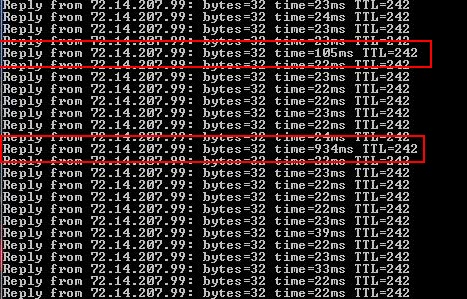
Wireless lags can be problematic in various situations. Examples where you may experience issues caused by these lags are video streams to your computer, when you are watching live feeds, or when you are playing multiplayer computer games on the Internet.
Depending on the severity of those lags, you may experience small freezes or slow downs but also severe connection issues or even drops.That's a big issue and annoyance for many users who experience these types of lags.
This may be caused by a service in Windows that is regularly looking for new wireless networks. The service is called Wireless Zero Configuration in Windows XP, WLAN Auto Config in Windows Vista, and WLAN AutoConfig in Windows 7, Windows 8 and Windows 10.
The easiest way to check if the problem exists on a computer system is to ping a service for some time to see if the output displays lags which you can identify if spikes occur regularly. You need to be connected to the wireless network obviously to verify if the service is responsible for these mini lags.
Fixing wireless lag in Windows
To do that open a Windows command prompt with the shortcut [Windows R] [cmd] [enter] and type in the command ping -t www.google.com. This will ping Google and display the time it takes. If you see spikes like in the screenshot below you are experiencing wireless lag.
You need to check the time and look for spikes there. If you see spikes in regular intervals, the service may be causing these issues.
The easiest way to fix wireless lags is by downloading and running Wireless Zero Shutdown when running Windows XP, or Vista Anti Lag when running Windows Vista. For a solution for newer versions of Windows, check out the update at the end of the article.
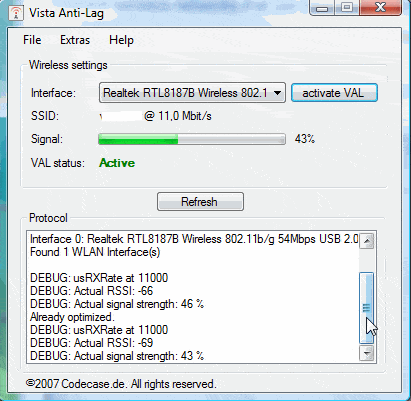
Running either of the software programs will stop the Windows service from scanning for new wireless networks regularly as soon as a wireless connection has been established.
Update: Vista Anti-Lag is no longer available on the official developer website. We have uploaded the latest working version to our own server from where you can download it. Note that we don't support it in any way: (Download Removed)
Fixing the issue on Windows 7, 8 and 10
If you are running a newer version of Windows -- Windows 7, 8 or 10 -- , you may want to try disabling wireless polling using the command line.
- Tap on the Windows key.
- Type cmd.exe, right-click the result and select run as administrator.
- Now type the following command and hit enter afterwards: set autoconfig enabled=no interface="Wireless Network Connection"
- Make sure you replace the name of the interface with the name of yours (the Wireless Network Connection part is the name).
- If you do not know how to find that out, run ipconfig which displays all the adapter names and other information on the command line.
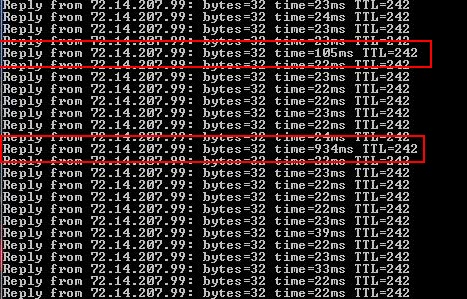






















Is this an OK program?no virus?and whats the matter with fatal errors?
nice info, i probe it in my house at nigth
why fatal error shows when i start to run run the program?
fatal error shows when i try to run the program
I think this article is a little misleading. There are many MANY things that could lead to latency in a ping weather it be wireless or wired. Especially if it’s pinging a WAN target. It might be wise to note in this article that other running services, applications, hardware devices as well as available internet/network resources can and will affect latency.
In my experience there is no “easiest way” to fix this problem as it is usually specific to the environment in which it exists. Implying such is a bit disingenuous and naive.
Hey Martin, Nice post,
Even with Anti-lag on Windows 7, i do get lag, not sure why, and to keep anti-lag always “ON” is odd, if we could have background service?
Thanks
Ameet
Out of 119 packets sent I received 115 and lost 4, I don’t get any spikes like the ones in your screenshot but I get the “Request timed out” instead.
Does that mean I need to run the anti-lag program?
Thanks.
Thanks for the find, this really helped my connection out. i had a lot of problems with lag loading pages and streaming videos. now i have no lag and pages load right away!
Don’t know about this problem with Vista Wlan Auto Config, once wireless connection is established I have no further problems, though that’s probably in my case only and some folks might experience some problems with lags. Anyway thanks for the useful info.
No lags in my case.
Not that I use wireless much. At home I don’t really see my notebook (had to log in into remote console to ping google, easier than trying to get notebook physically, lol) and when I take it elsewhere there is usually no wireless to use. :)
Is this meant to be while browsing or while idle?
Jeketem you fire up the ping and can continue working normally as long as you are not capping out your bandwidth or doing other excessive tasks with the computer that might influence the results.