Rotate the Laptop Monitor Screen

EEE Rotate is a free program for ASUS EEE PCs that provides you with options to rotate the screen of the device to use it in a rotated state.
Some laptop monitor screens are not suited for reading large texts on them due to the amount of scrolling involved as the screens may not have enough width or height.
While the width of the screen is usually appropriate to prevent horizontal scrolling, the height of the laptop screen results in lots of vertical scrolling.
This is particularly problematic when you are reading documents on the device, or browse text on websites.
EEE Rotate
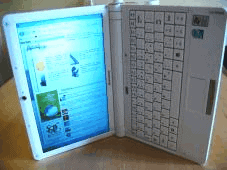
A small utility to rotate the laptop monitor screen so that width and height are swapped is EEE Rotate.
It has been designed for Asus EEE PCs but can actually be used with other laptops and even desktop computers as well. The program is portable and places an icon in the system tray when you launch it on the PC.
It will add four keyboard shortcuts to the computer system that can be used to rotate the monitor screen.
The shortcuts begin with [Ctrl ALT] and require one of the arrow keys to be pressed as well. [Ctrl Alt Up] returns the screen to the initial position while [Ctrl Alt Right-Arrow] rotates it by 270 degrees. [Ctrl Alt Down] rotates it 180 degrees and [Ctrl Alt Left] by 90 degrees.
One interesting additional feature is that the software will also rotate the input device to match the screen rotation. What this means is that you can use your mouse or the touchpad as usual and don't have to think around the corner to move the cursor in the right direction.
The portable software EEE Rotate worked fine on a Windows XP SP3 test system but the executable had to be extracted (can be done with 7-zip for example) as the setup would throw an error message when executed directly.
Update: The program is still available and should work fine under Windows XP. I have not tested the screen rotation program under newer versions of Windows though. Some document readers, like Adobe Reader, support the rotation of documents as well which you can utilize on systems where the program is not working on anymore.
Update 2: I have tested the application on a 64-bit Windows 7 Professional system and it worked as advertised. I was able to install it directly on the system and experienced no issues whatsoever using it.
Note that it will add itself to the startup folder of the system. To remove the entry again, do the following:
- Press Windows-r to open the run box.
- Type msconfig.msc and hit enter.
- Switch to the startup tab here and uncheck the EeeRotate item here.
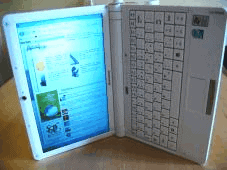


























(If I had my Companion Touch – Intel Classmate Convertible – I would be able to answer my own questions – but it is ‘in the shop’)
Questions for both this program and the Batch File:
1. Do you have to have a graphic card that can ‘do’ rotation?
2. If Yes to #1; Does the card have to have Rotatiojn enabled?
3. If Yes to #2: Is there a way to rotate with the Rotation turned off? as…
On my Companion Touch there are time I want it rotated 90 degress and then stay there! But it has an accelerometer that will rotate it based on movement – which is Great and Fun but at times a pain!
With Rotation turned off in the GMA I have yet find a way to get it roated 90 or 180 degrees. With Rotation turned on I have yet to find a way to turn of the accelerometer!
Thanks!
Is there a way to turn off the screen rotate feature?
Hello Ghackers ;)
i wrote a tutorial about how to use an eeePC (701) as eBook reader and I wrote one bat scripts to rotate both screen and trackpad with 1 click (and one script to restore em).
The tutorial (full of screenshot and videos) is available here: http://eldino.wordpress.com/2009/05/04/it-io-il-mio-asus-eeepc-701-4g-nero-netbook-episodio-5-come-trasformare-leeepc-in-un-ebook-reader-la-guida-completa/
while the scripts are called “eeeBookMode” and they are freely downloadable from here: http://roglianoirc.altervista.org/eldino/download/downloads.html
They work fine on eeePC 701 with Windows XP SP3.
The tutorial is in italian, but you can Google Translate it using this url: http://translate.google.com/translate_t
(or just watch videos + screenshots)
I use my 701 as eBook & comics reader since months right now, it’s amazing and a lot cheaper than an Amazon Kindle 2 (150 euros vs 400 euros) !! In the tutorial I explain also how to configure CDisplay (.cbr, .cbz… comics reader) and Foxit Reader (.pdf) to scroll pages wih right and left click! Damn handy!
If you really need a powerful ebook (and magazines, comics..) reader for cheap, Asus eeePC will do the job :)
Cheers,
eldino